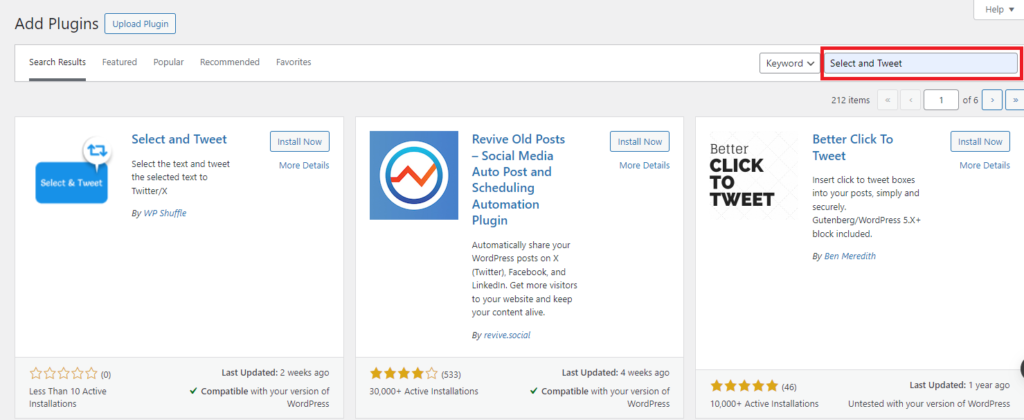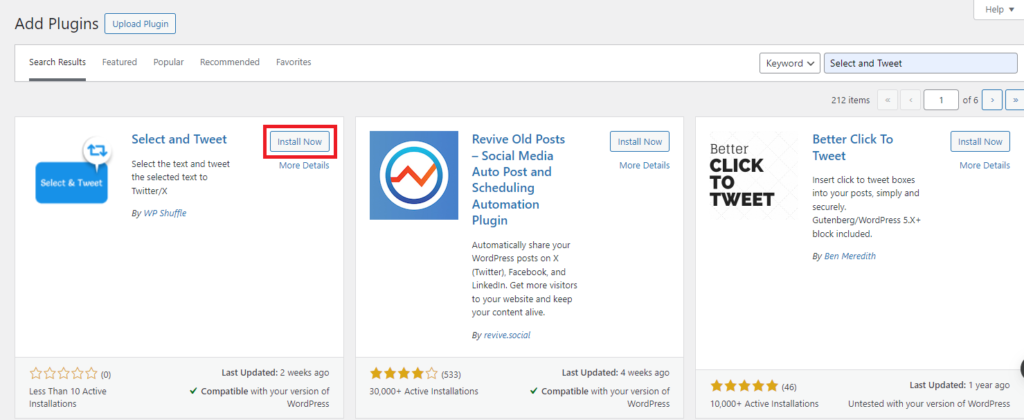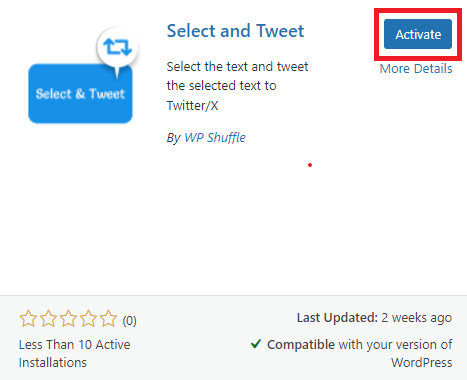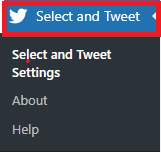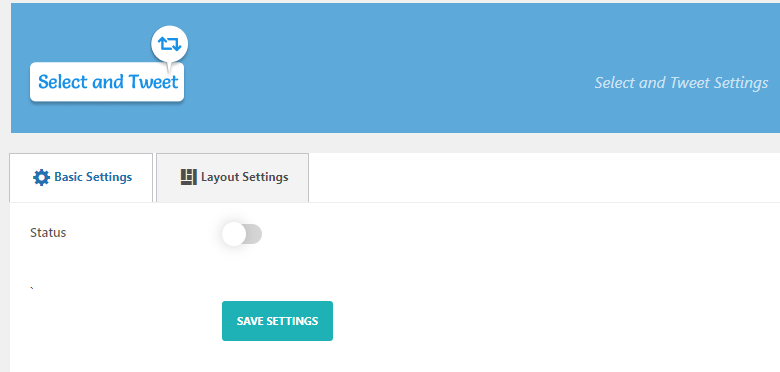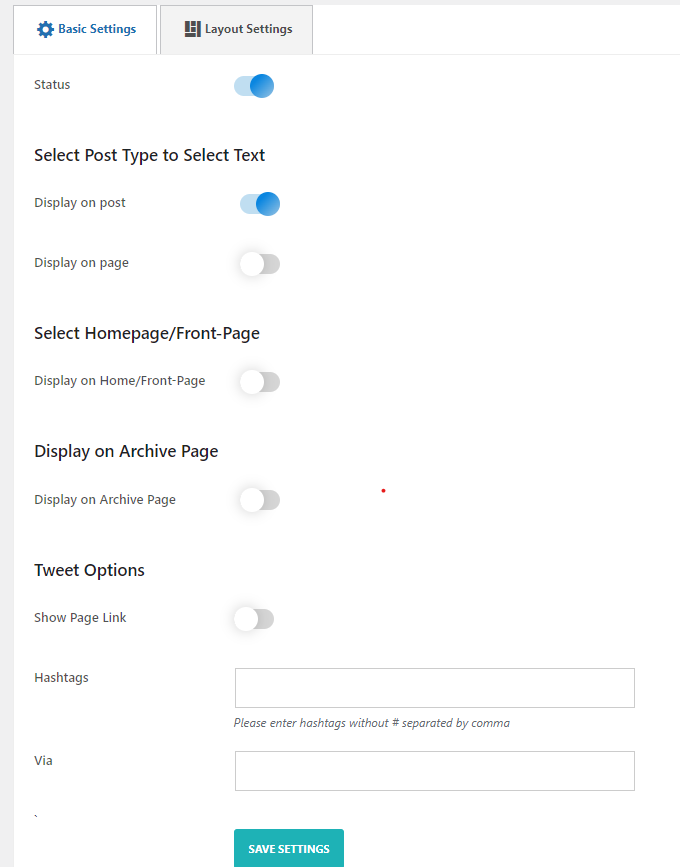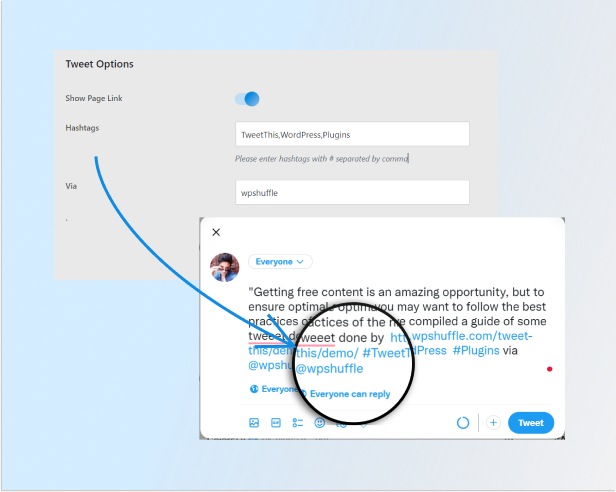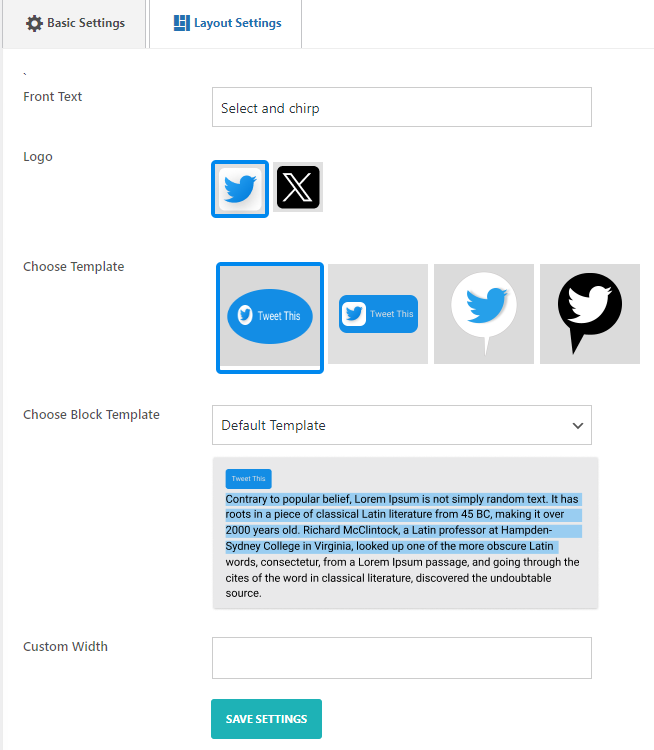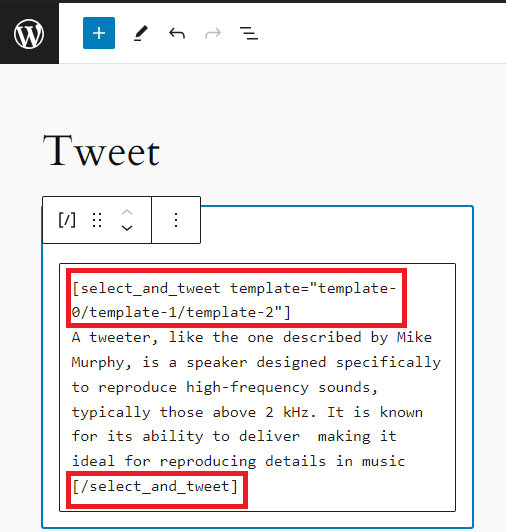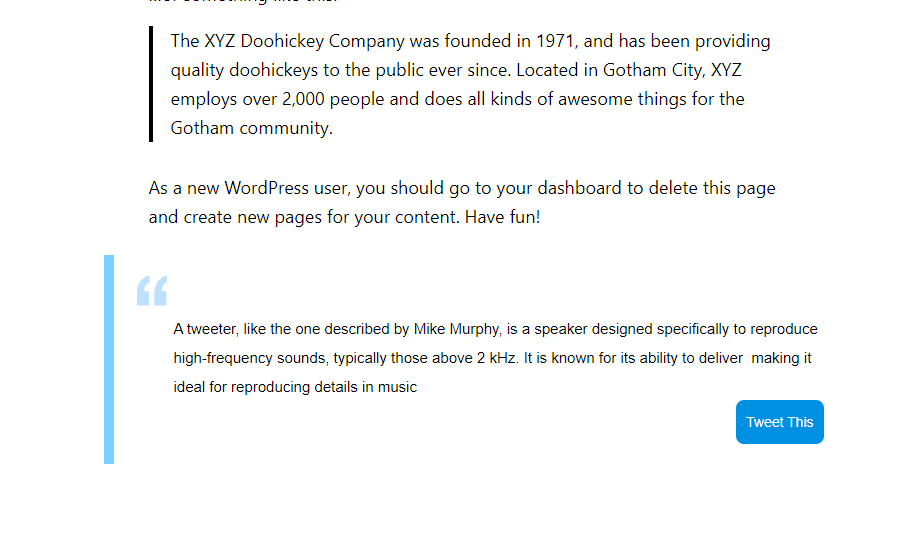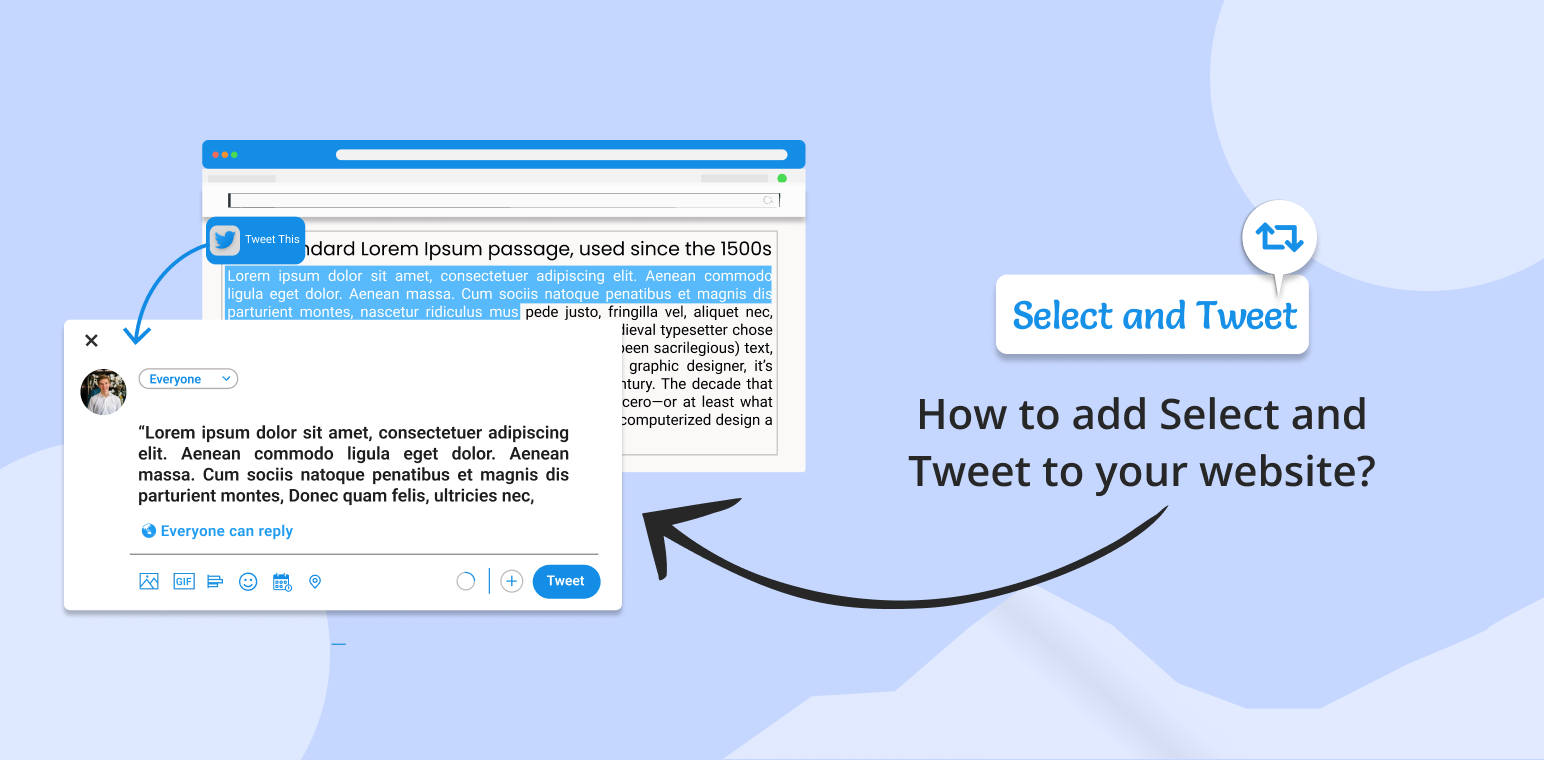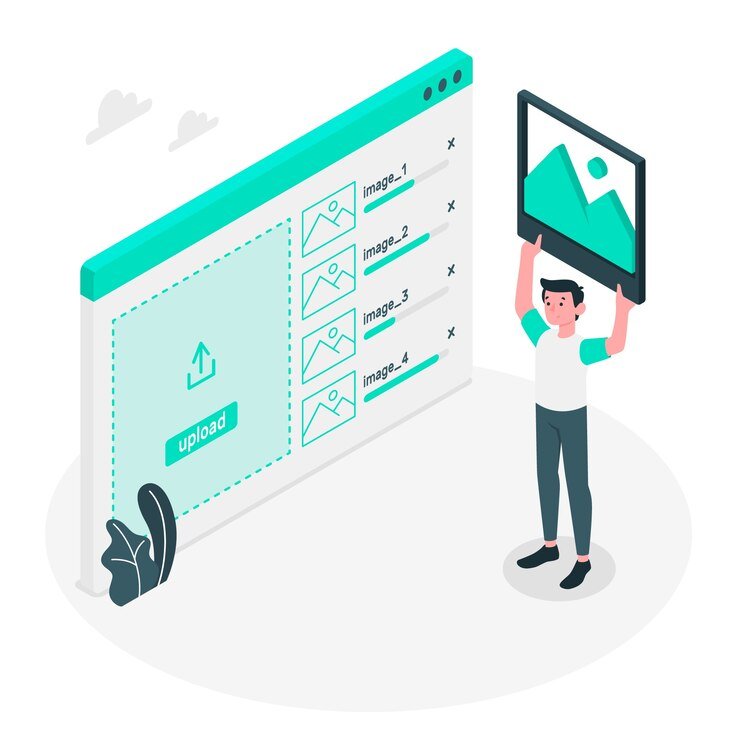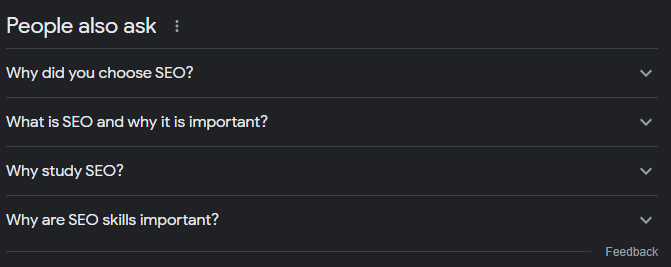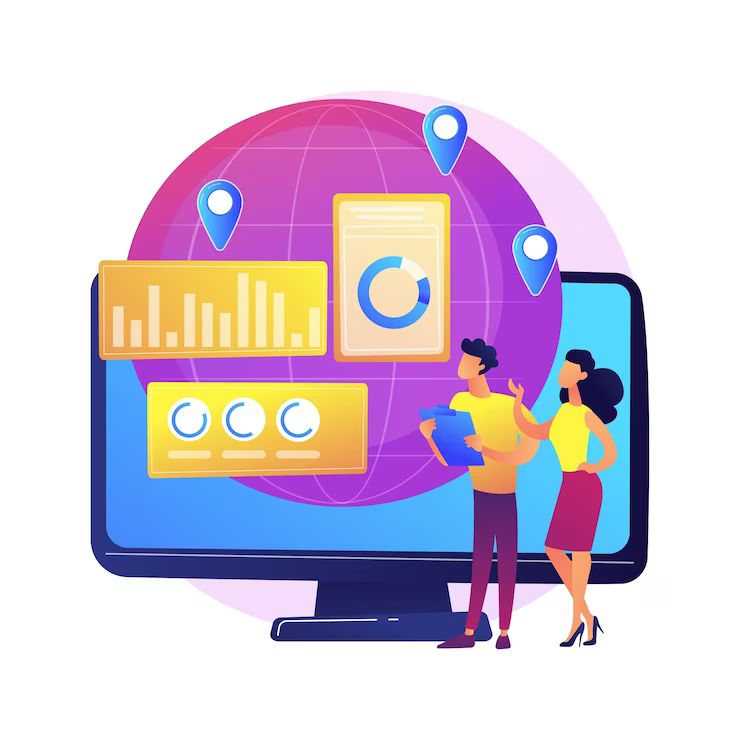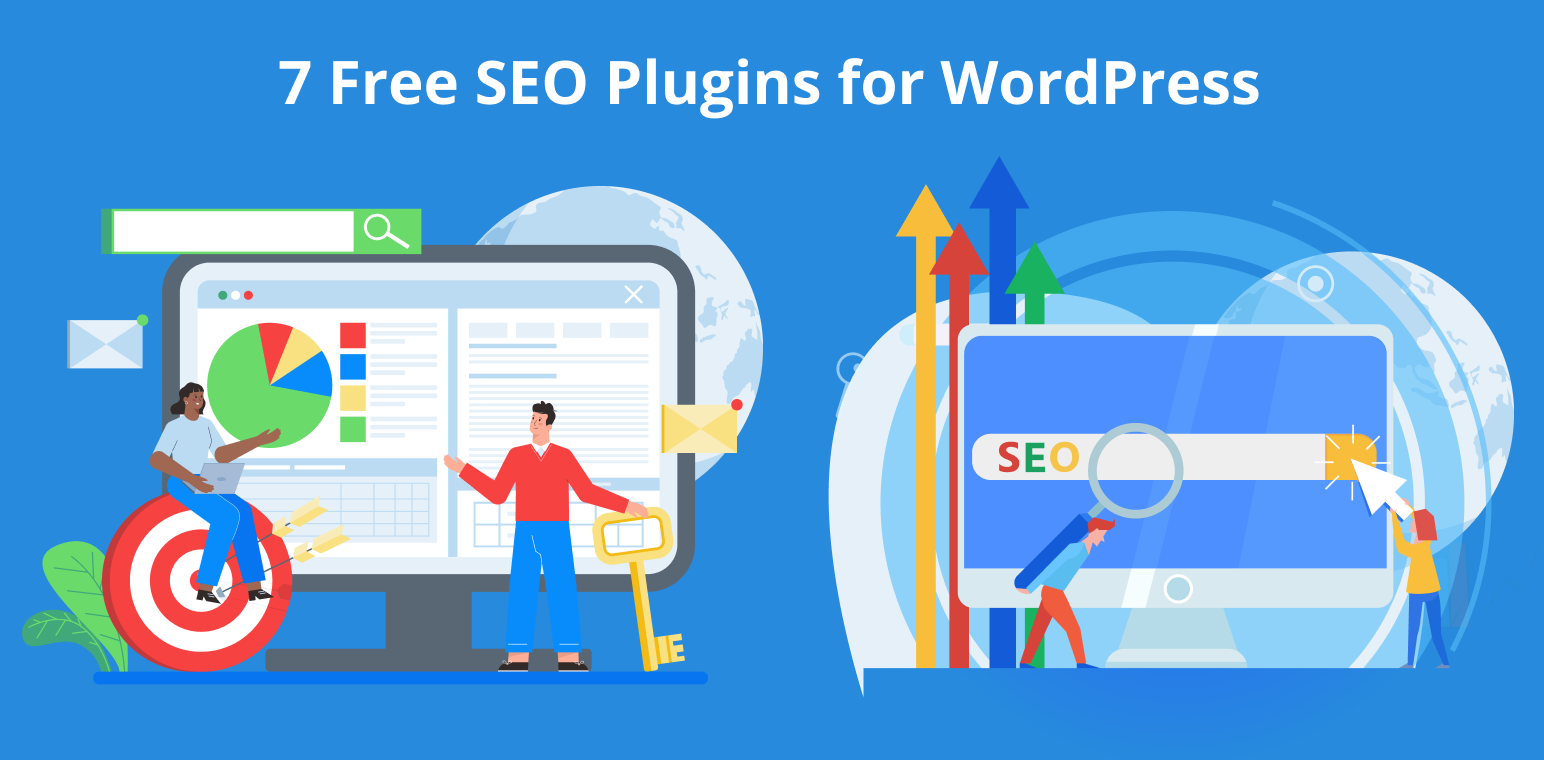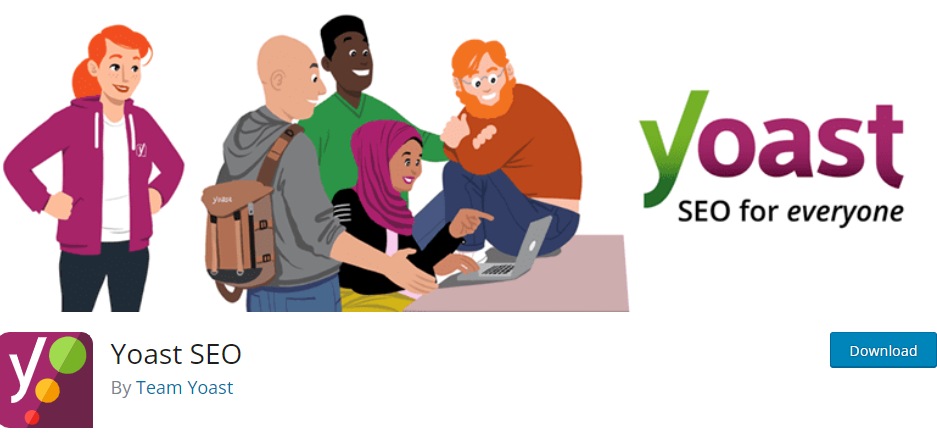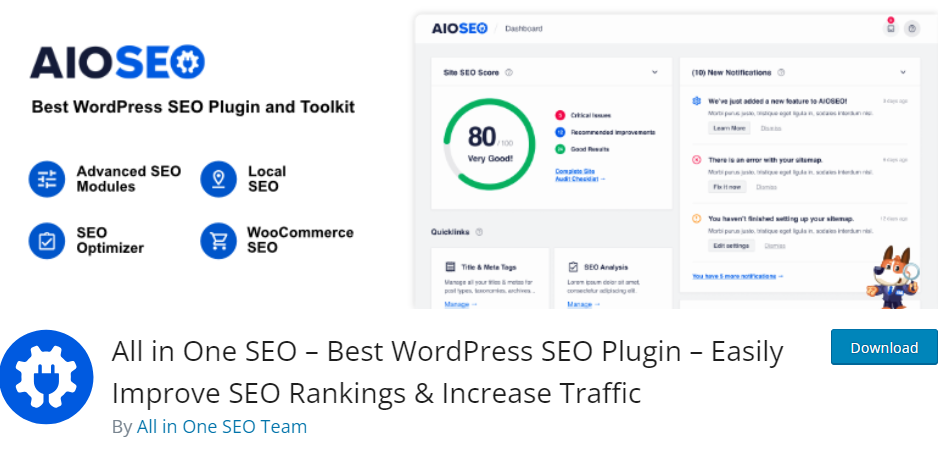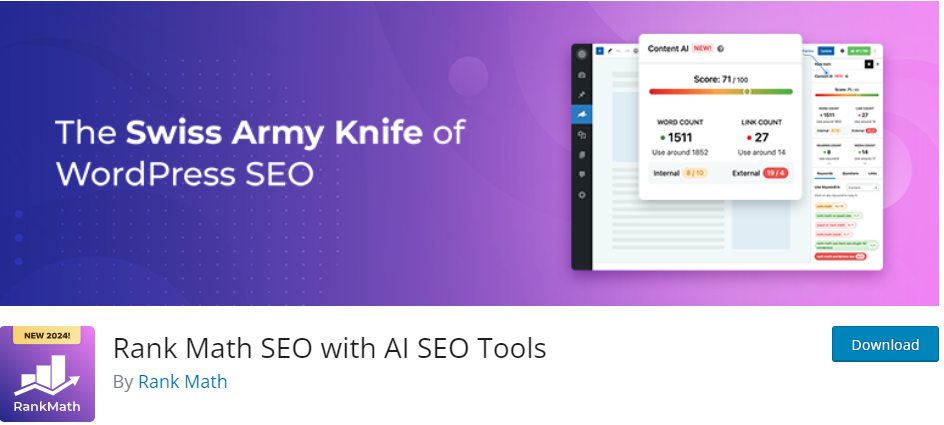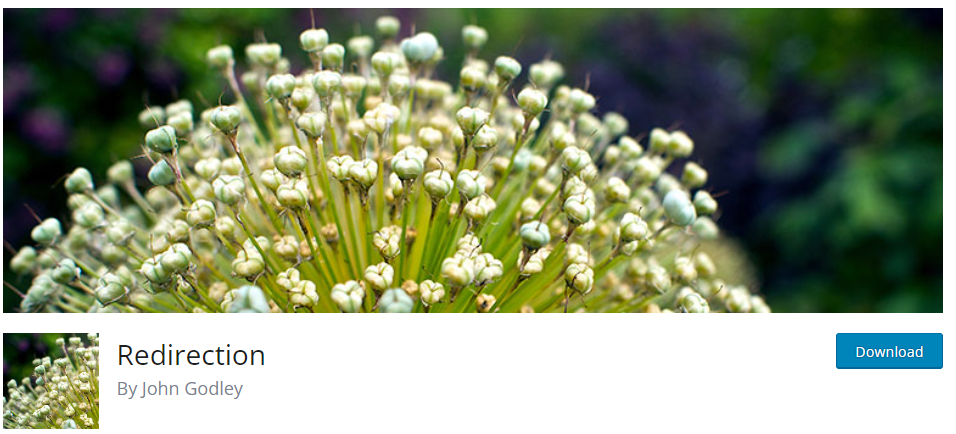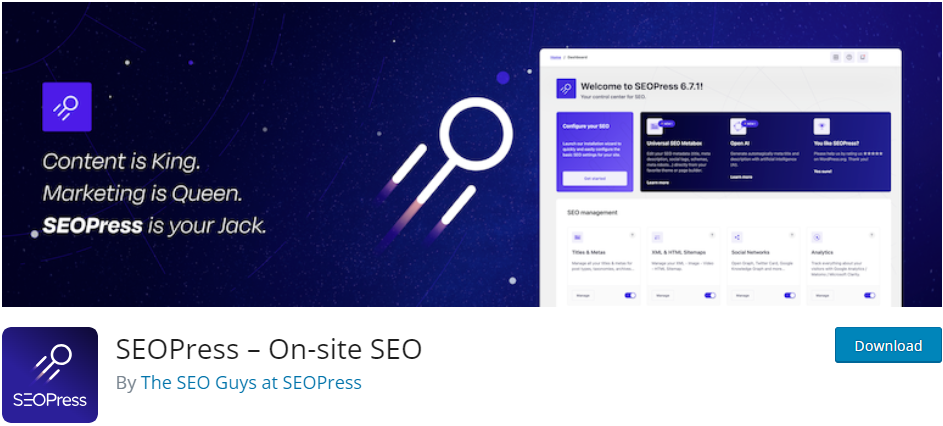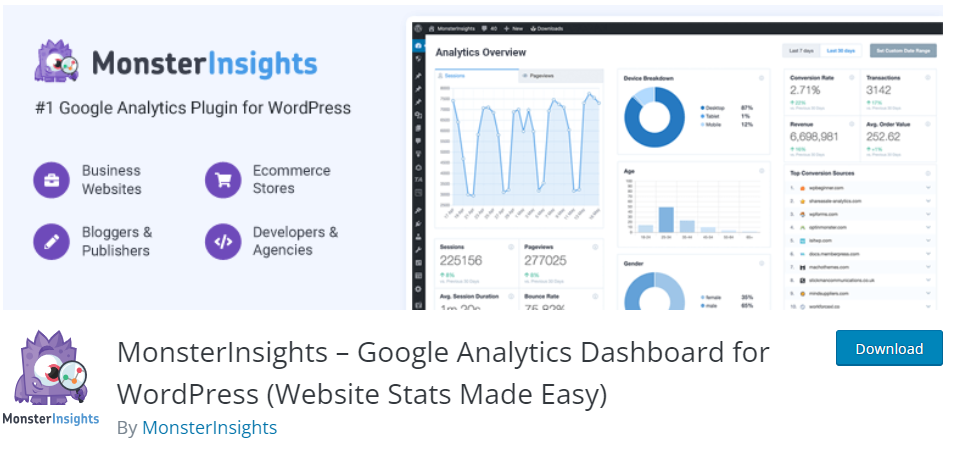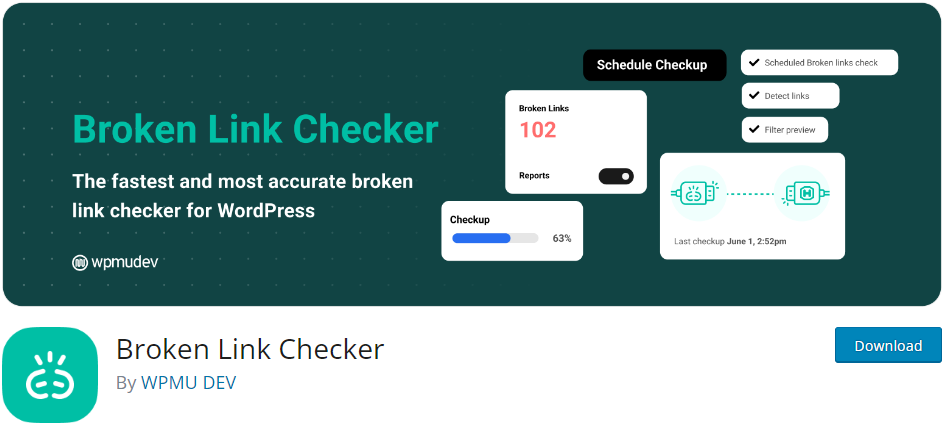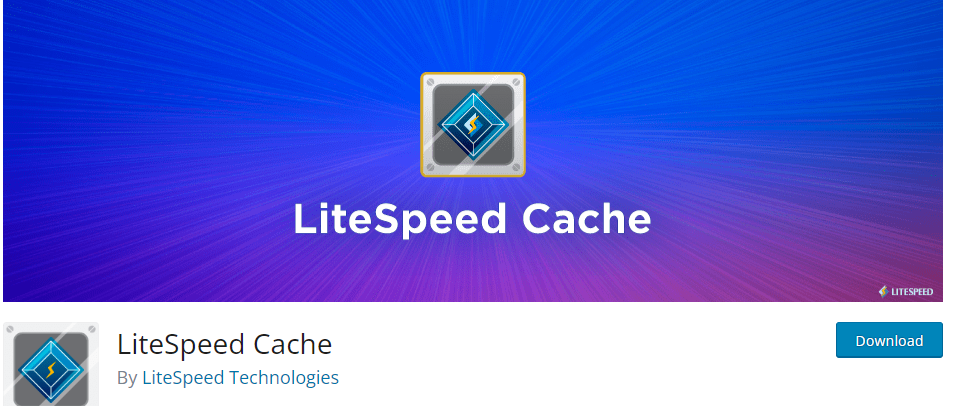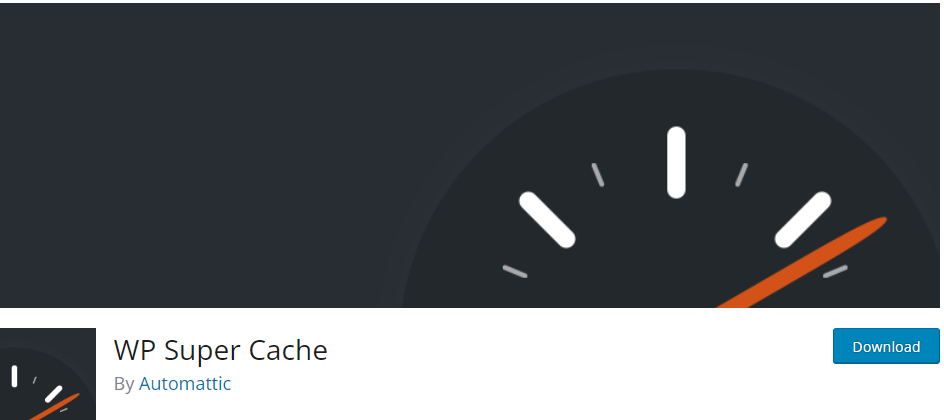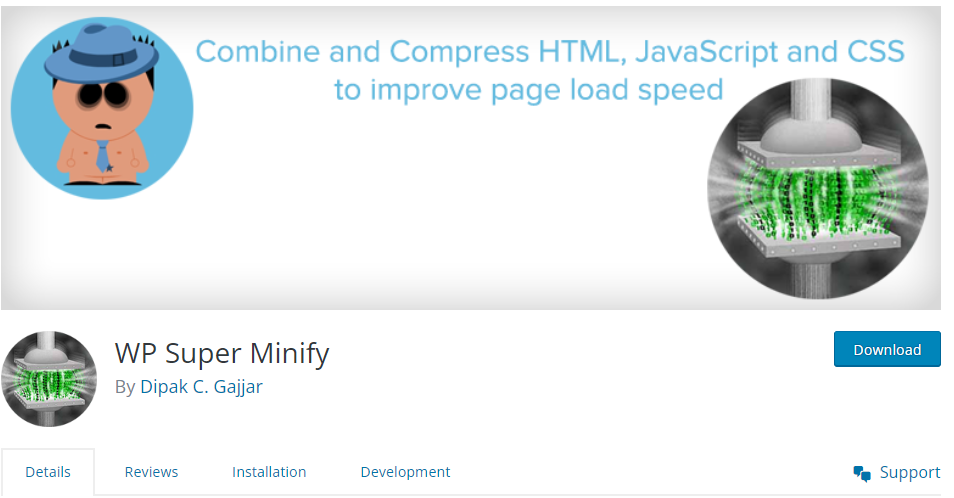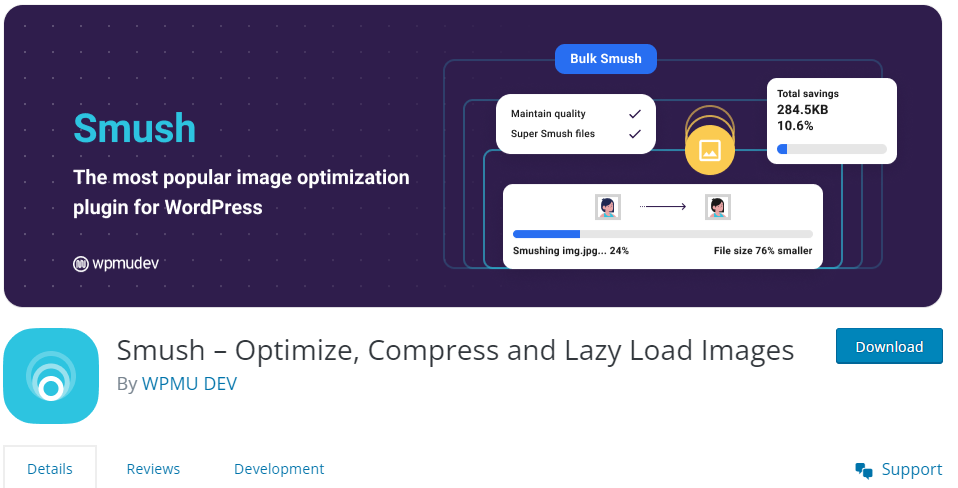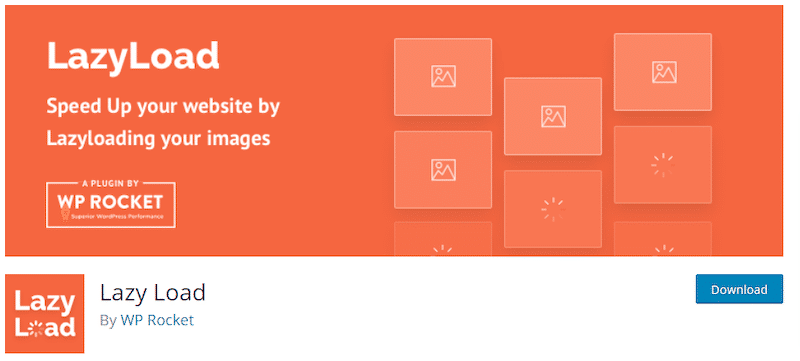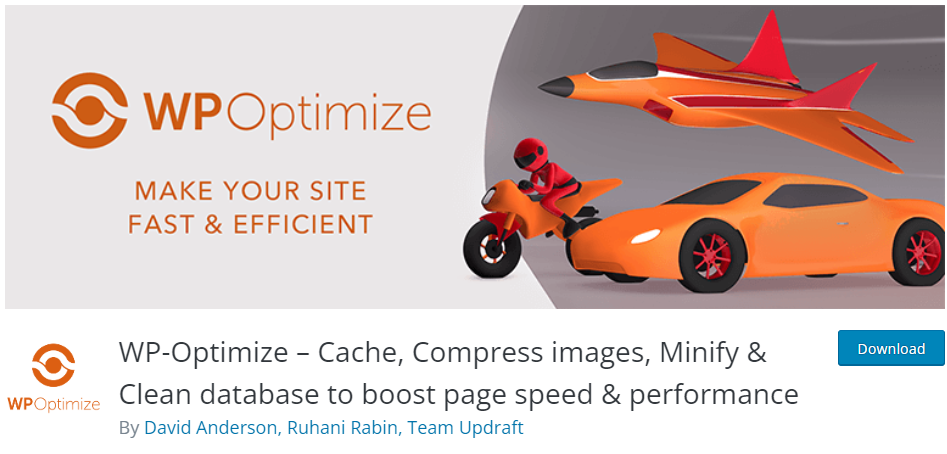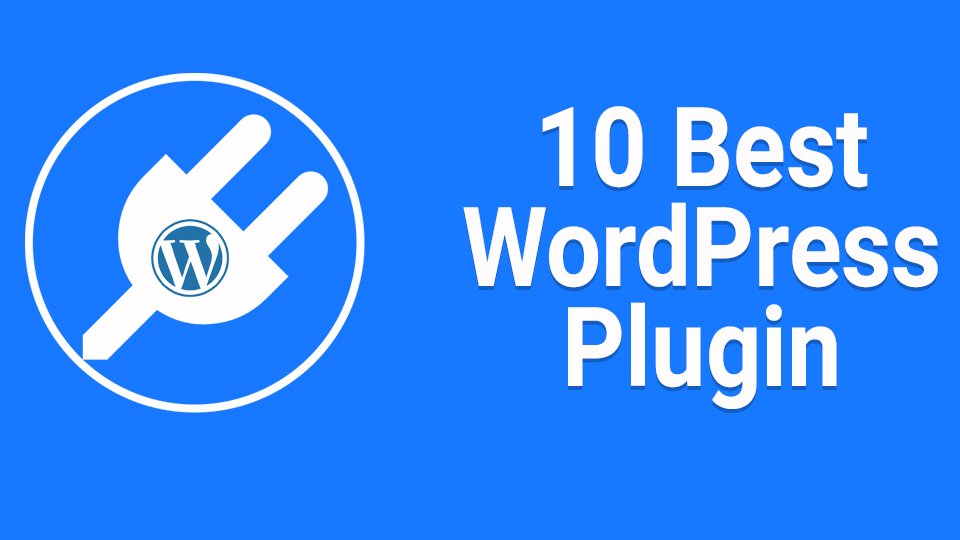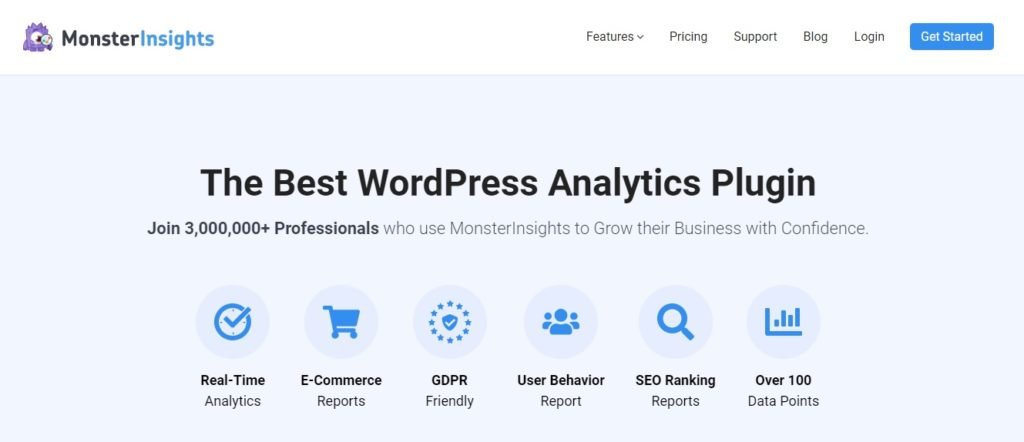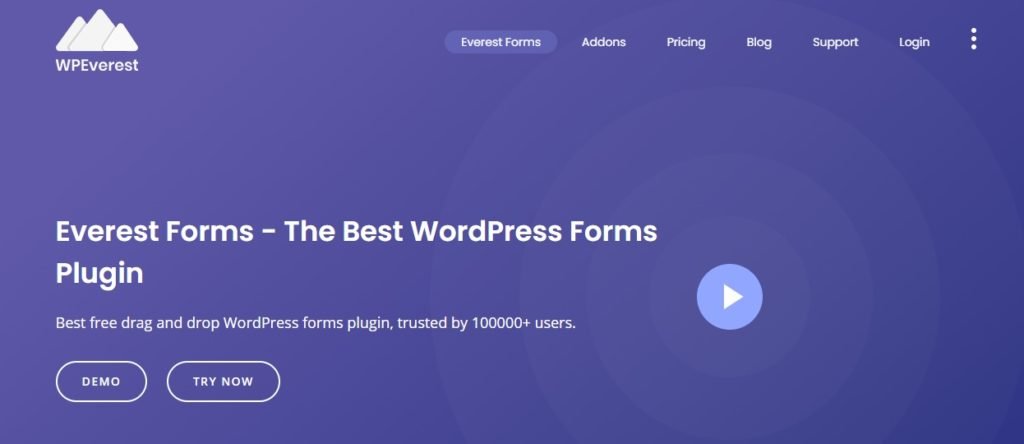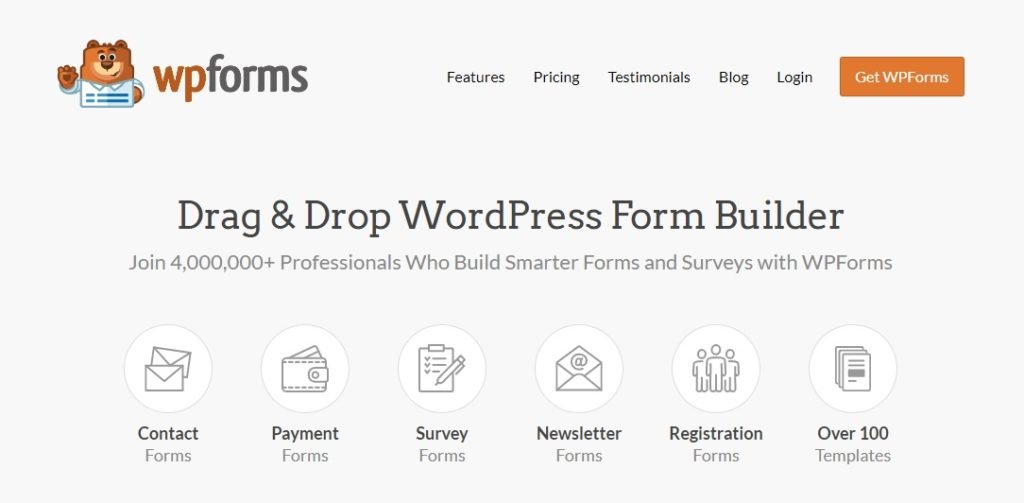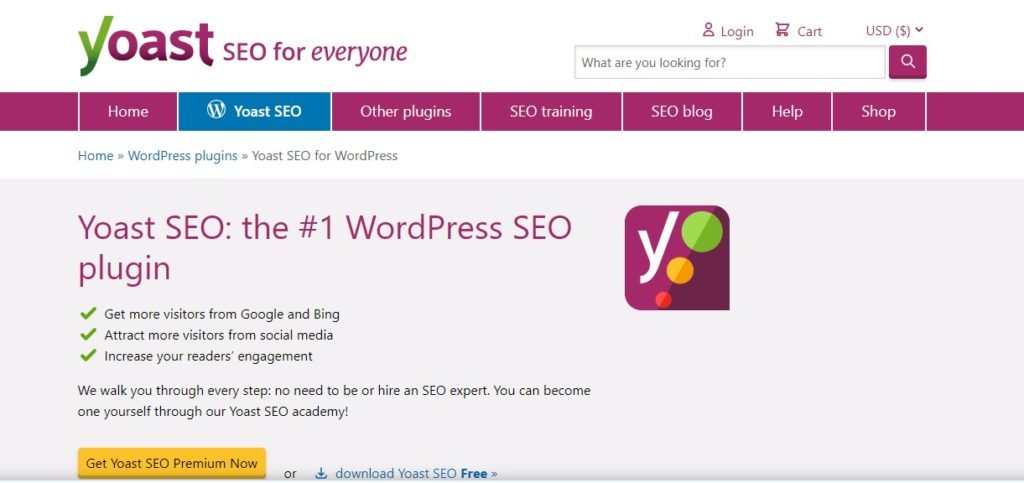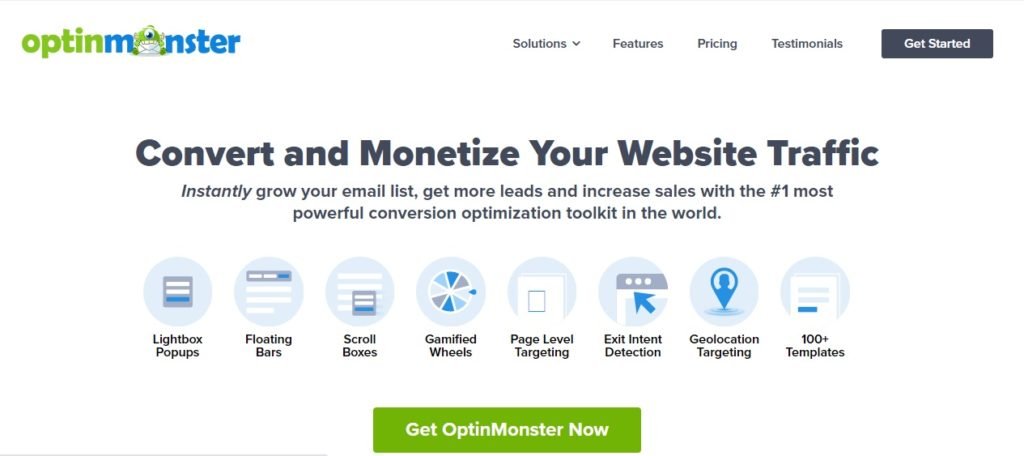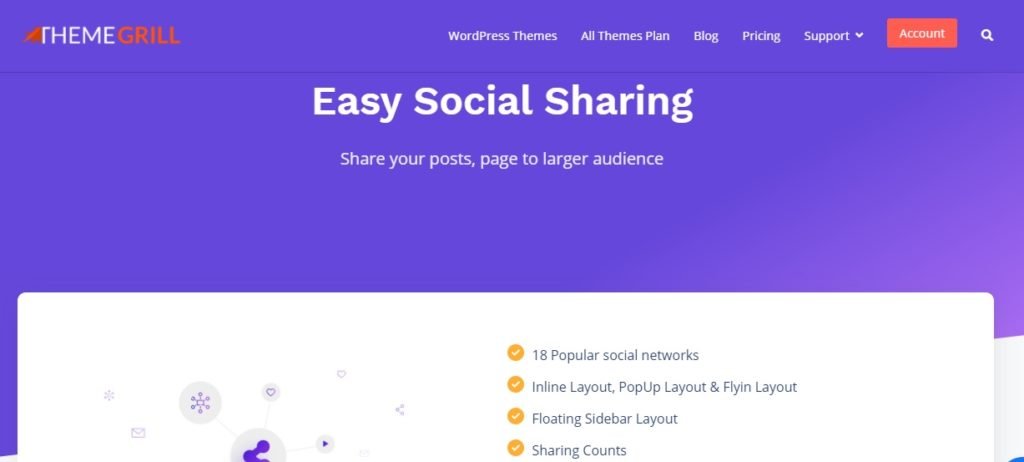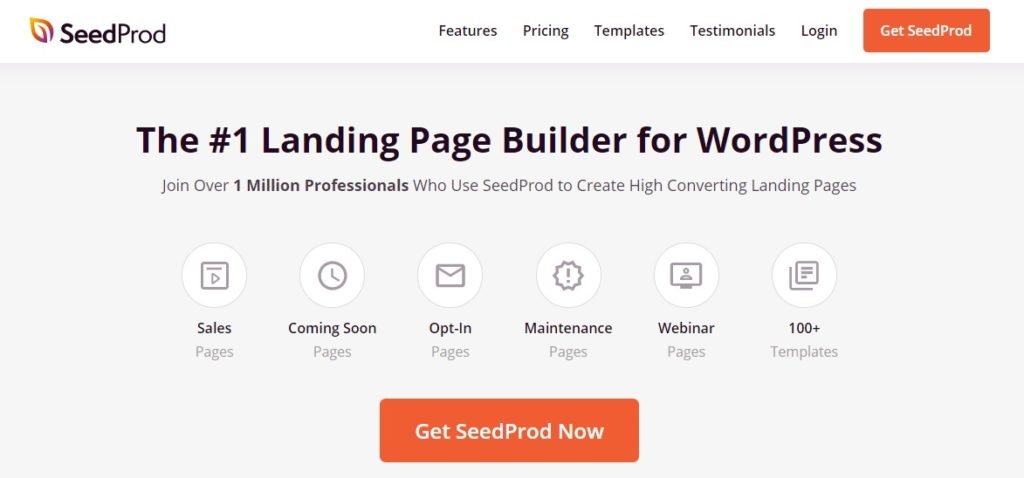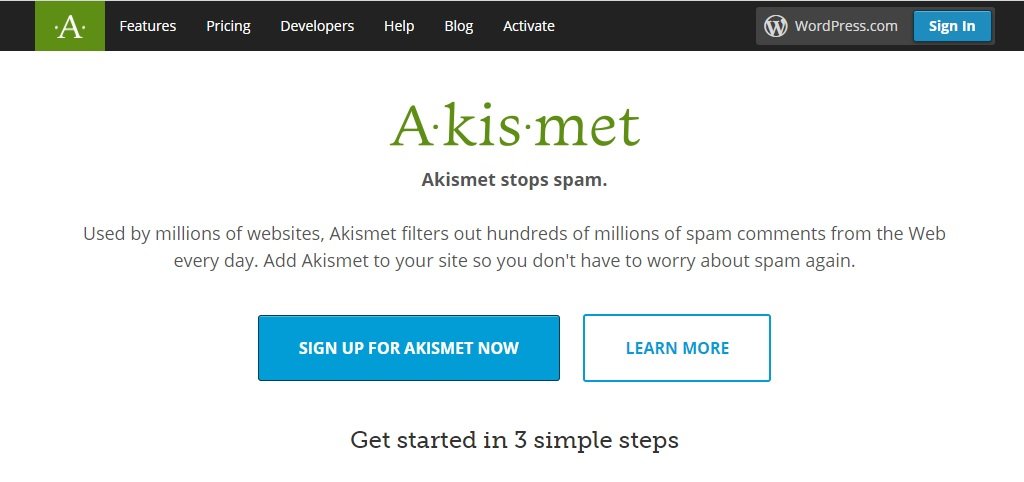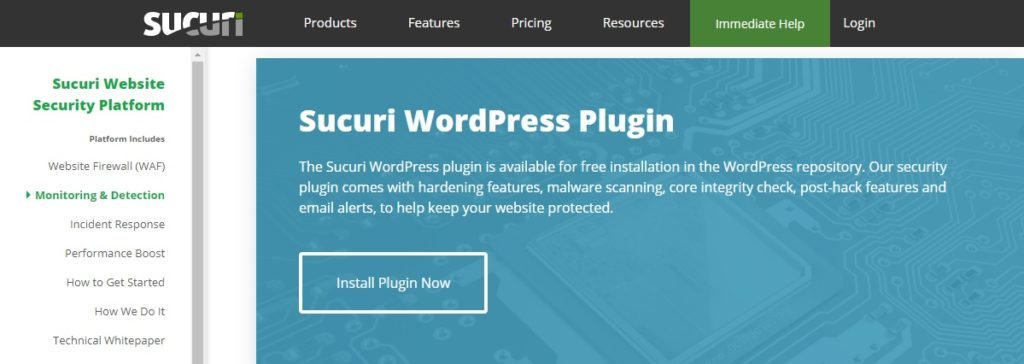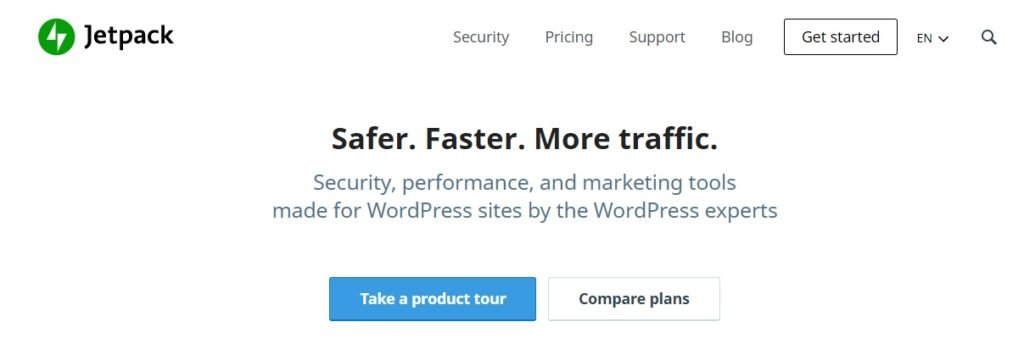Looking to increase your website’s organic traffic? You’re in the right place!
In this guide, we’ll explore eight effective SEO strategies to help you boost organic traffic and attract more visitors naturally. Let’s dive in!
What is organic traffic?
Organic traffic refers to the visitors who come to your website through unpaid, natural search results. When you have a website, getting people to visit it can be tough.
One of the main ways to do this is through search engine optimization (SEO). SEO helps make your website more helpful and easier to find.
Remember, boosting your website’s organic traffic is a crucial part of your online strategy.
By using the right keywords in your SEO efforts, you can boost organic traffic to your site, increasing its visibility and attracting more visitors from search engines when people search online.
Terms like organic traffic, paid traffic, or direct traffic might seem tricky if you’re new to SEO, but they’re not as confusing as they seem.
Why is organic traffic so important?
Organic traffic is crucial because it brings targeted visitors to your site who are actively looking for what you offer.
Search engines bring in the most visitors compared to other sources, making them a top traffic generator.
Unlike paid traffic, it’s sustainable and cost-effective in the long term. It also builds credibility, trust, and brand loyalty.
Unlike other types of traffic, organic traffic doesn’t directly impact digital ads.
Still, you can use paid advertisements to boost organic traffic.
8 Effective SEO strategies to boost organic traffic
SEO strategy involves techniques and tactics to improve a website’s visibility in search engine results.
This includes optimizing content, keywords, and website structure to attract more organic traffic and increase rankings on search engine results pages.
Let’s begin by looking at the 8 effective SEO strategies to boost organic traffic to your website’s visibility on search engines.
These strategies can help you attract more visitors and improve your online presence.
1. Study your competition
Examining your competitors’ strategies is a smart move to boost organic traffic and improve your SEO game.
You can see what works for them and apply similar tactics to boost your own online presence.
It’s like taking notes from the experts to level up your SEO game.
Find out the keywords they’re using and check out where they’re getting their backlinks from. To do this, you can use SEO tools like Semrush or Ahrefs.
Before you spend money on an SEO tool, give it a test run with a free trial.
This lets you gather the information you need and decide if it’s a tool worth investing in for the long term.
You can also look at what your competitors are writing about and how their audience is reacting to it.
Don’t just copy their strategy. Instead, take a closer look at what’s working for them and use that information to shape your own strategy.
2. Optimize Images, Page Titles and Descriptions
By optimizing your page image, page title, and descriptions with relevant keywords, you’re offering search engines and your audience a concise summary of your website, which can help boost organic traffic. These elements are the first impressions users encounter, so they need to be attention-grabbing to leave a lasting impact.
For optimal results, aim to maintain your page title within 50–60 characters and your description between 150 and 160 characters.
Regarding images, include targeted keywords in image titles, utilize ALT texts for image descriptions, and prioritize high-resolution images.
Implementing this approach helps effectively convey your message and draw more attention to your content.
3. Choose the right keywords
Keywords are super important for SEO. It’s all about finding the perfect ones that match your niche and using them strategically in your content to boost organic traffic.
Using high-volume keywords might seem tempting, but it can attract irrelevant traffic. So it’s best to do research and choose the right keywords for your niche.
That way, you’ll attract people who are actually interested in what you have to offer.
Choosing the right keywords is key to boosting organic traffic to your website.
Here’s a simple strategy to help you out: Start by researching relevant keywords with a good search volume.
Consider using long-tail keywords that target a narrower audience.
Analyze your competition and understand the user intent behind the keywords.
Optimize your on-page content with strategically placed keywords.
Monitor your traffic and rankings, and adapt your strategy as needed.
Remember, focus on creating valuable content that resonates with your audience.
4. Target Long-Tail Keywords
Are you fed up with chasing after popular keywords that are hard to rank for?
Then it’s time to shift your focus to long-tail keywords and boost your traffic.
To enhance your Google ranking and increase organic traffic, it’s crucial to focus on long-tail keywords.
These phrases are highly specific, align closely with your audience’s intent and requirements, and typically face less competition compared to broader terms.
This guide will walk you through the process of discovering, optimizing, and leveraging long-tail keywords to elevate your SEO effectiveness and expand your audience reach.
Instead of aiming for generic terms like “shoes,” focus on specific phrases like “best running shoes for flat feet” or “how to choose shoes for hiking.” These long-tail keywords help you target niche topics and attract ready-to-act traffic.
5. Internal links and backlinks
In SEO, a link is like a path that connects one webpage to another.
When a webpage has lots of good links pointing to it, it shows search engines that the page is important and trustworthy.
This helps the page rank higher in search results, making it easier for people to find it.
Internal linking is a link to another page on your own website.
Links play a crucial role in SEO strategy, as they help to build up the authority of your website.
Internal linking, which is within our control as website owners, is particularly beneficial.
It boosts page views by directing visitors to other relevant pages on our site, reducing the bounce rate, and increasing the average time users spend on our website.
Building a network of internal links enriches our website content and improves user-friendliness, ultimately enhancing the overall experience for visitors and ultimately helping to boost organic traffic.
Incorporating effective linking strategies into our SEO efforts plays a crucial role in the success and visibility of our website in the long run.
In SEO, backlinks are connections originating from external websites that direct users to pages within your domain.
It’s like a vote of confidence.
Backlinks play a critical role as they assist search engines in determining the trustworthiness of a website.
The more good backlinks a website has, the higher it might rank in search results.
Backlinks are super important for SEO. They tell search engines like Google which pages should show up first in search results.
Plus, they can bring visitors to your site when people click on links from other websites. Also, backlinks help search engines find your pages faster.
So, they’re like little helpers that make your website more popular and easier to find online.
6. Refreshing Outdated Content
Keeping your content up-to-date is crucial for engaging your audience. Refreshing outdated content means updating it with the latest information to keep it relevant.
In this post, we’ll discuss why content refreshing matters, its benefits, and easy ways to get started.
Whether you’re a new blogger or experienced, learning to refresh your content can keep your readers interested and coming back for more.
Make sure to regularly update your content, There are various reasons why you want to do that Make sure that your customers read your content
And reading the latest and the greatest second helps you to put your new life in a document.
If new things happen in your industry, add them to your document and republish it again, so it means that your document remains relevant and accurate, and Google likes that as well.
In today’s fast-changing online world, it’s crucial to keep your articles and blog posts current to stay relevant and keep your readers interested.
But with information always shifting, it can be tough to make sure your content stays accurate and helpful in the long run.
To keep your content fresh, regularly update outdated material.
Start by reviewing your content thoroughly to identify outdated information, stats, references, or shifts in industry trends.
By carefully assessing your content, you can pinpoint what needs updating to maintain accuracy and relevance.
After finding what needs updating, the next step is to do thorough research.
Check out recent industry reports, news articles, and studies to get the latest information.
Staying informed about what’s happening in your industry is key to making sure your content stays accurate and valuable for your audience.
Regularly updating your content and staying informed with the latest information ensures that your articles and blog posts stay valuable to your audience and remain relevant over time.
This strategy also helps to boost organic traffic and increase your site’s visibility.
7. Focus on the “People Also Ask” Section
When you’re searching for information online, it’s easy to get lost in the sea of search results.
That’s where the “People Also Ask” (PAA) section comes in handy.
It’s a treasure trove of relevant questions related to your search query, curated based on what other users are asking.
When you click on these questions, you can explore specific topics further, uncovering answers that may not be easy to find in the main search results.
This not only expands your knowledge but also makes your search experience more interactive and exciting.
Clicking on these questions allows you to explore specific topics more deeply, uncovering answers that might not be immediately visible in the main search results.
This not only expands your knowledge but also makes your search experience more interactive and engaging.
Exploring these questions can also help boost organic traffic to your site by providing valuable information that users are seeking.
8. Optimize Core Web Vital
In the world of websites, speed matters, and that’s where Core Web Vitals come into play.
Optimizing these vitals, including loading, interactivity, and visual stability, can significantly enhance your site’s performance.
So, prioritize these essentials to ensure a smooth and enjoyable experience for your visitors!
A Core Web Vitals report collects real user data, focusing on key factors crucial for a great user experience. These include:
- Largest Content Paint (LCP): Measures how quickly your main content loads (aim for under 2.5 seconds).
- First Input Delay (FID): Tracks the time it takes for users to interact with your content (aim for under 100 milliseconds).
- Cumulative Layout Shift (CLS): Assesses how much content moves around on the page (aim for 0.1 or less).
By improving factors like Largest Content Paint (LCP), First Input Delay (FID), and Cumulative Layout Shift (CLS), you can create a positive impression on users and boost organic traffic to your site.
Prioritizing the user experience not only benefits your visitors but also supports your SEO efforts.
So, investing in a healthy website is worth the effort!
Here are some additional factors to consider:
- Page speed: Assess your site’s speed using tools like Google PageSpeed Insights or GTmetrix to identify areas for improvement.
- Mobile responsiveness: Ensure your website is optimized for mobile devices, as most users browse on their phones.
- Image optimization: Heavy images can slow down your site, so optimize media before uploading.
While content is crucial for SEO, user experience matters just as much. If visitors leave due to slow loading times or poor mobile functionality, your content won’t have the chance to shine.
FAQ
How can I optimize Core Web Vitals to boost organic traffic?
Optimizing factors like loading speed, interactivity, and visual stability can enhance your site’s performance and create a positive user experience, ultimately helping to increase organic traffic.
How do internal links and backlinks help boost organic traffic?
Internal links direct visitors to other relevant pages on your site, increasing page views and user engagement. Backlinks from external websites indicate trustworthiness to search engines, potentially improving your site’s ranking in search results.
Why is optimizing images, page titles, and descriptions important?
Optimizing these elements with relevant keywords helps provide a concise summary of your website to search engines and your audience, improving visibility and attracting more organic traffic.
Conclusion
In conclusion, these 8 effective SEO strategies can significantly boost organic traffic and your website’s visibility and performance. By studying your competition, optimizing links, refreshing content, utilizing the “People Also Ask” section, and optimizing Core Web Vitals, you can improve your rankings and attract more visitors.
Additionally, focusing on factors like page speed, mobile responsiveness, and image optimization ensures a positive user experience.
With these tactics, you’ll enhance your online presence and achieve success in the digital landscape.
So, these are the details we need to update you on. We hope you get a clear understanding of everything in this article. If you want to ask anything, please feel free to Contact Us by commenting down below.