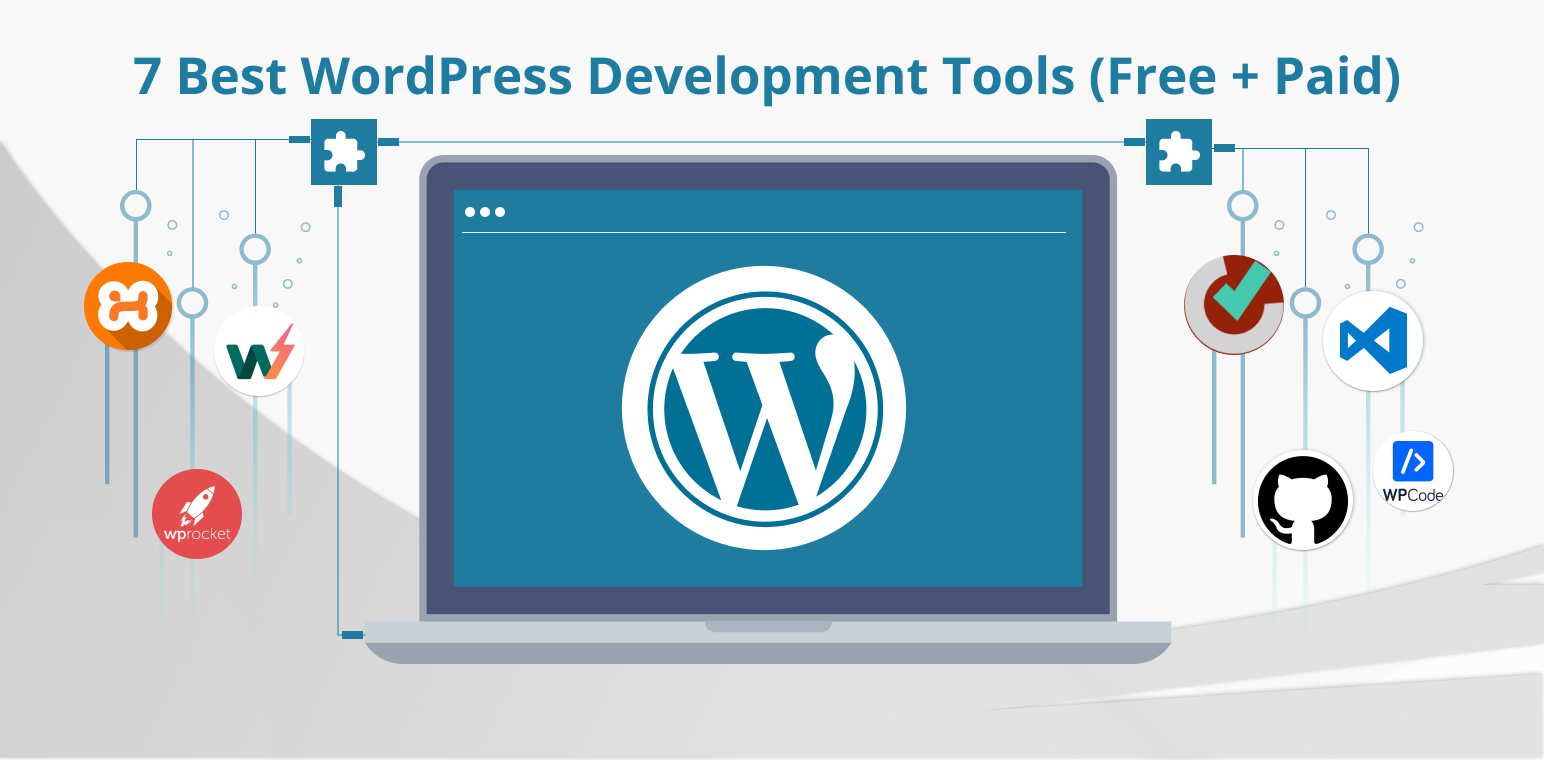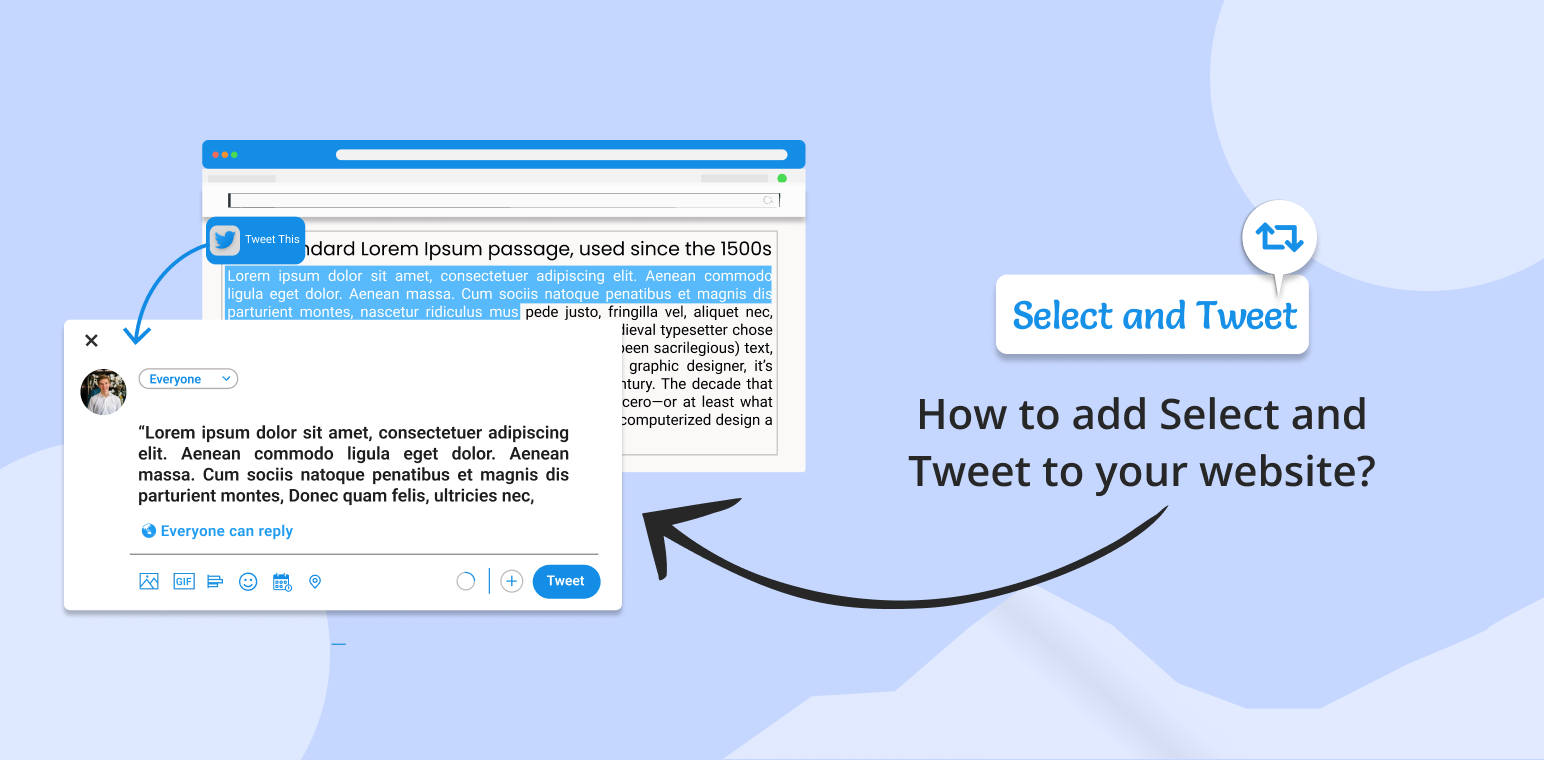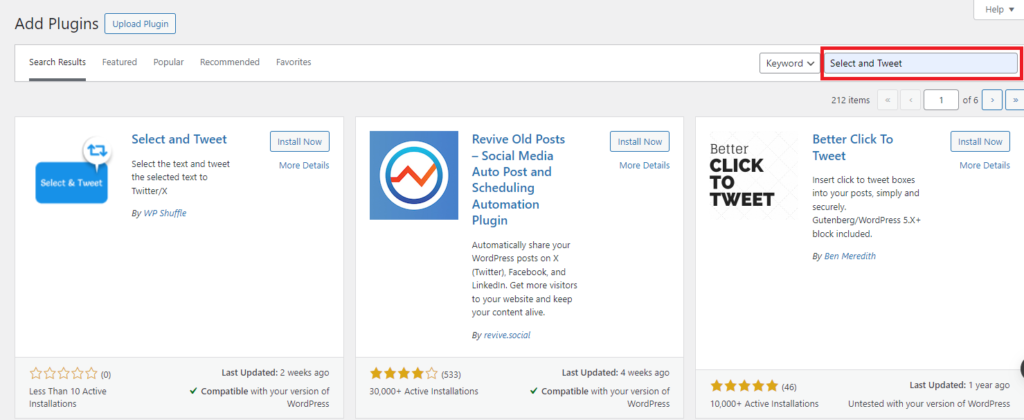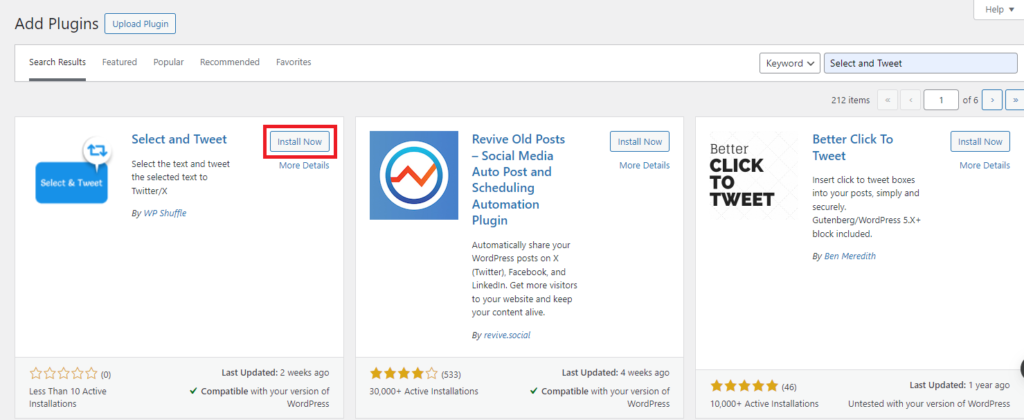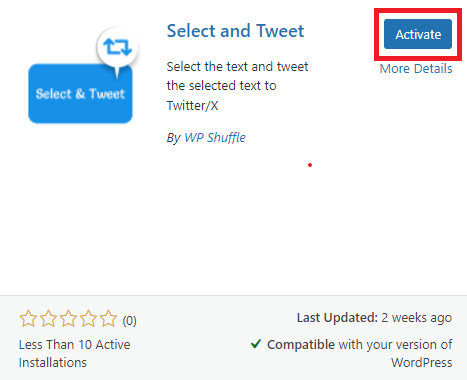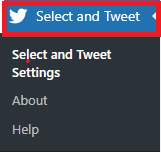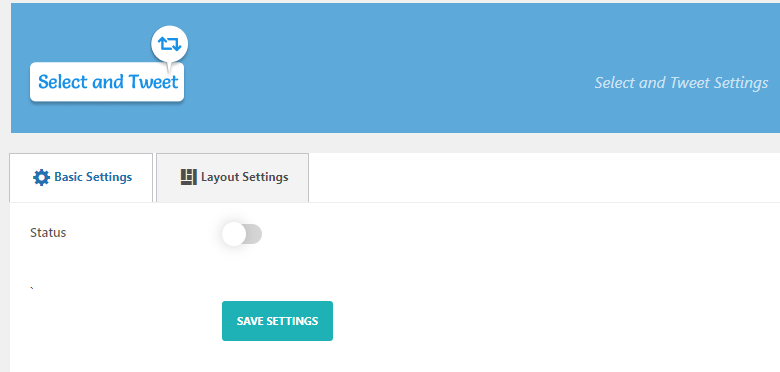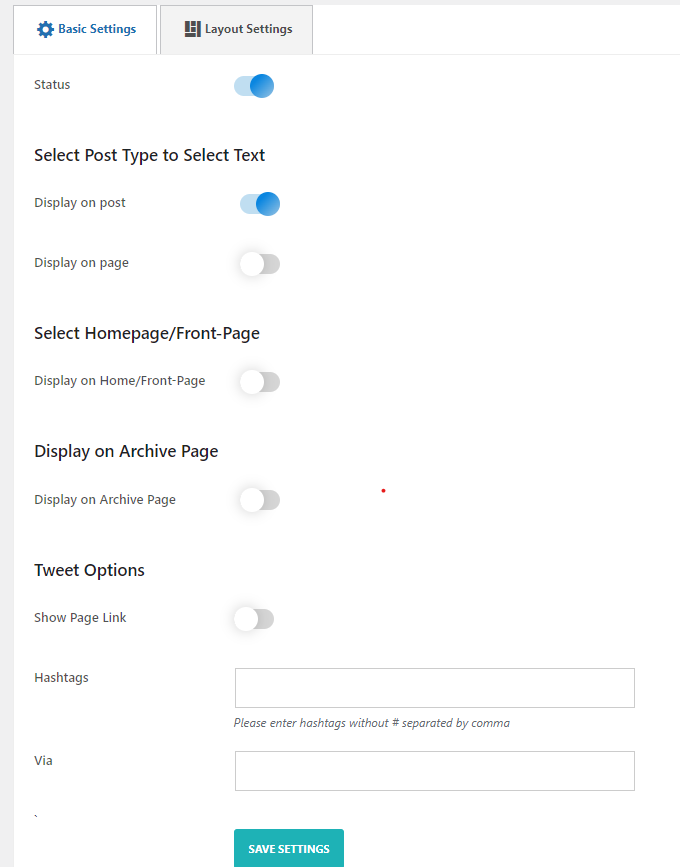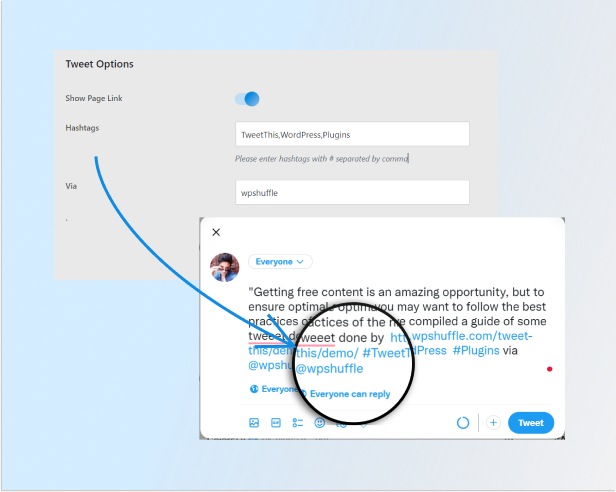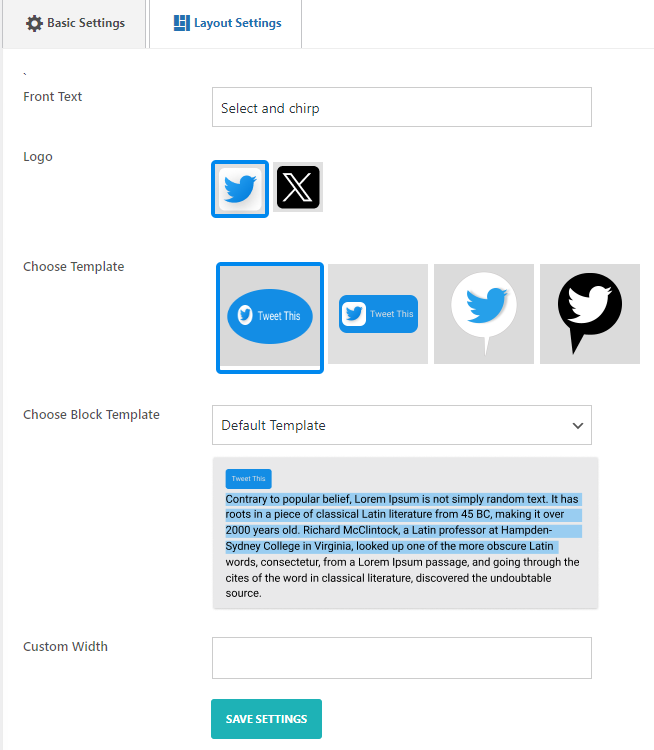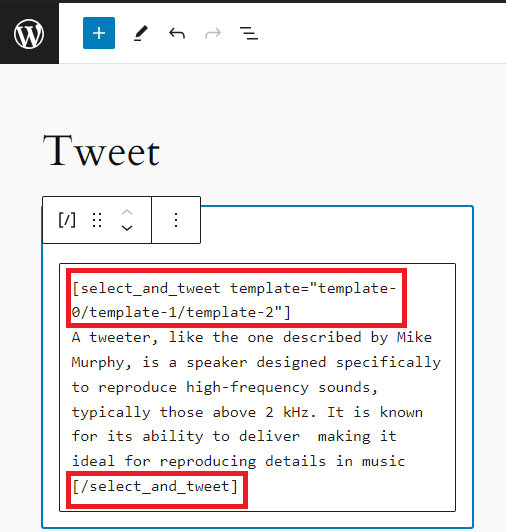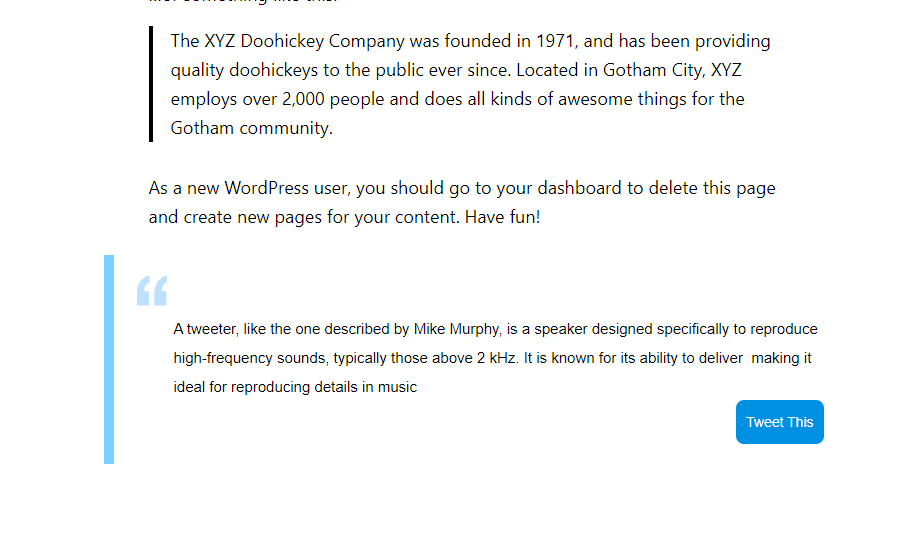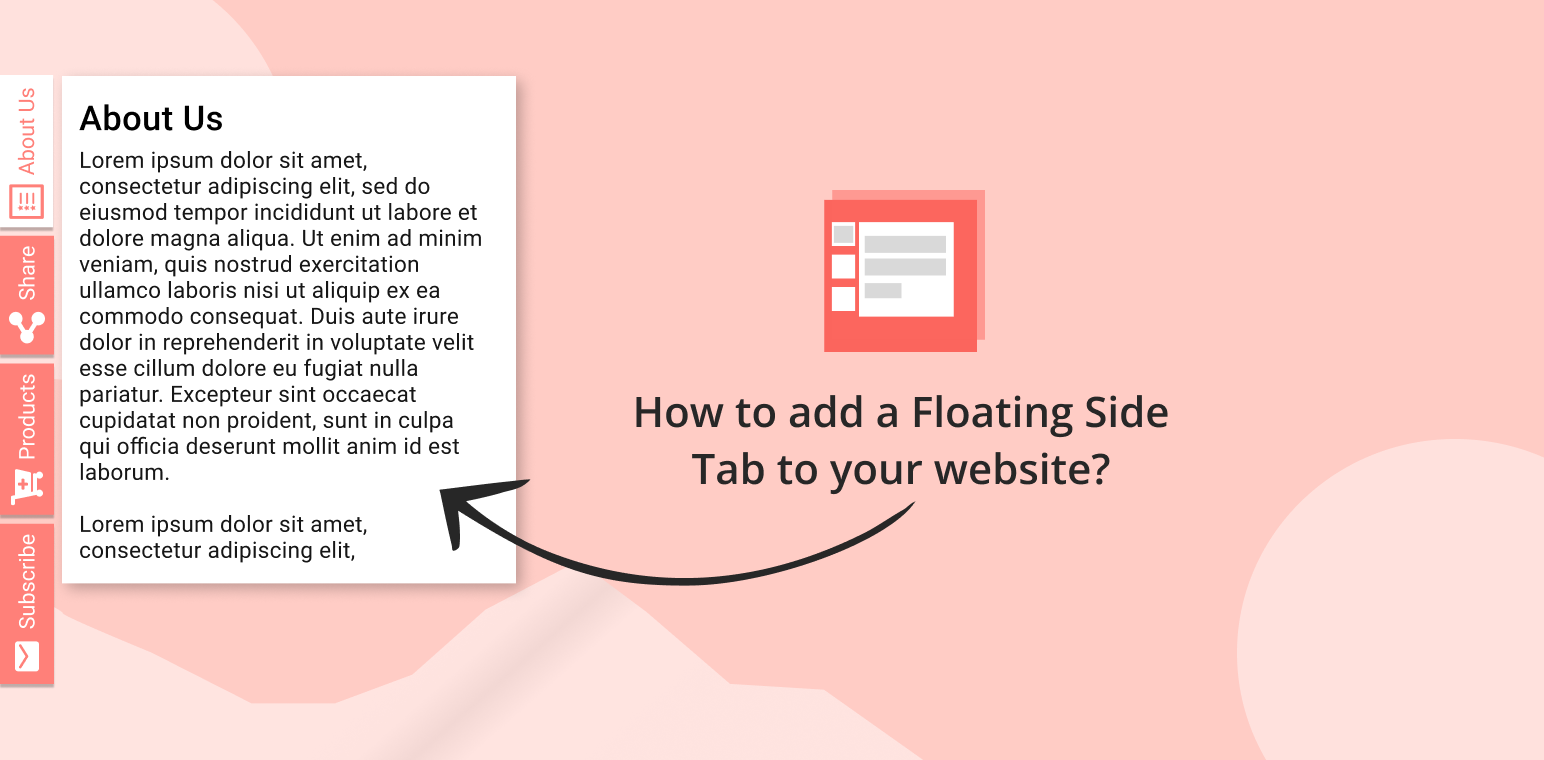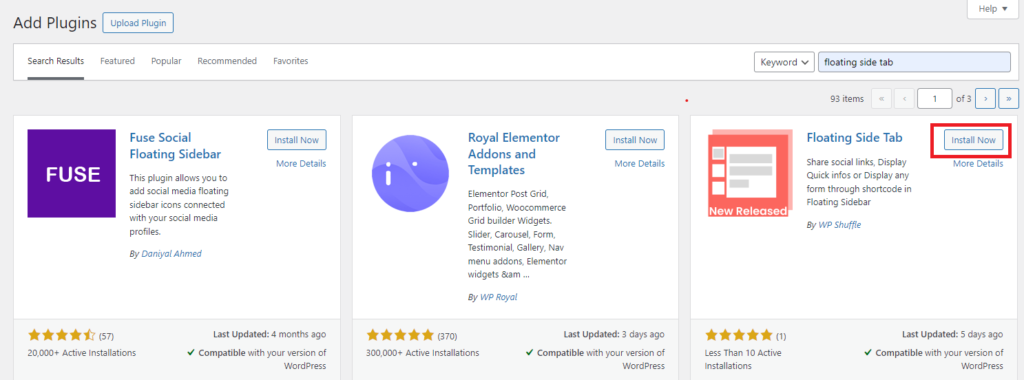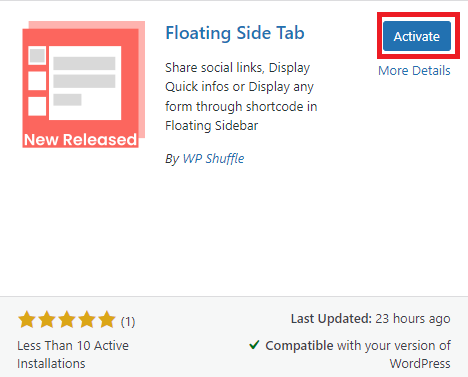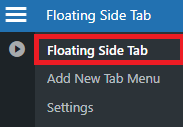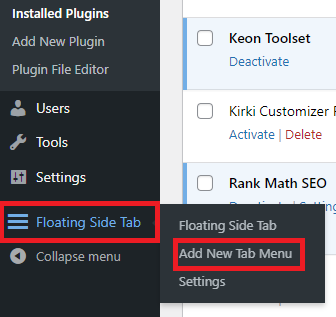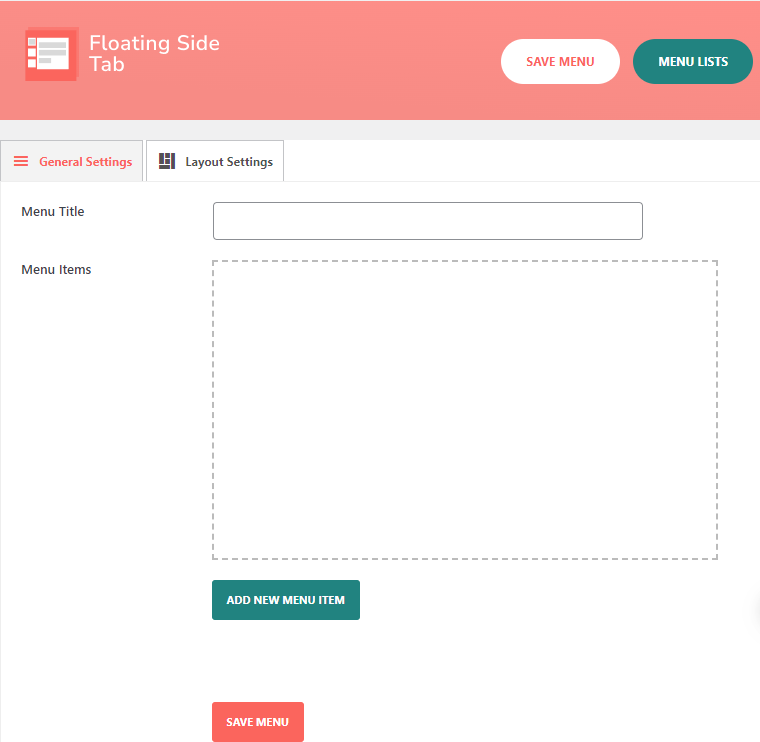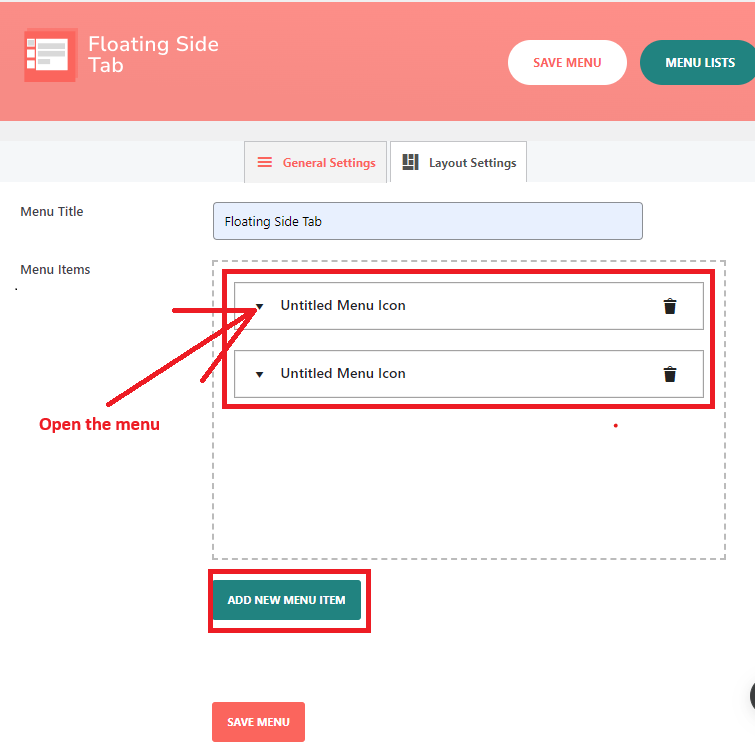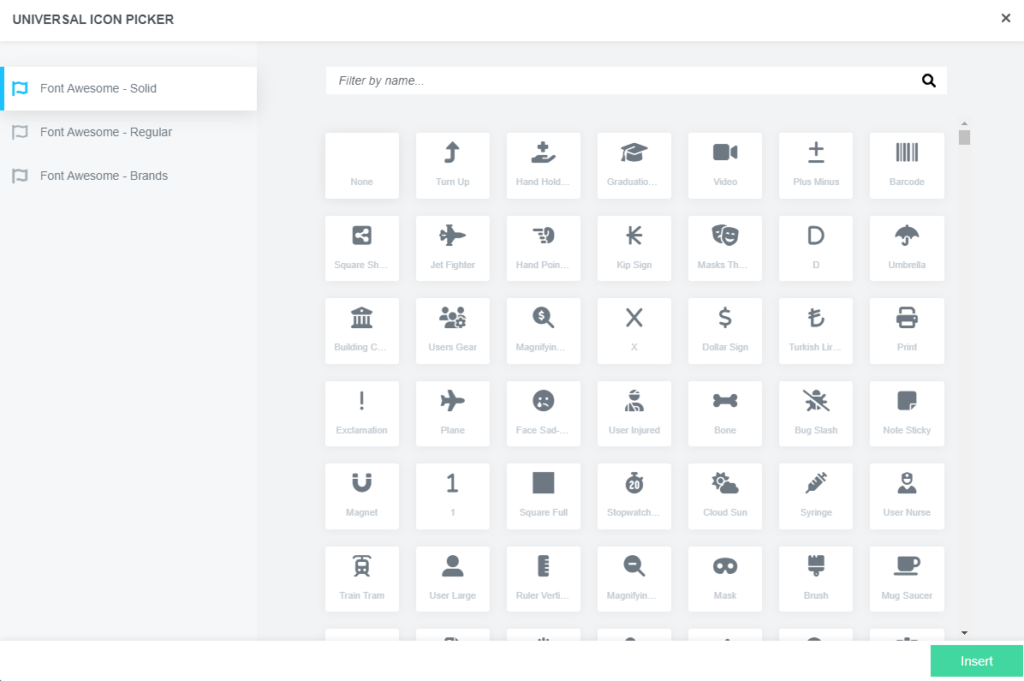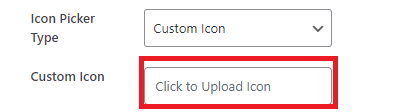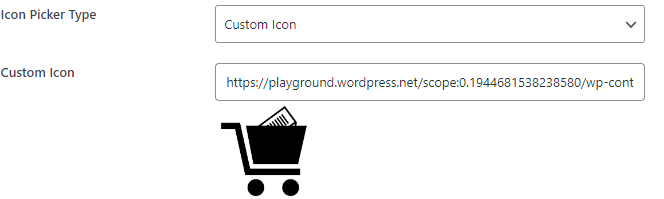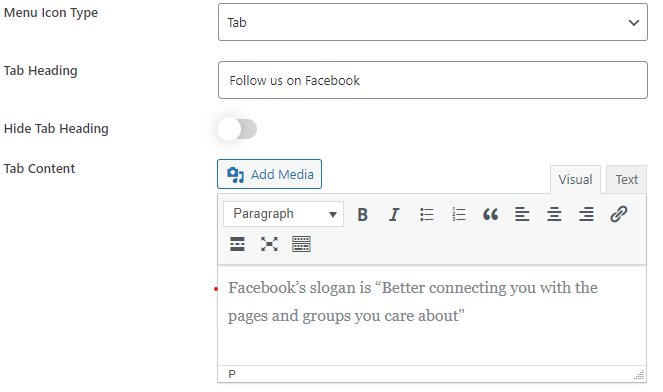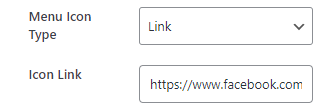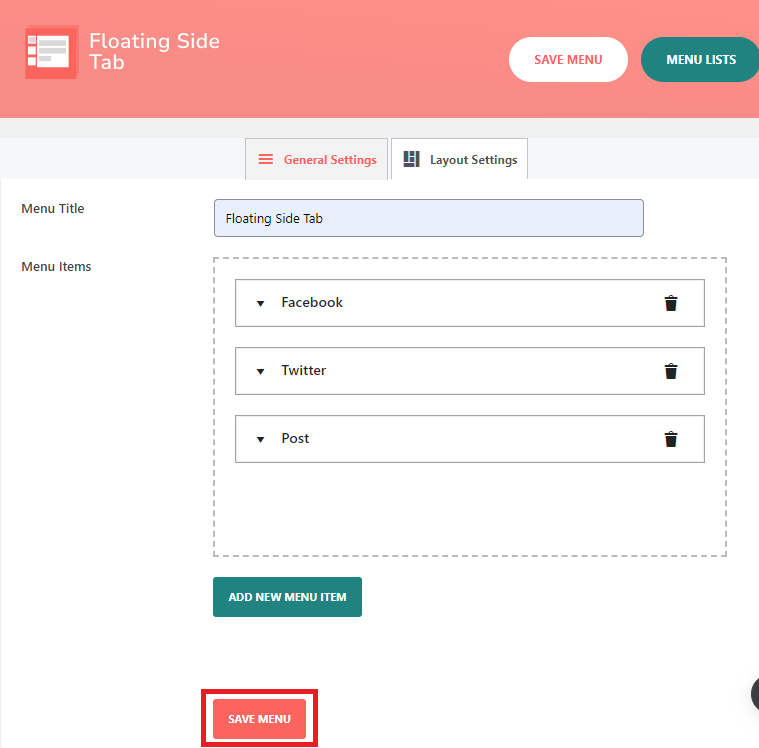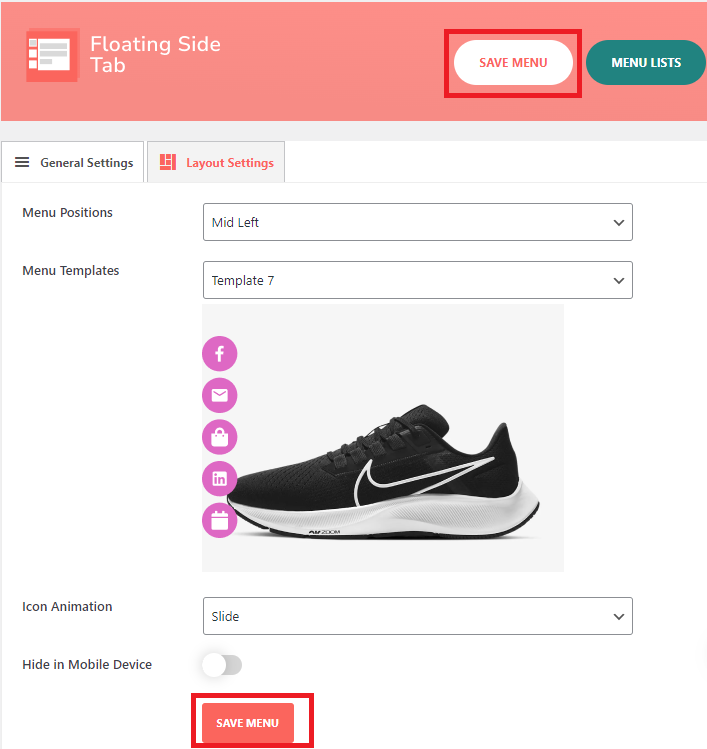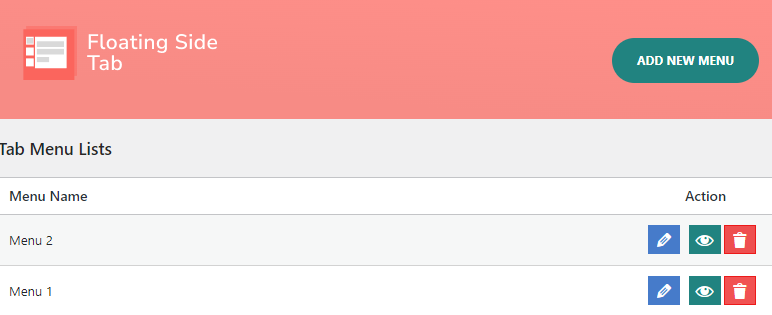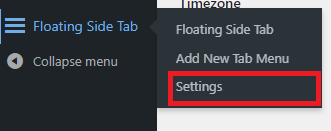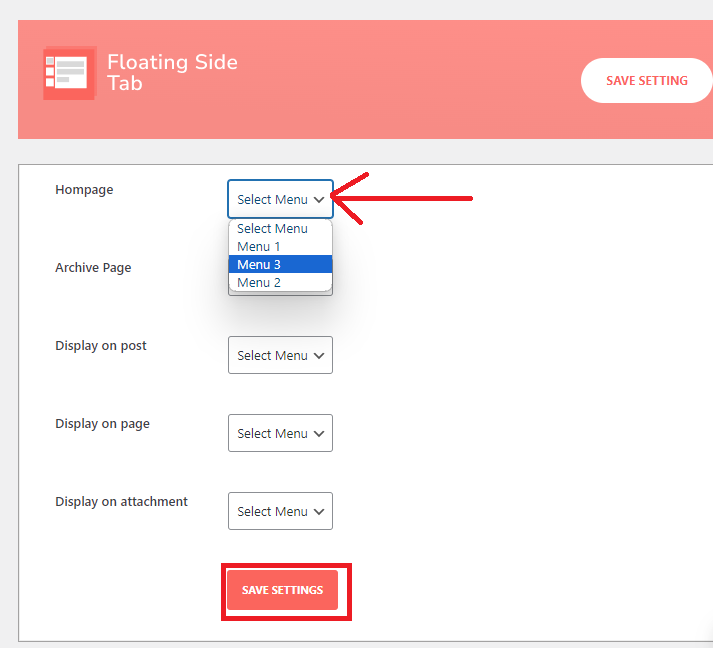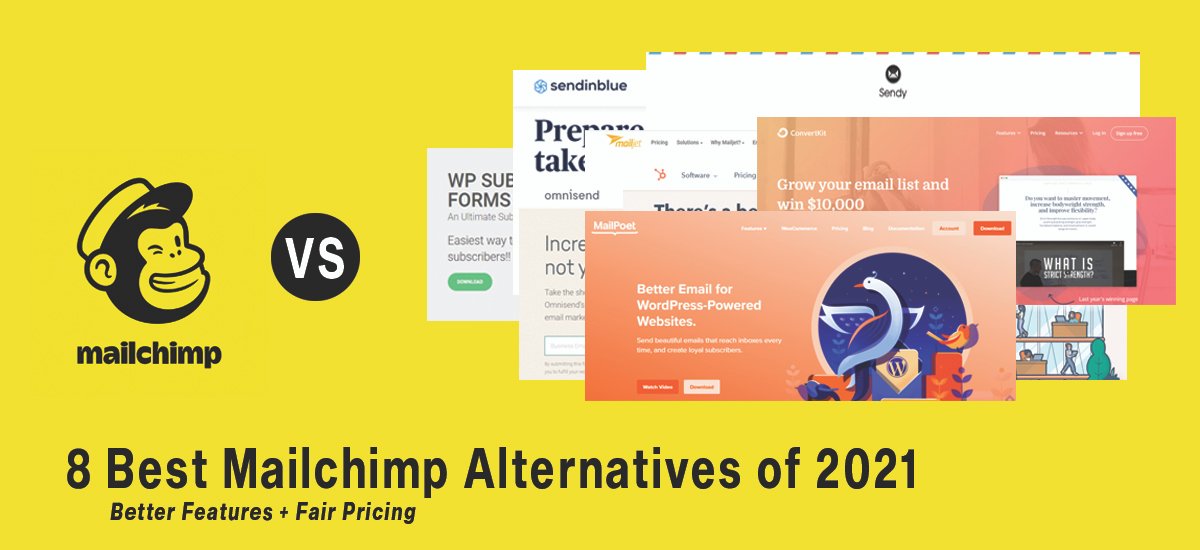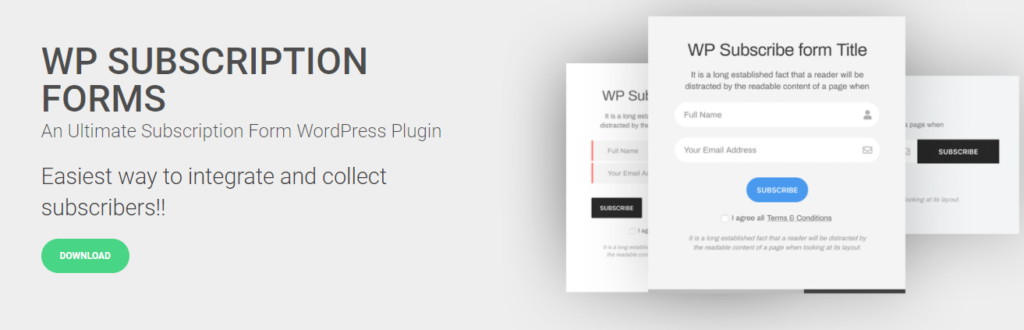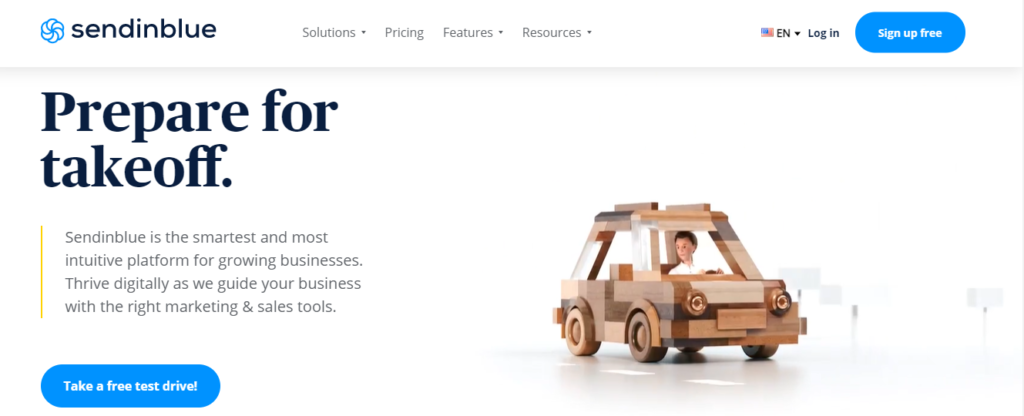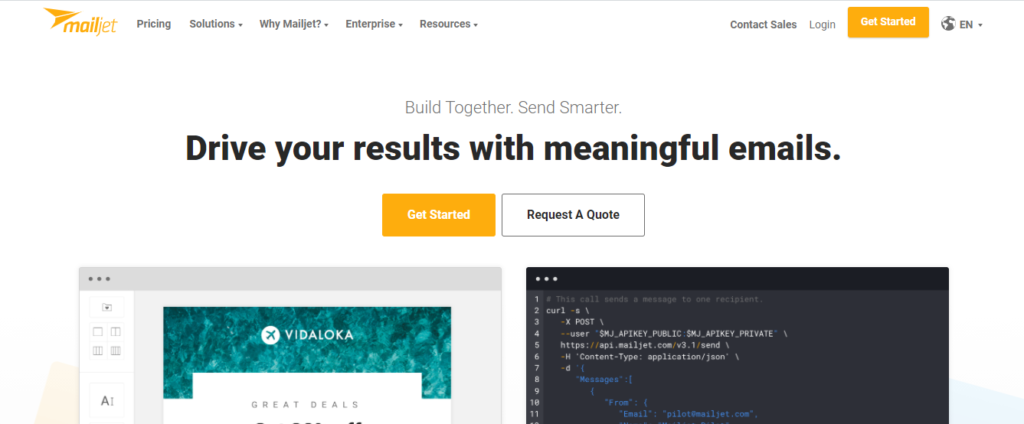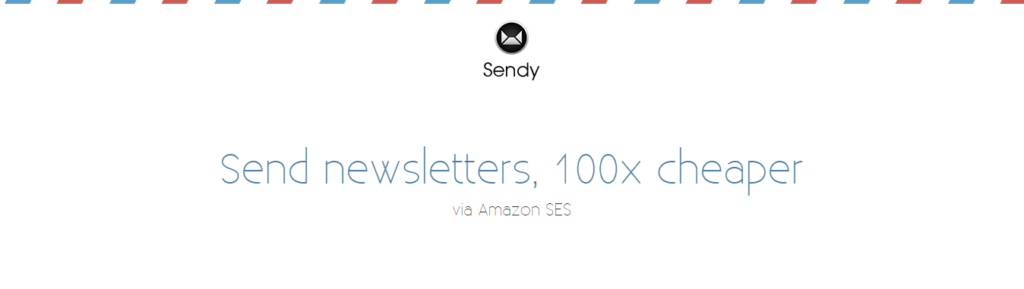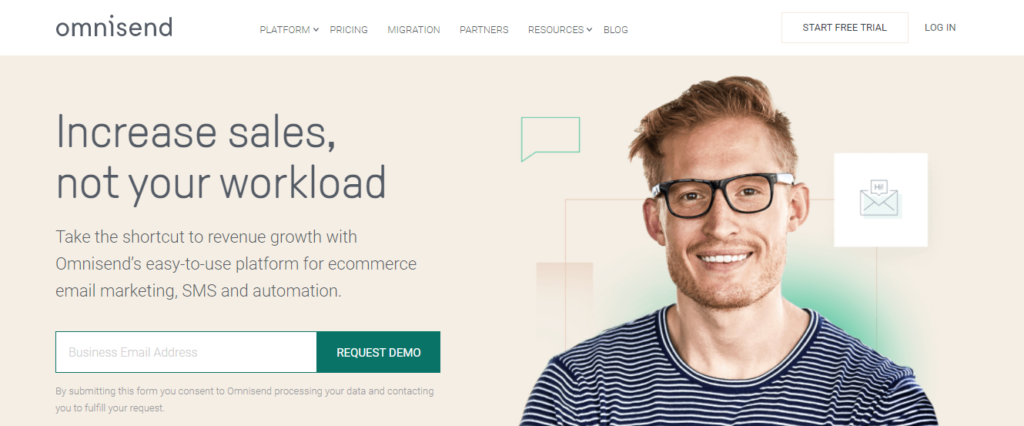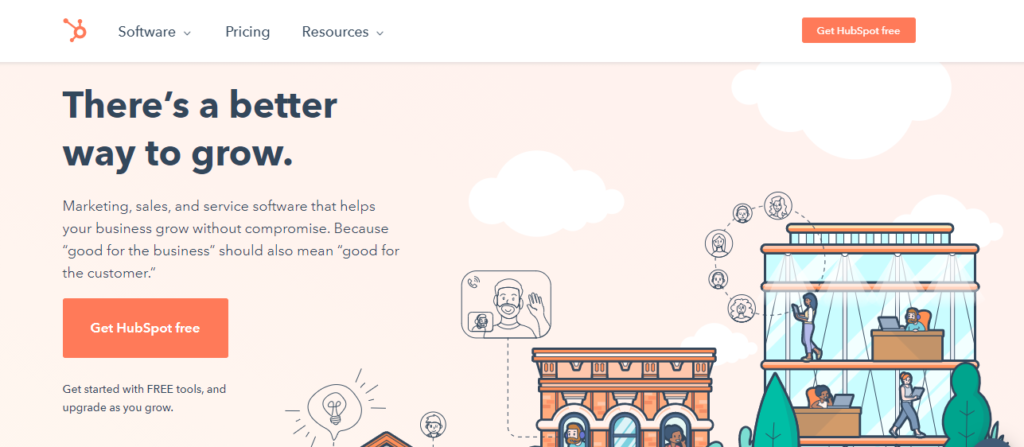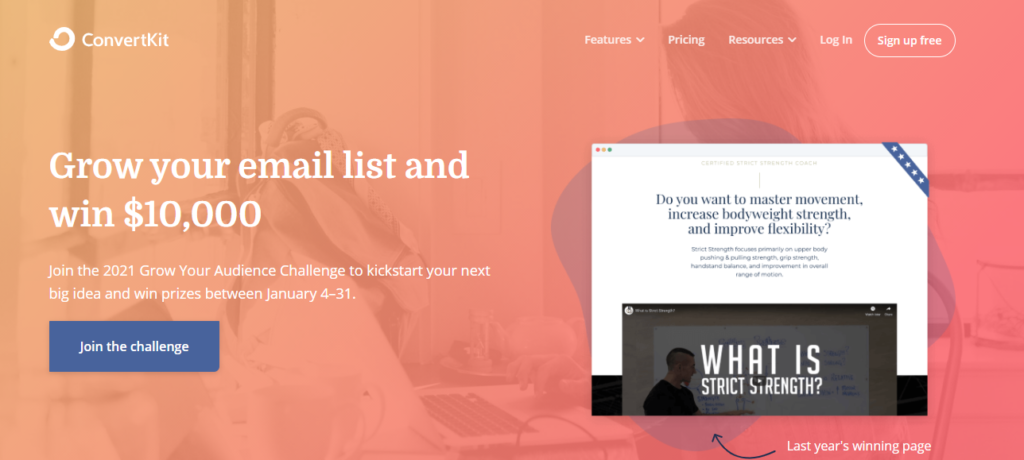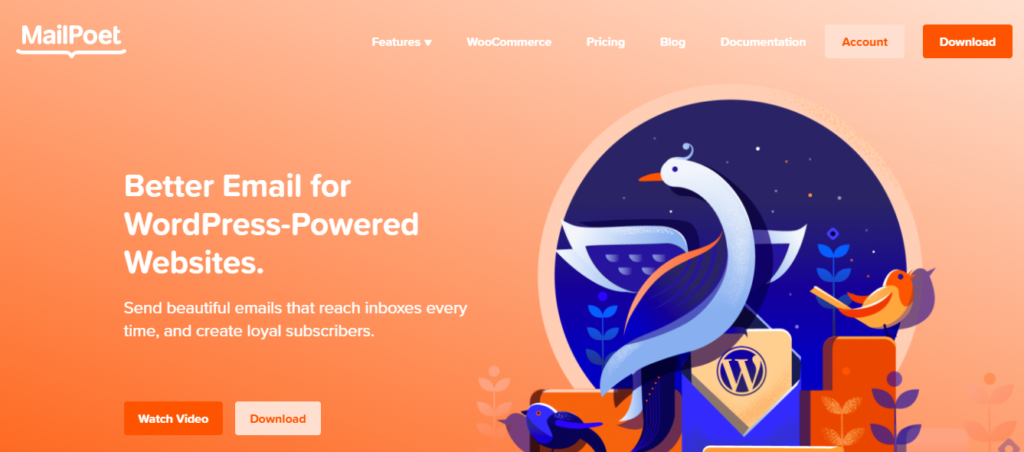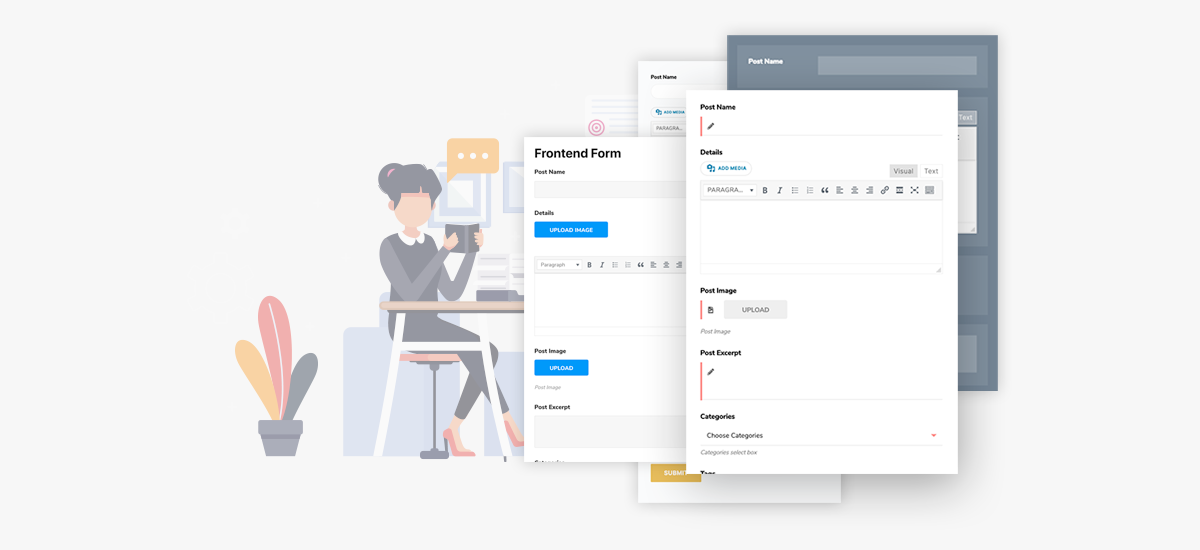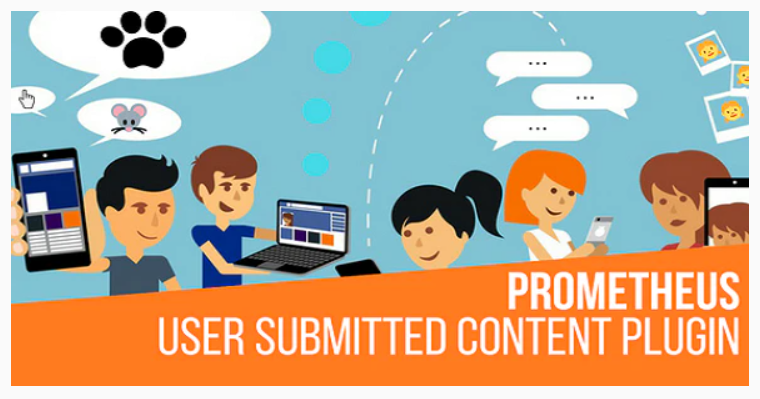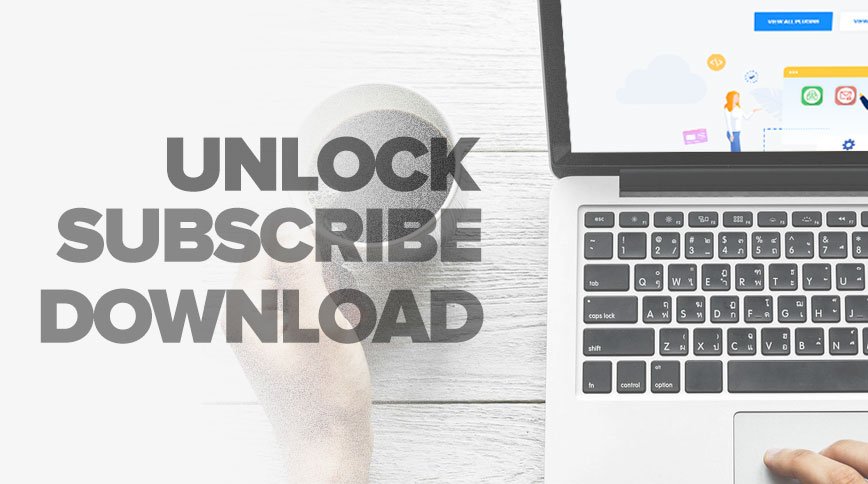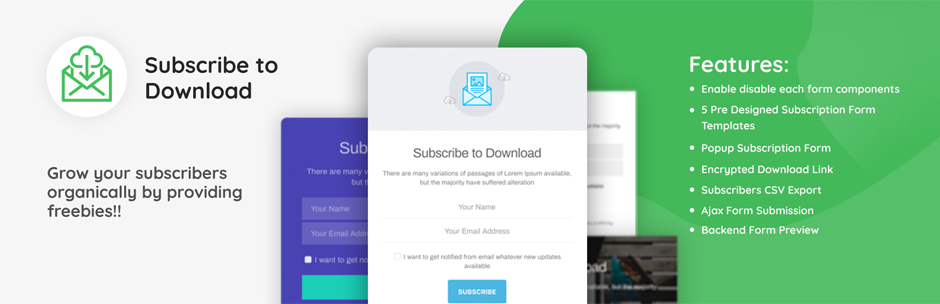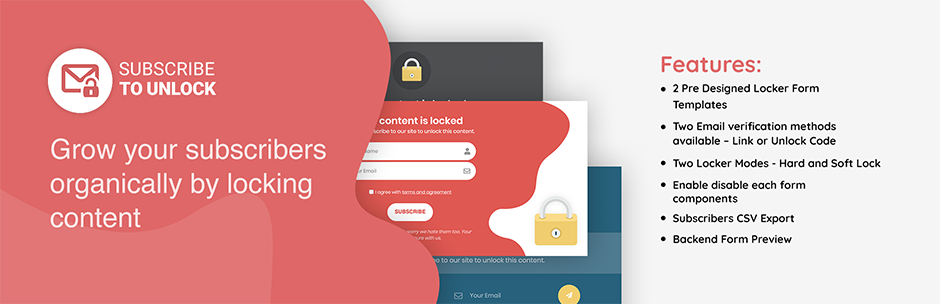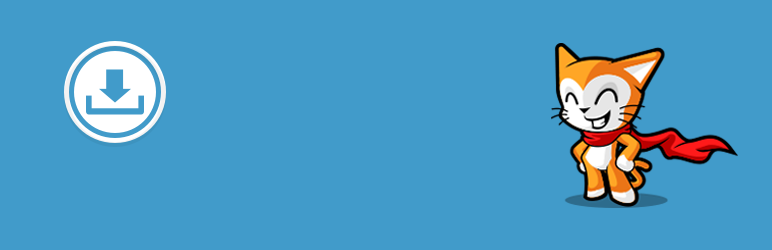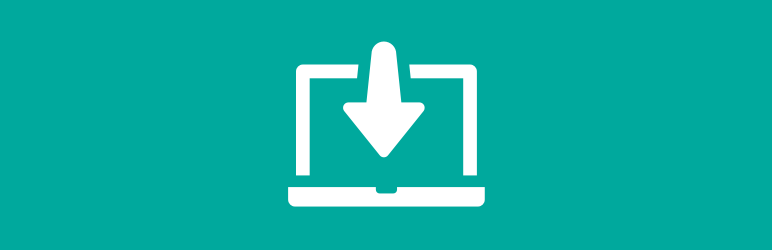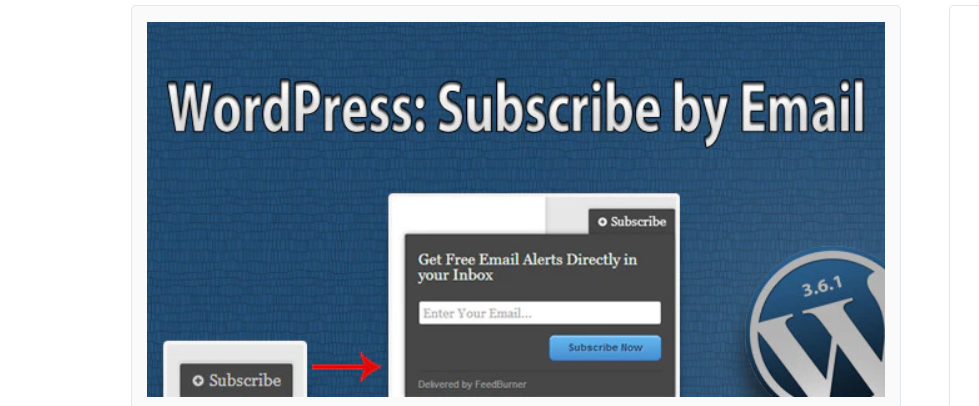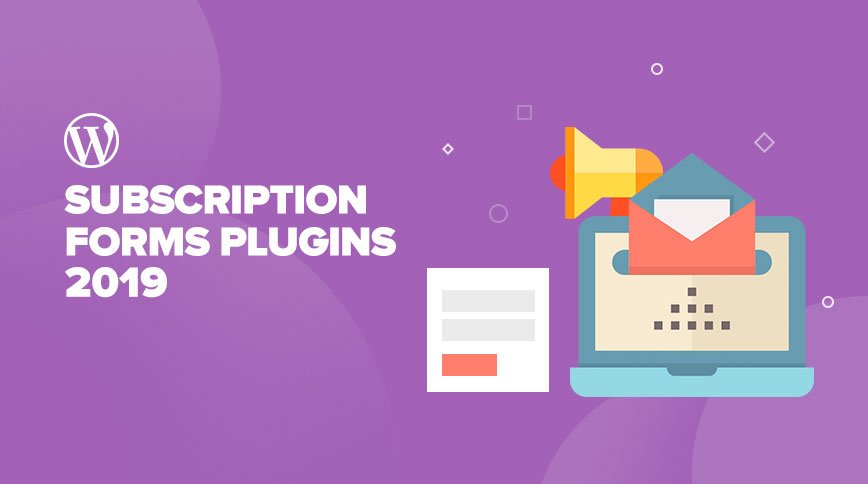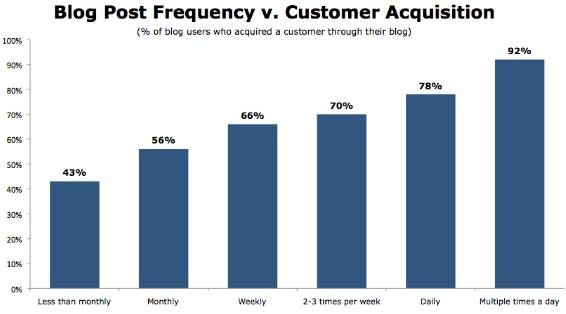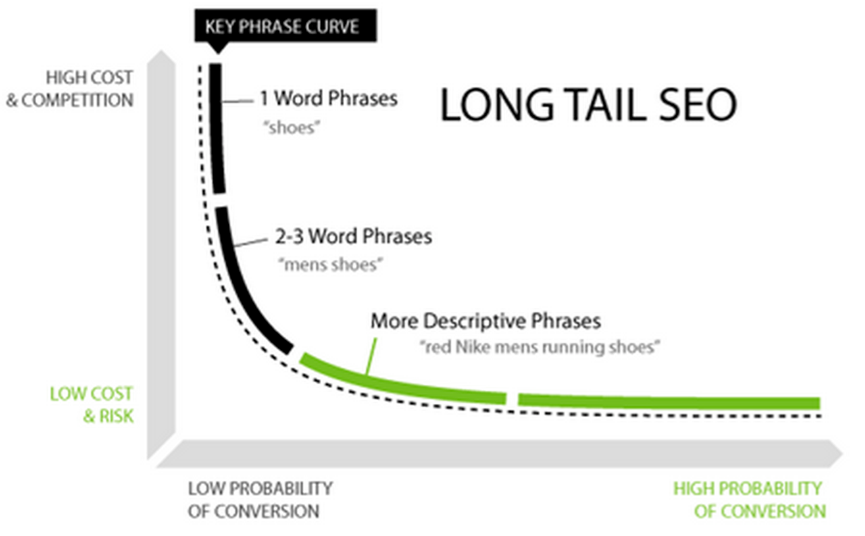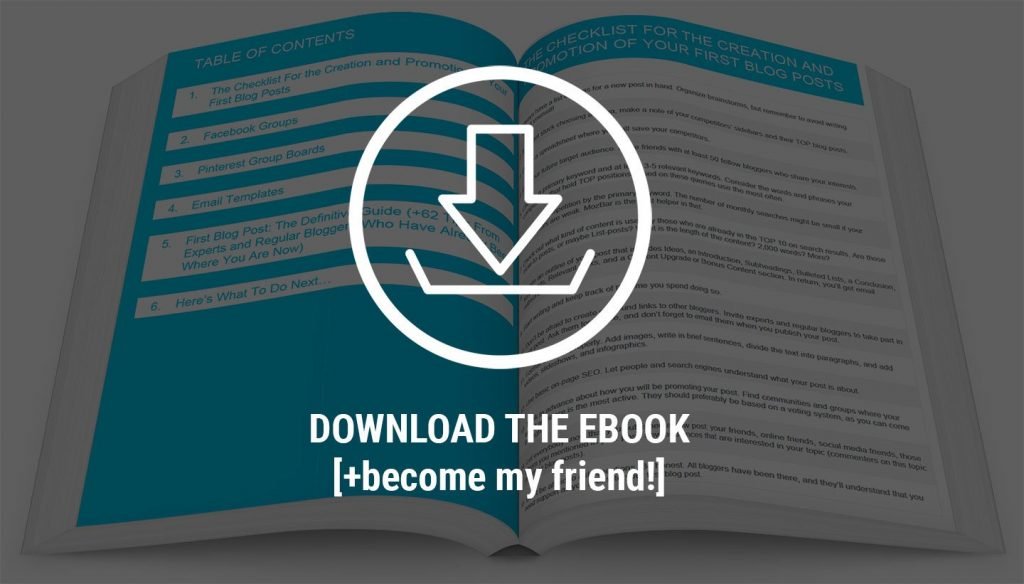Creating a great website with WordPress is much easier when you have the right tools. Using the best WordPress development tools can save you time and make your work better.
In this blog post, we’ll look at 7 Best WordPress development tools, both free and paid. These tools are perfect for anyone looking to improve their WordPress site. From handy plugins to powerful theme builders, there’s something here to boost every aspect of your WordPress development.
Let’s explore these tools and see how they can make your WordPress site even better.
Table of Contents
Best WordPress Development Tools
XAMPP
XAMPP is an open-source package for running a virtual server. It enables one to set up a local development environment that has Apache, MySQL, PHP, and Perl. In addition, it has a full stack of WordPress development tools and is cross-platform, hence available for Windows, macOS, and Linux. Quite simple and flexible, XAMPP is suitable for all levels of developers.
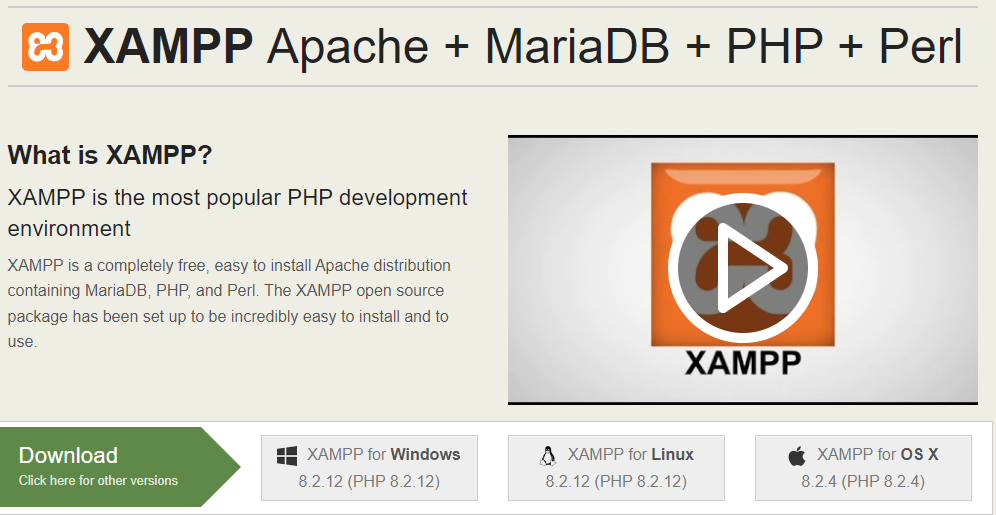
Key Features
- Development Environment: Integrates the Apache HTTP Server to handle web requests, MySQL/MariaDB for Database Management, PHP for server-side scripting, and Perl to cover further needs for scripting.
- Easy Installation and Configuration: The setup of the tool is very easy, thus enabling any developer to set up a local development environment with no extensive technical knowledge required.
- Cross-Platform Compatibility: It supports different operating systems, like Windows, macOS, and Linux, which makes it flexible for development.
Benefits for Developers
- User-Friendly Control Panel: It comes with a control panel, where one can start and stop individual components like Apache and MySQL independently, making it easier to manage the development environment.
- Large Community Support: Being such a popular development tool, XAMPP has huge user support and an active community that allows a wealth of resources, tutorials, and forums for troubleshooting and learning.
- Flexible Configuration: Developers can configure Apache, MySQL, and PHP to their taste, which gives a highly flexible development environment.
- Security Features: XAMPP comes loaded with some security features, like setting a password for MySQL, PHPMyAdmin, and access to only authorized components to avoid unauthorized access.
- Add-Ons and Extensions: XAMPP’s functionality can be extended with a number of add-ons or extensions, like phpMyAdmin for database management and others for debugging and optimization purposes.
InstaWP
InstaWP is an innovative and quick WordPress sandbox setup tool. With a single click, users can build a temporary WordPress site, either from scratch or using one of the pre-designed templates. This tool is perfect for quickly testing ideas, plugins, or themes without the need for a permanent setup.
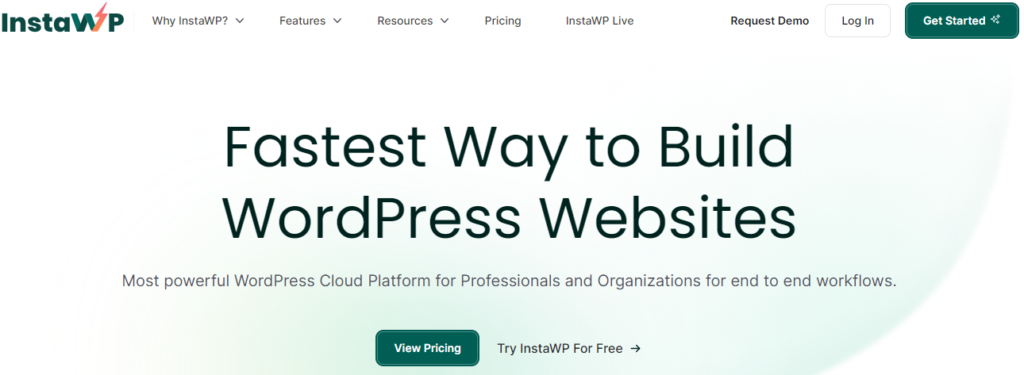
Key Features
- One-Click Setup: Allows users to instantly create a temporary WordPress site with just a single click.
- Pre-Designed Templates: Offers a variety of templates to choose from, making it easy to start with a ready-made design.
- Demo Site Creation: Users can set up demo sites effortlessly by clicking the “Try For Free” button, enabling them to start using WordPress right away.
Benefits for Developers
- No Installation: No difficult installation or configuration is required, and that saves much precious time.
- Perfect for Testing: Run any new plugin, theme, or custom code in an entirely safe environment.
- Time-Saving: In an instant, set up and tear down WordPress sites at will with improved productivity.
- User-Friendly Interface: Easy to use since it is intuitive and very user-friendly for all categories of users.
- Collaboration: Share demo sites easily with clients or other team members for feedback and collaboration.
WP Rocket
WP Rocket is a premium caching plugin for WordPress that helps improve site speed and performance. It’s user-friendly and offers a range of features to optimize loading times. It makes lots of things easier and more automatic than the default ways in WordPress, so many developers and website owners come to prefer this tool in order to improve the performance and end-user experience of their sites.
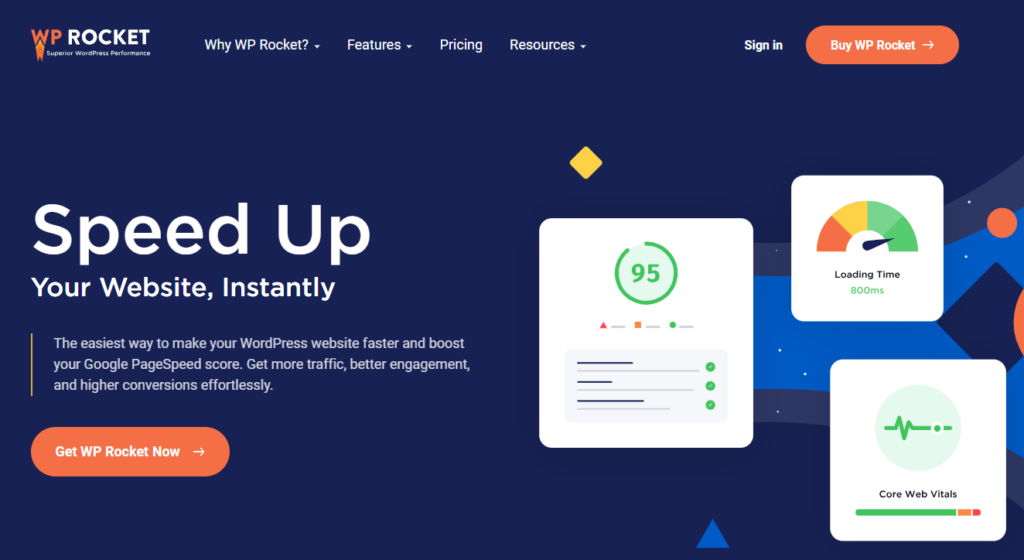
Key Features
- Page caching: Keeps static versions of your pages to come up with a lighter server load and faster page loads for visitors.
- Cache Preloading: Automatically preloads the cache so from the very first visit, your visitors will see a fast and optimized version of your site.
- GZIP Compression: Compressing files on your website to keep their size as small as possible and improve loading times.
- It minifies and concatenates the CSS and JavaScript files. The latter reduces their size before merging them into fewer files; therefore, the number of requests to the server is reduced.
- Lazy Loading: This defers loading images and videos until required. It improves the first-page load time and hence the overall performances.
Benefits for Developers
- User-Friendly Interface: Offers an intuitive and easy-to-navigate settings panel, making it accessible even for users who are not familiar with technical optimization.
- Compatibility with CDNs: Works seamlessly with Content Delivery Networks (CDNs) to further enhance site speed and performance.
- Database Optimization: Includes tools for cleaning up and optimizing your WordPress database, which can help reduce bloat and improve overall efficiency.
- Mobile Optimization: Ensures that caching and optimization are effective for mobile users, improving performance across all devices.
- Automatic Updates and Support: Regularly updated to incorporate new features and improvements, with dedicated support available to assist with any issues.
Theme Check
Theme Check is a plugin that assists developers in ensuring their themes comply with WordPress standards. It automates the process of checking your theme for issues and provides detailed reports on how to address them.
Whether you’re an experienced developer or a beginner, it’s easy to miss small errors that can lead to significant problems. The Theme Check plugin helps prevent these issues by thoroughly scanning your theme to ensure it follows the latest recommendations and best practices.
Key Features
- Automated Theme Checks: Runs a series of automated tests to ensure your theme adheres to WordPress coding standards.
- Detailed Reports: Provides comprehensive reports highlighting any issues found, along with suggestions for improvement.
- Compliance with WordPress Standards: Ensures your theme complies with the latest WordPress theme review guidelines and best practices.
Benefits for Developers
- Easy to Use: A clean interface is harmoniously fitted into the WordPress dashboard for ease of running checks and seeing results.
- It helps in avoiding common errors by detecting some of the most common problems, such as deprecated functions, missing files, or security vulnerabilities.
- Educational Tool: This allows new developers to learn from best practices and standards.
- Automatic Updates: Keeps updating itself to the most recent guidelines in WordPress so that your theme keeps compliance with new standards.
- Compatibility with Popular Tools: This bot works well with other development tools and plugins, which can make it in its place in most development workflows.
GitHub
GitHub is a Git repository hosting and management platform, that has a suite of tools making it very useful for WordPress development. It provides a place to collaborate, track changes, and manage projects efficiently for all the developers involved.
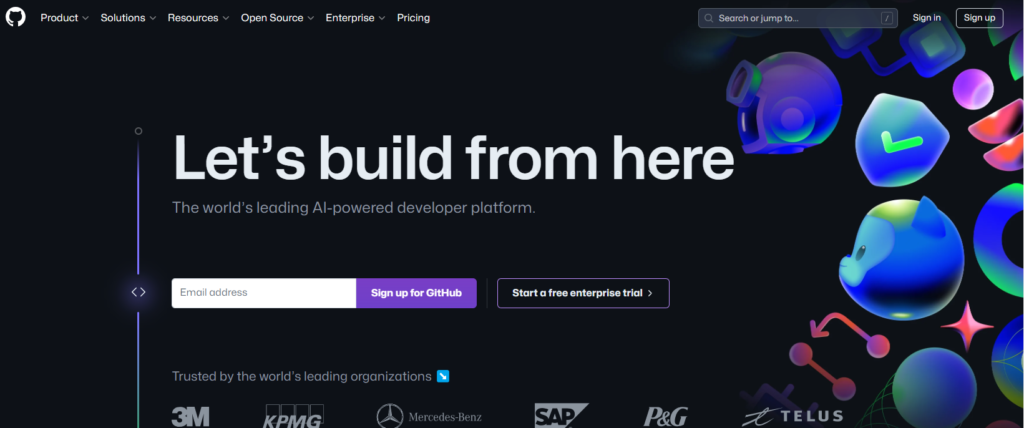
Key Features
- Repository Hosting: This involves storing and managing a developer’s code in Git repositories. This provides a safe, accessible location for all files involved in a project.
- Version Control: If you are using Git, it showcases itself well by monitoring, reverting, and working on team changes.
- Issue Tracking: Provides effective issue-tracking and project-management facilities. Bug reporting, feature requests, and other task reports are easily generated.
- Pull Requests: Reviewing code, collaboration is possible via pull requests. Anybody else on the team can review your changes, discuss them, and integrate features easily.
Benefits for Developers
- Collaborative Development: Enables multiple developers to work on the same project simultaneously, streamlining teamwork and reducing conflicts.
- Documentation: Supports extensive documentation with Markdown, making it easy to create and maintain project documentation directly within the repository.
- Integration with CI/CD: Compatible with continuous integration and continuous deployment (CI/CD) tools, allowing for automated testing and deployment of WordPress sites.
- Community and Open Source: Hosts millions of open-source projects, providing a wealth of resources, libraries, and frameworks that can be leveraged for WordPress development.
- Security Features: Includes security scanning and vulnerability alerts to help protect your code from potential threats.
Visual Studio Code
Visual Studio Code (VS Code) is a lightweight and versatile code editor that is particularly beneficial for WordPress development. It offers essential features like IntelliSense and syntax highlighting, which greatly aid developers in writing code for WordPress websites more efficiently. This development tool seamlessly integrates with version control systems, ensuring smooth collaboration between developers and clients on every project.
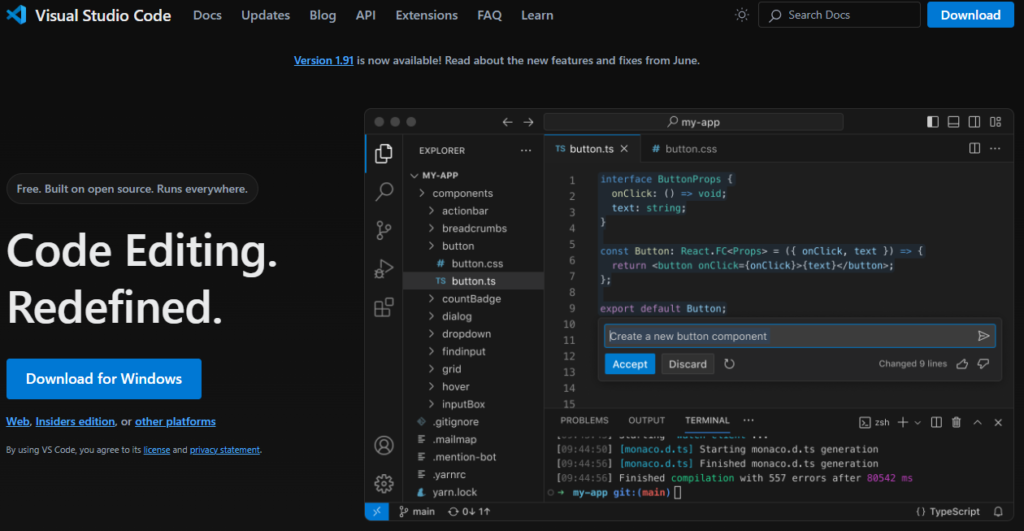
Key Features
- IntelliSense: Provides smart code completions based on variable types, function definitions, and imported modules, significantly speeding up coding.
- Syntax Highlighting: Offers advanced syntax highlighting for various programming languages, making it easier to read and debug code.
- Integrated Git Support: Built-in version control support allows seamless integration with Git, enabling developers to manage their code repositories directly within the editor.
- Extensions and Customization: A vast library of extensions allows developers to customize their environment to fit their specific needs, adding functionality for PHP, CSS, JavaScript, and other languages used in WordPress development.
Benefits for Developers
- Cross-Platform Compatibility: Windows, macOS, and Linux—ensuring developers can use the same powerful tools, independent of the operating system in use.
- Real-time Collaboration: Extensions like Live Share allow a developer to invite colleagues or clients into their coding session for remote teamwork.
- Debugging Tools: These in-built debugging tools greatly assist in the fast and effective detection and rectification of any issues. Thus, it facilitates smoother development.
- User-Friendly Interface: The interface is intuitive and customizable, hence, can easily fit into the workflow of a developer, increasing its ease of use.
- Task Runner Integration: Supports task runners such as Gulp, Grunt, and npm scripts; will automate repetitive tasks in the development workflow.
WP Code
WPCode is a powerful WordPress development plugin that simplifies the process of adding custom code snippets to your website. It allows you to insert and manage code without directly modifying your theme files, safeguarding your theme from potential updates that could overwrite your customizations and reducing the risk of site issues.
Key Features
- Code Snippet Management: Easily add and manage custom code snippets without altering your theme files, ensuring that your customizations remain intact through theme updates.
- User-Friendly Code Editor: Features a code editor with syntax highlighting for PHP, JavaScript, and HTML, making it accessible even for those with limited coding experience.
- Pre-Built Code Snippets: Access a library of pre-built code snippets that can be quickly added to your site, streamlining the process of implementing common functionalities.
- Conditional Logic: Apply conditional logic to control when and where your code snippets are executed, ensuring they load only on specific pages or sections as needed.
- AI Integration: Leverage the power of AI to generate and modify code snippets based on your descriptions. The AI can turn prompts into fully functional code, simplifying complex coding tasks.
Benefits
- Code Validation: Built-in validation tools help prevent errors by checking your code for issues before it is implemented.
- Header and Footer Code Insertion: Easily insert code into the header and footer of your site without needing to modify theme files directly.
- Beginner-Friendly: Designed to be user-friendly, making it accessible for users with varying levels of coding knowledge.
Conclusion
The correct choice of WordPress development tools will increase your workflow, smoothen all processes, and enhance the performance of websites. This includes, from local development environments like XAMPP and InstaWP to optimization and management tools such as WP Rocket, GitHub, Visual Studio Code, and WPCode—all of these offer various features created to target specific parts in WordPress development. Whether it’s testing new ideas, improving site speed, managing code snippets, or even working with collaborators, these tools incorporated into your development toolkit are likely to bring you to a more efficient and effective result. Feel free to look around and find the most suitable solution for you to take your WordPress development experience to a whole new level.