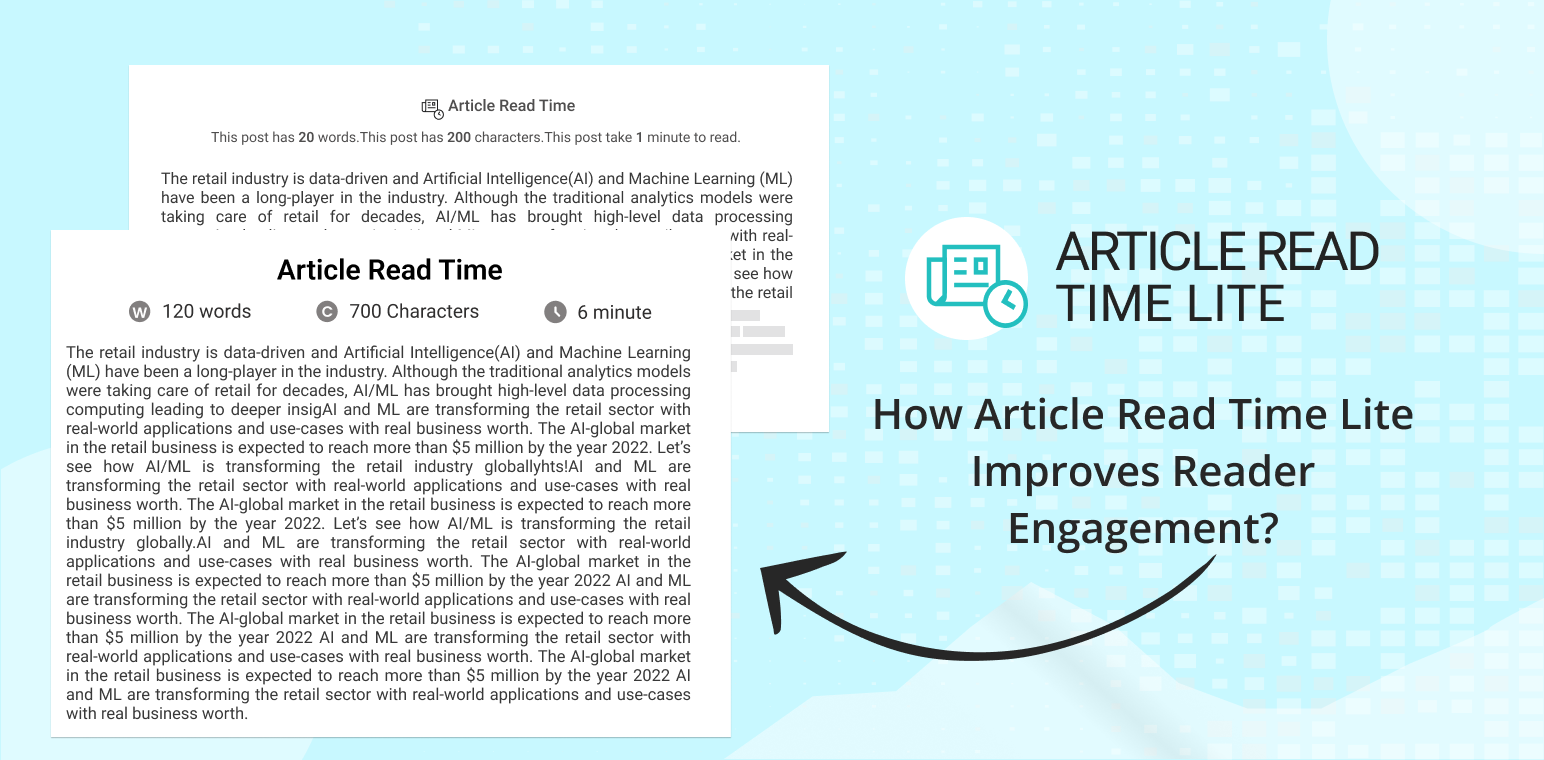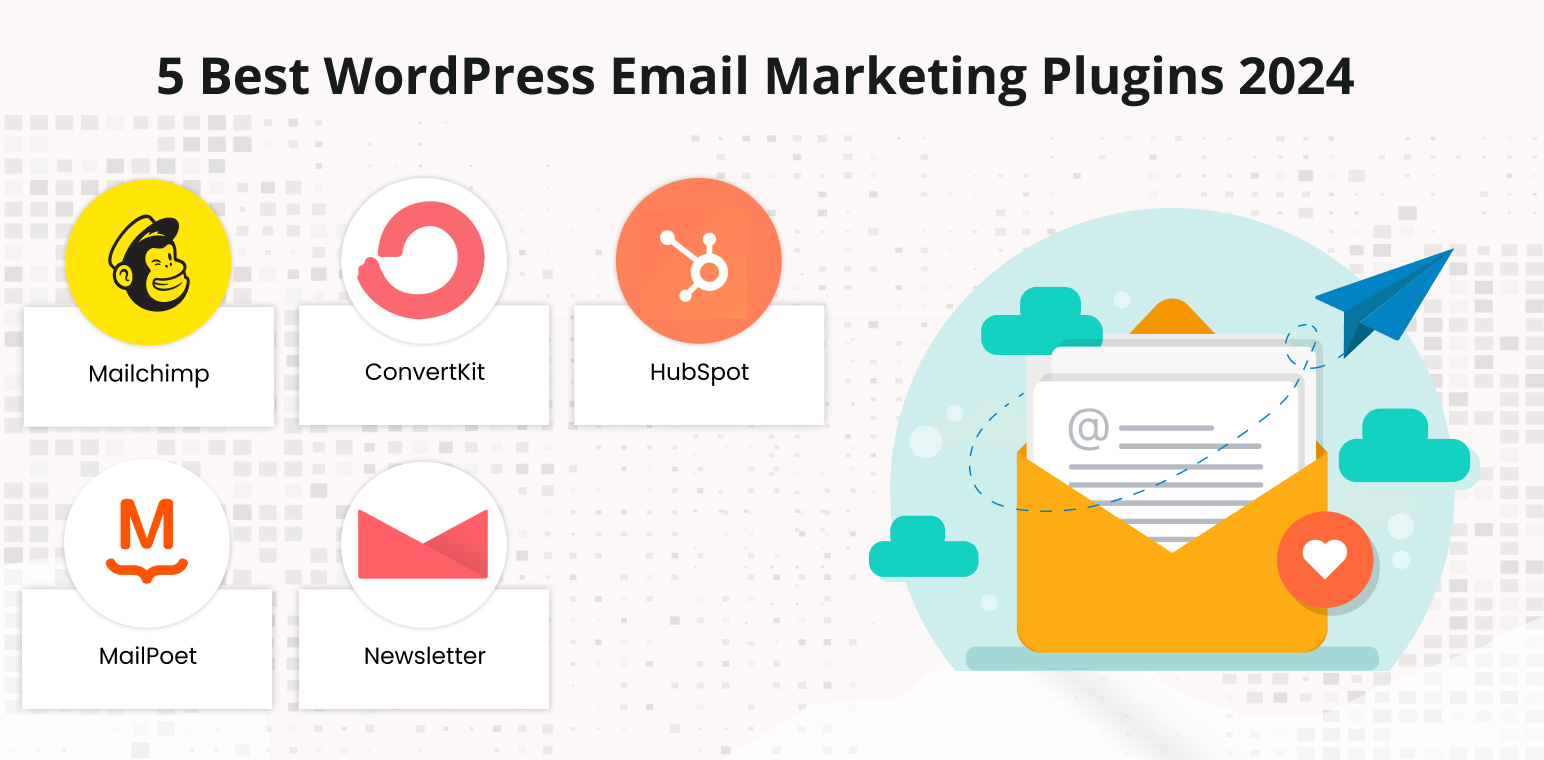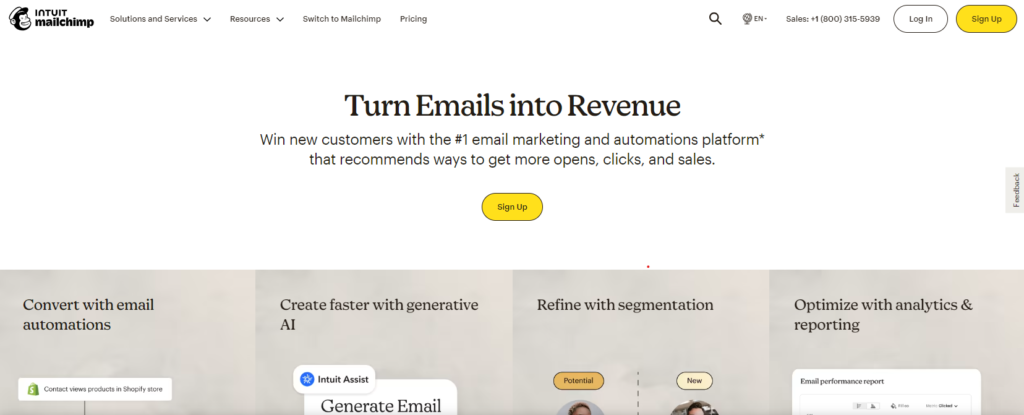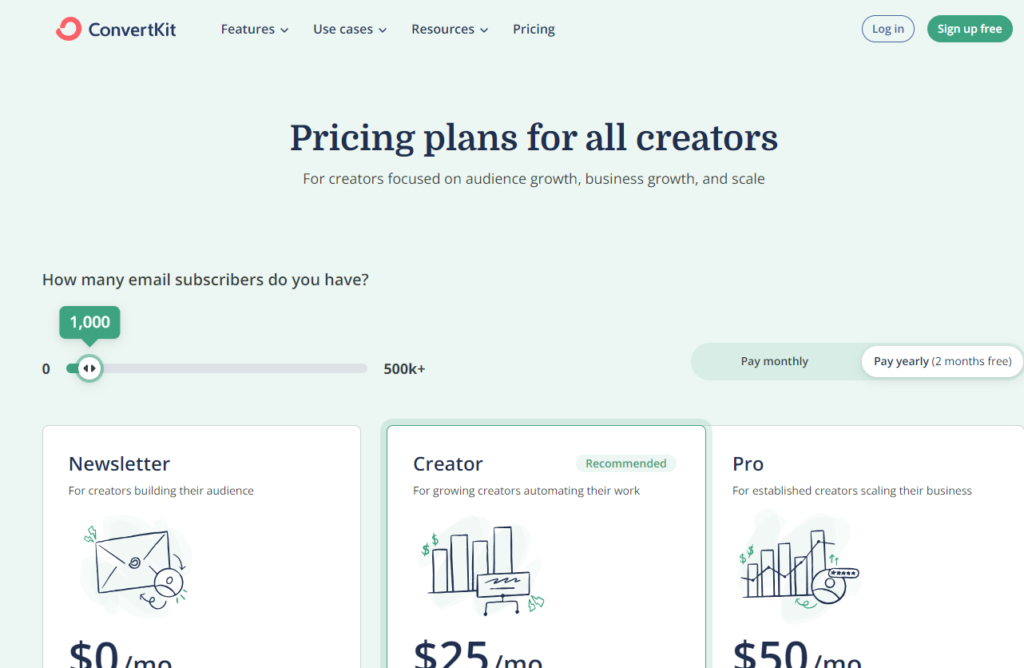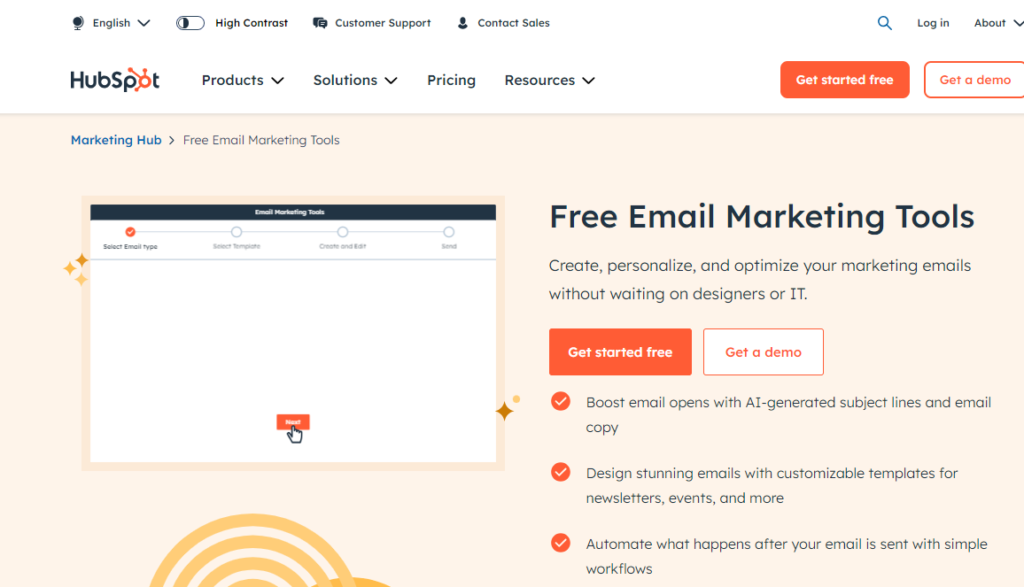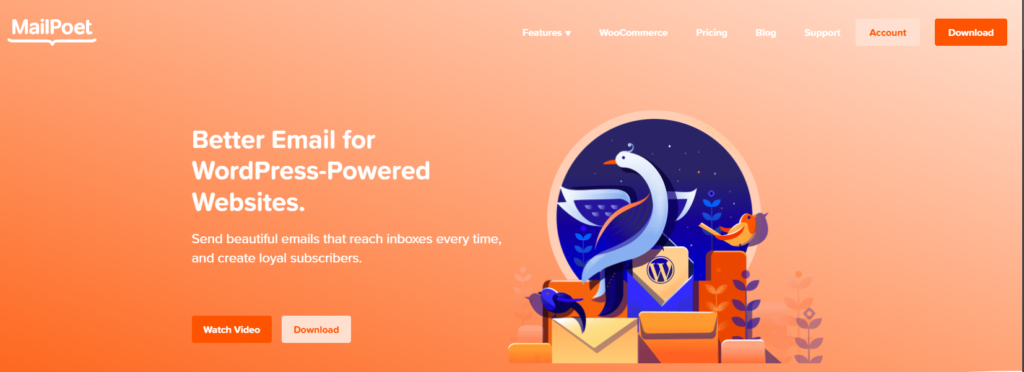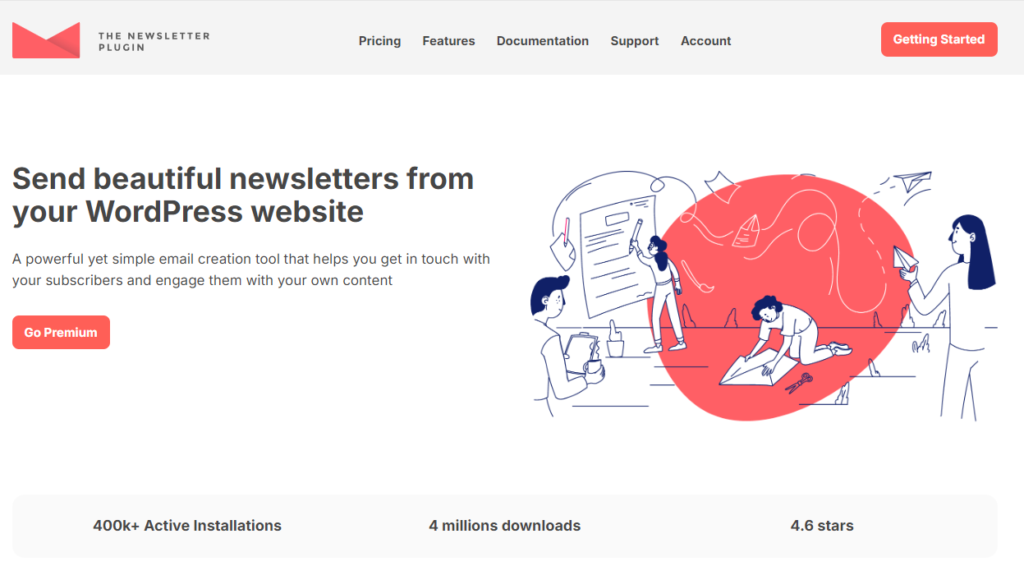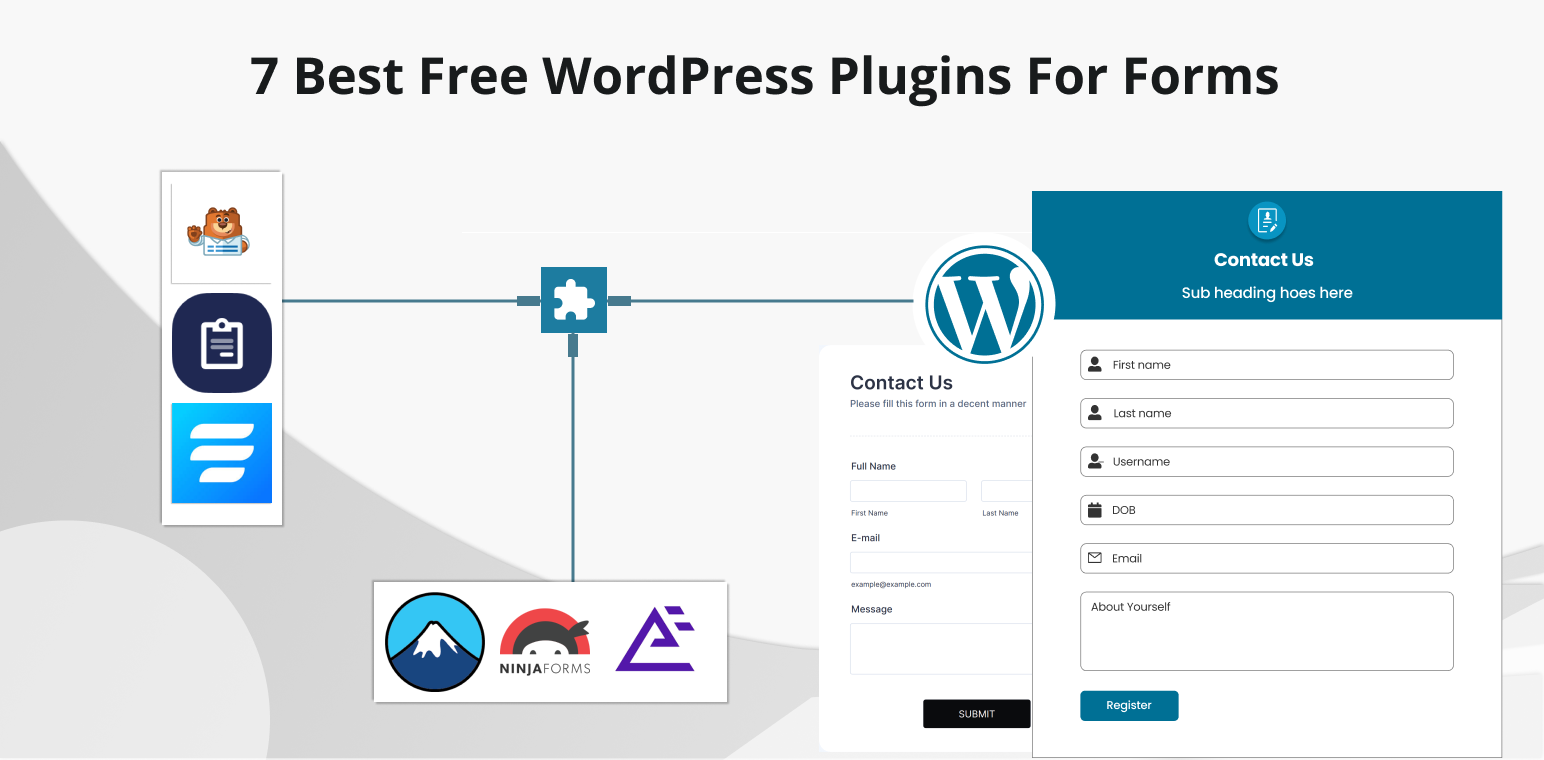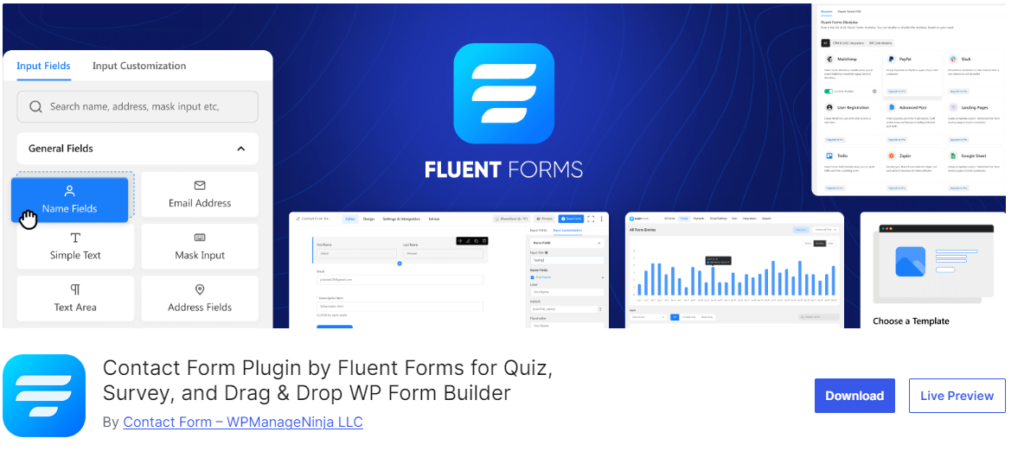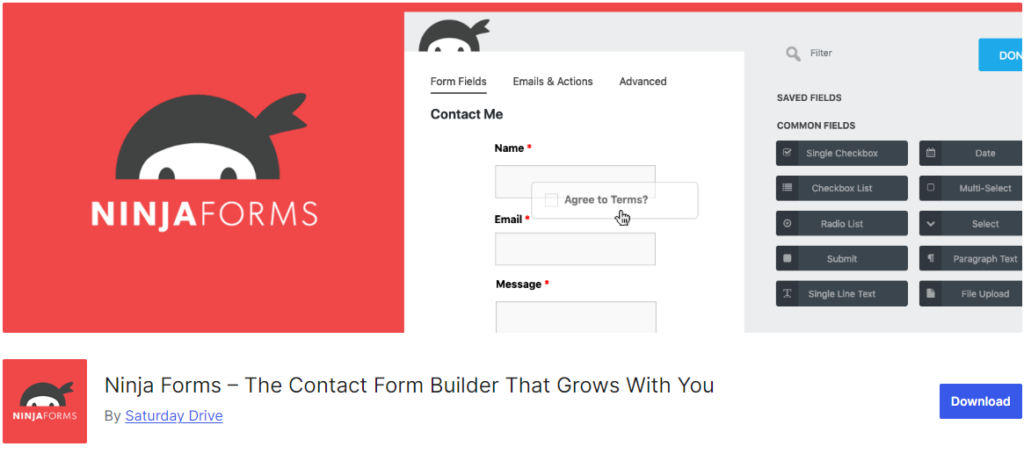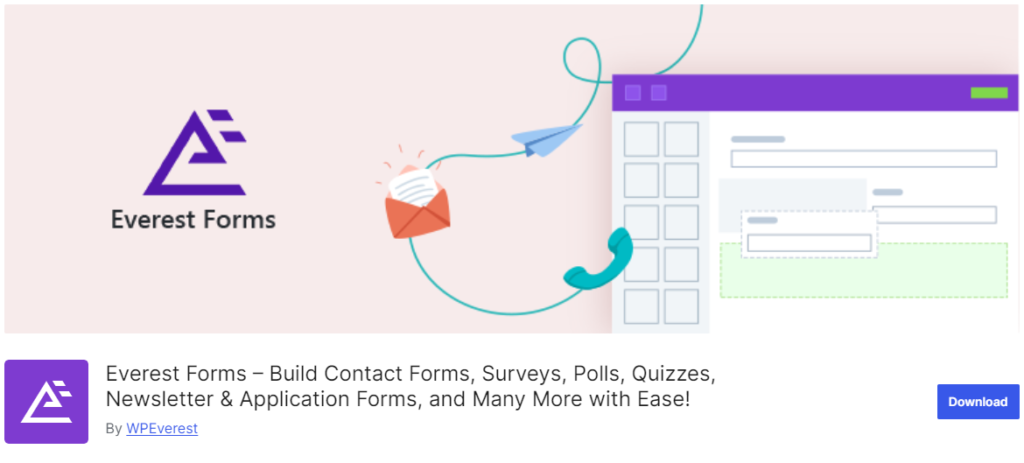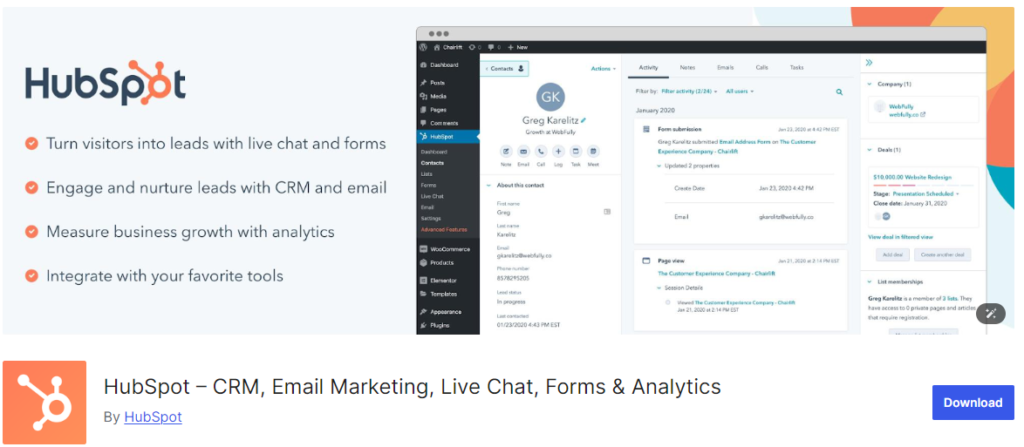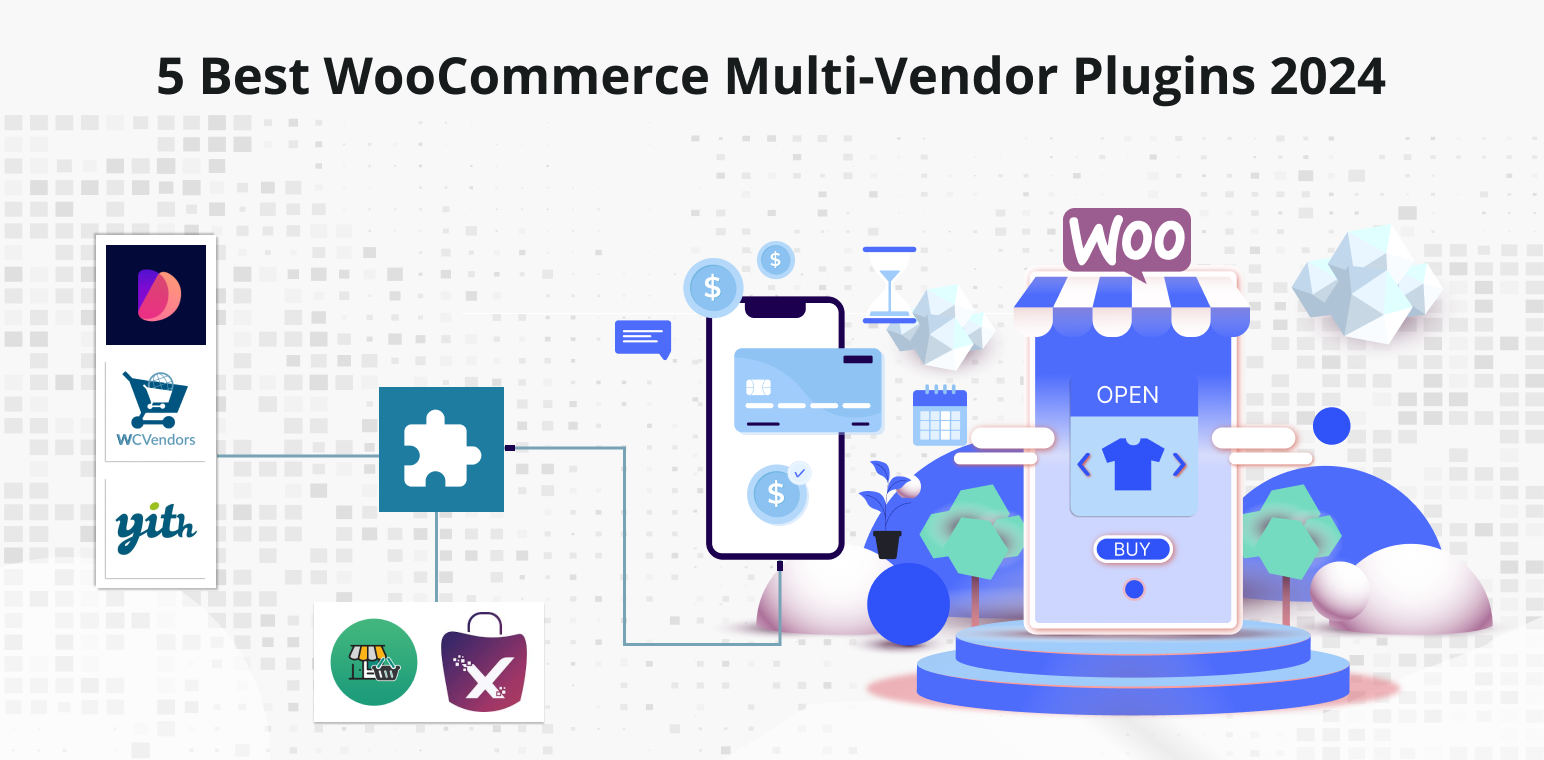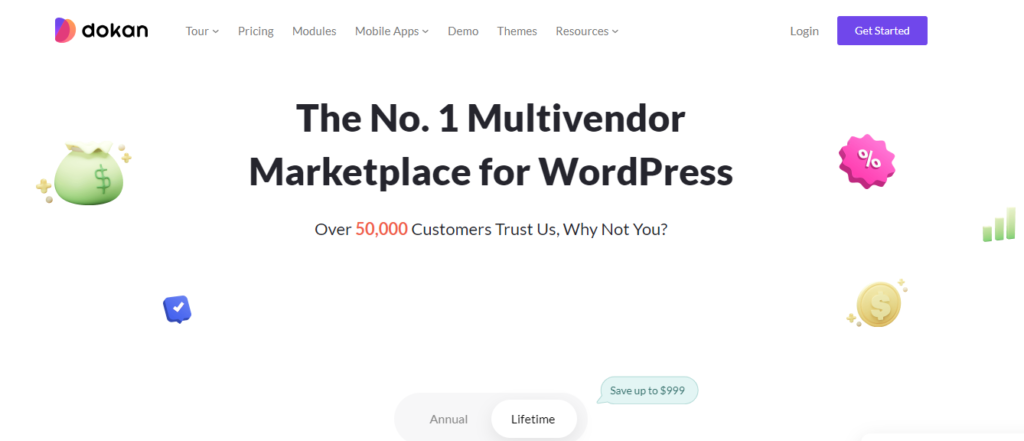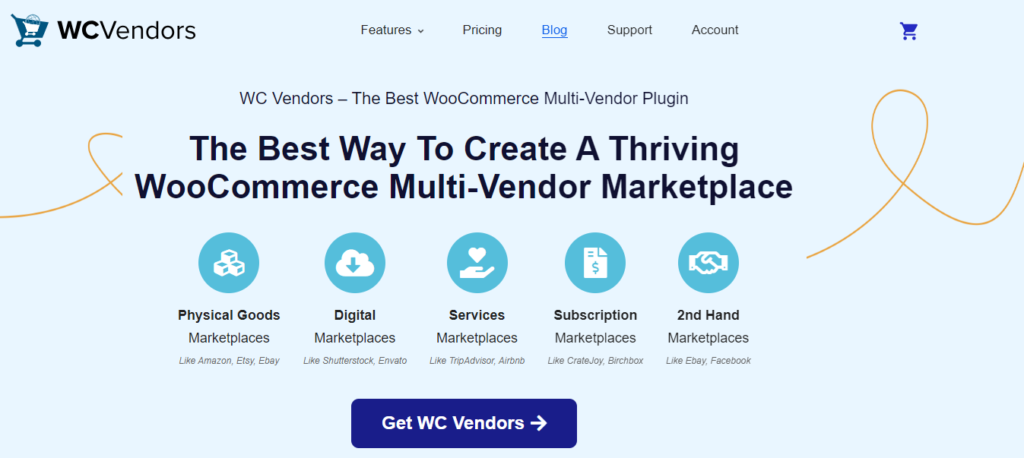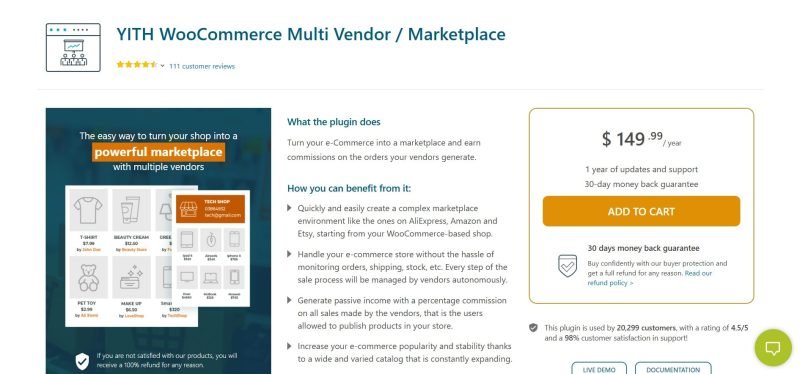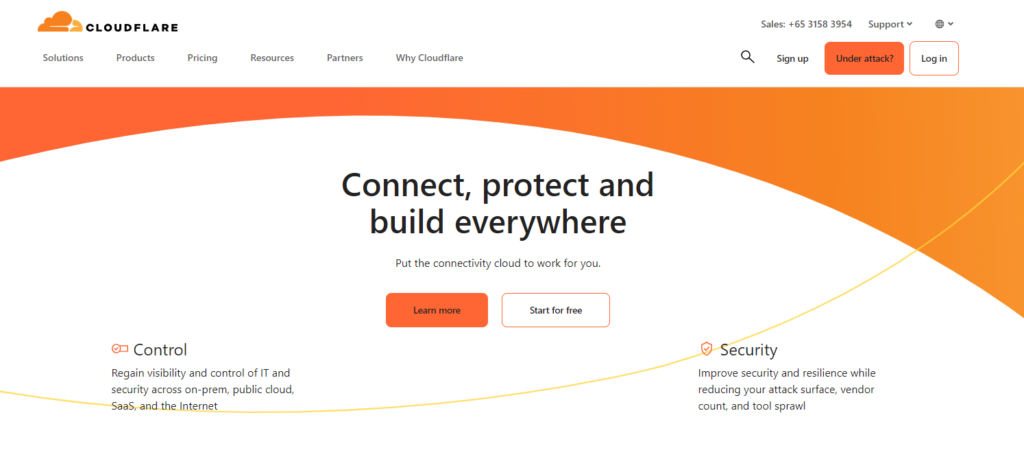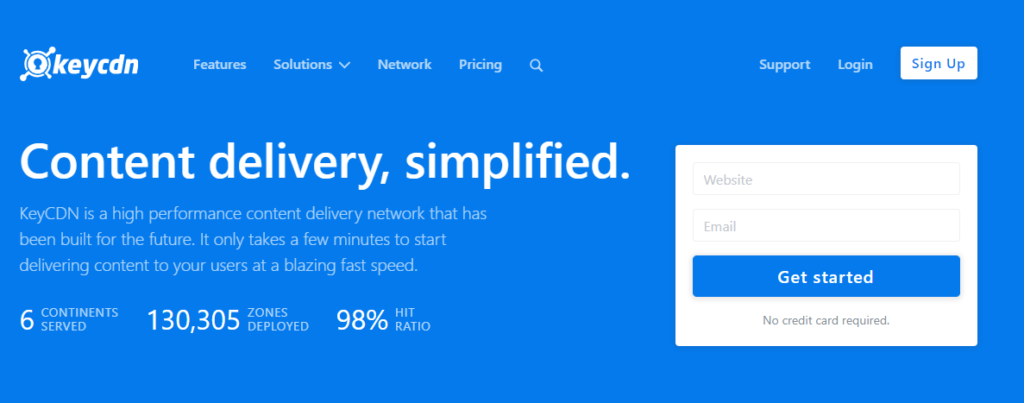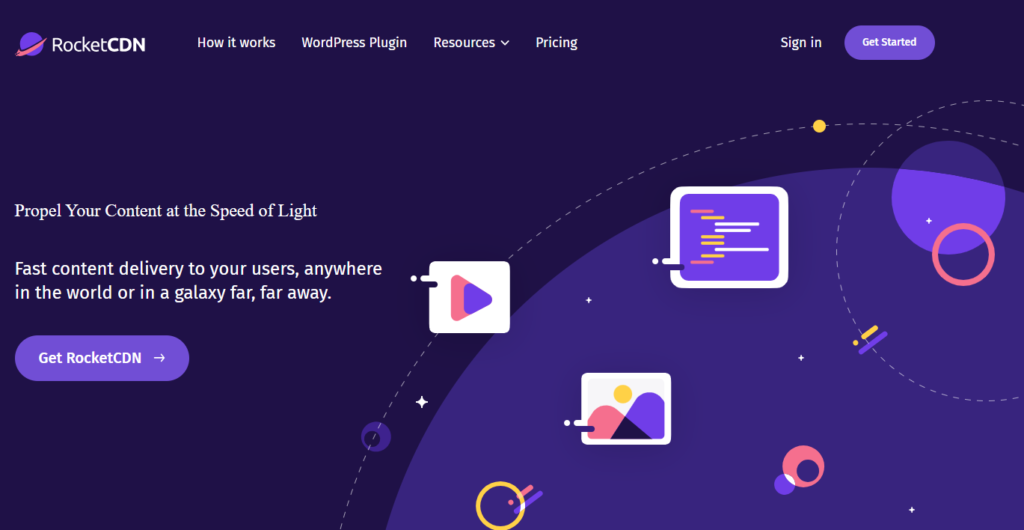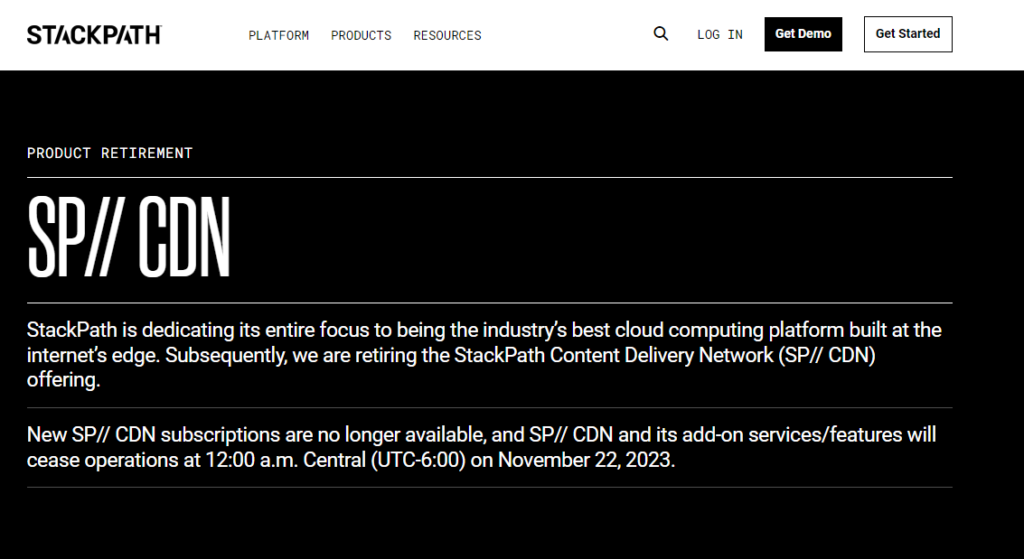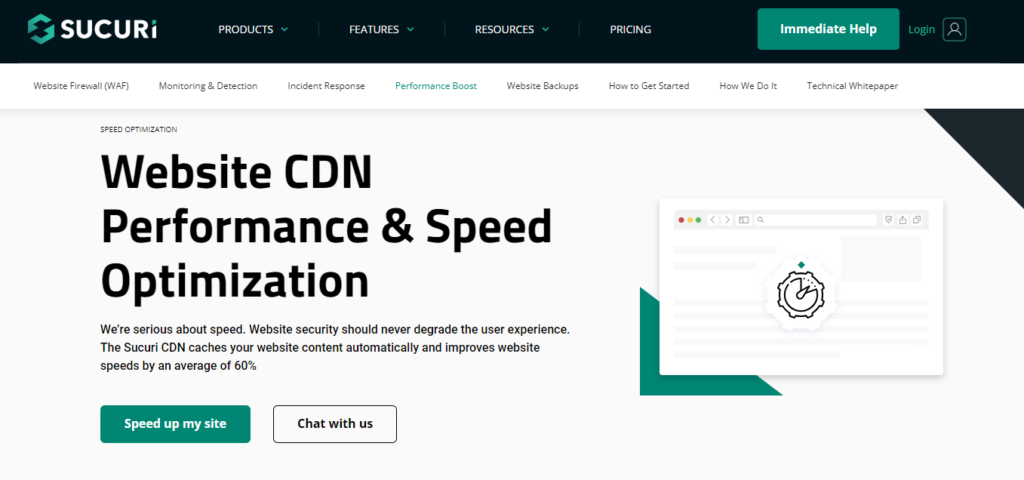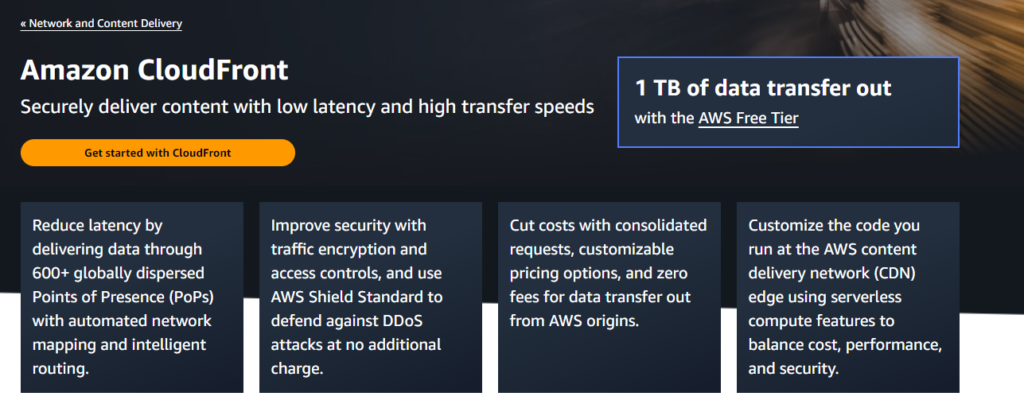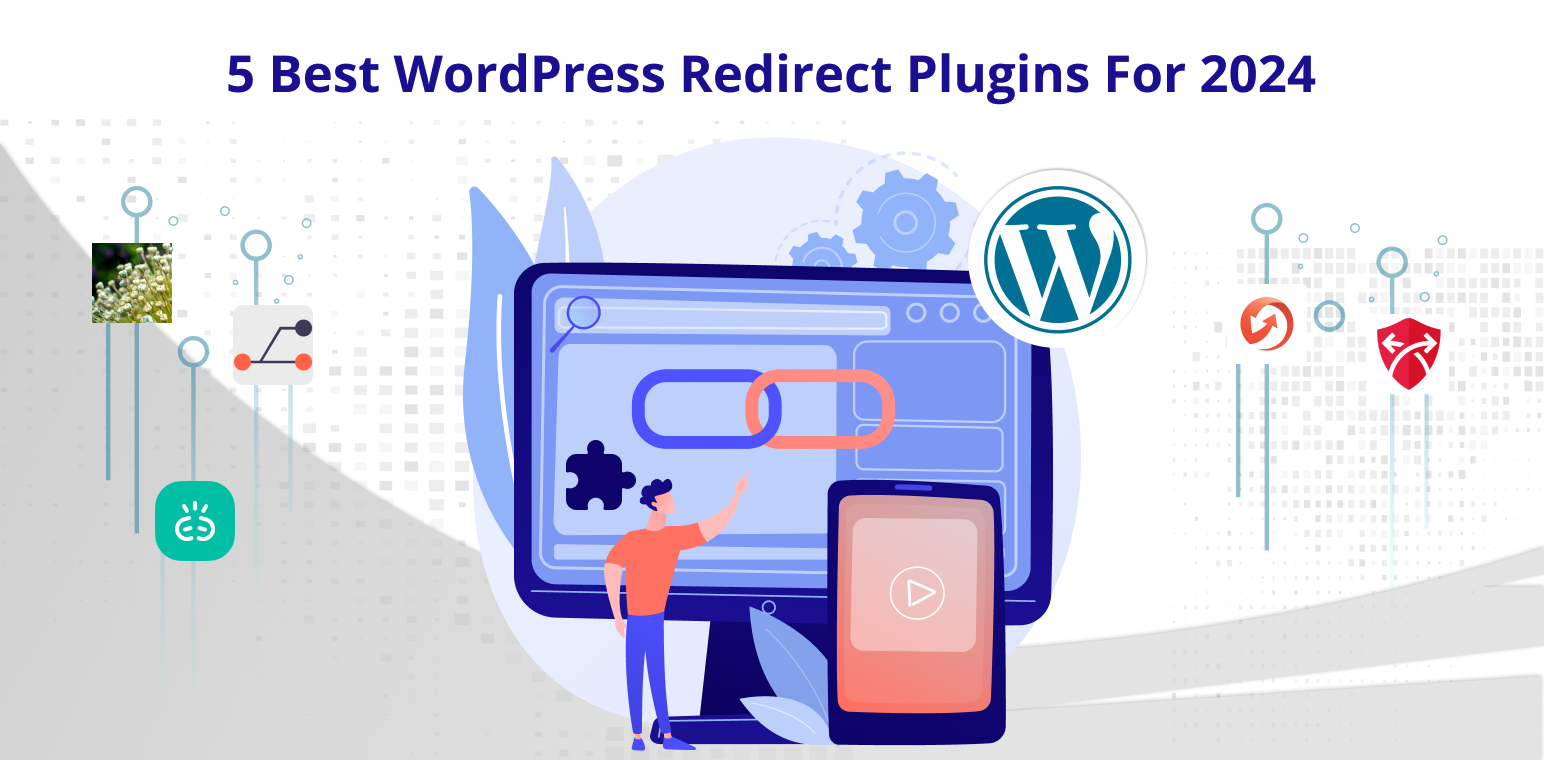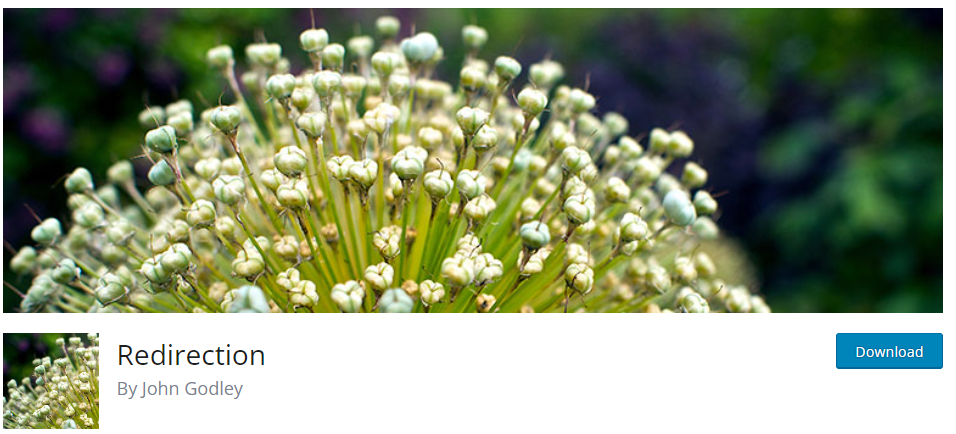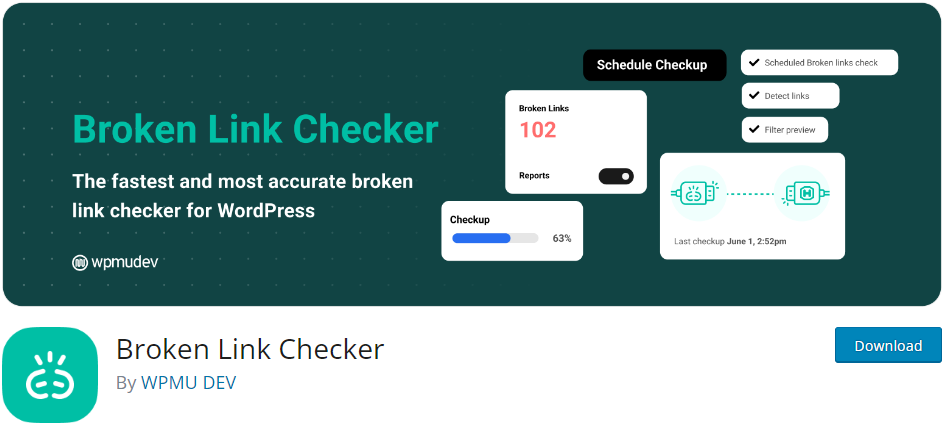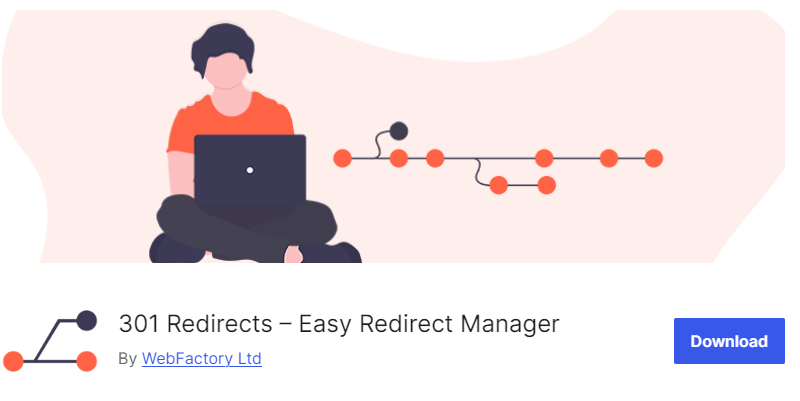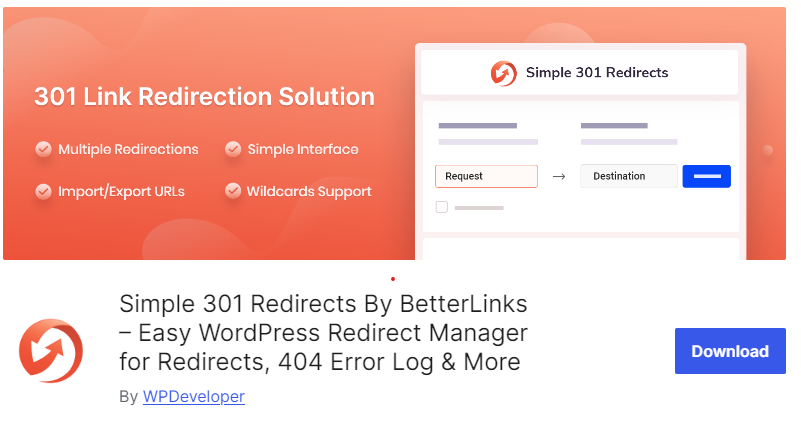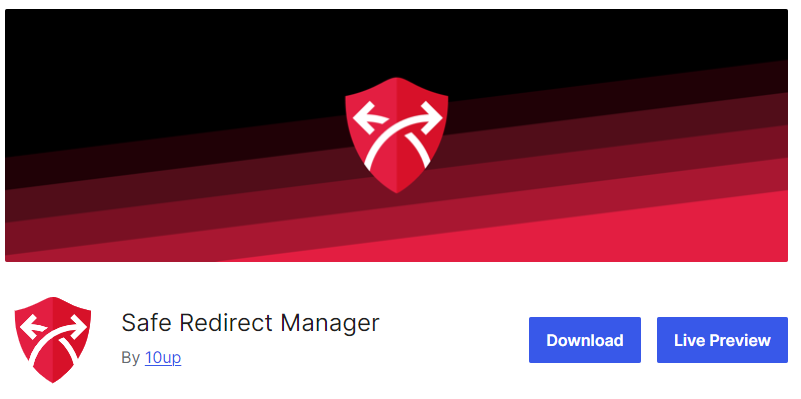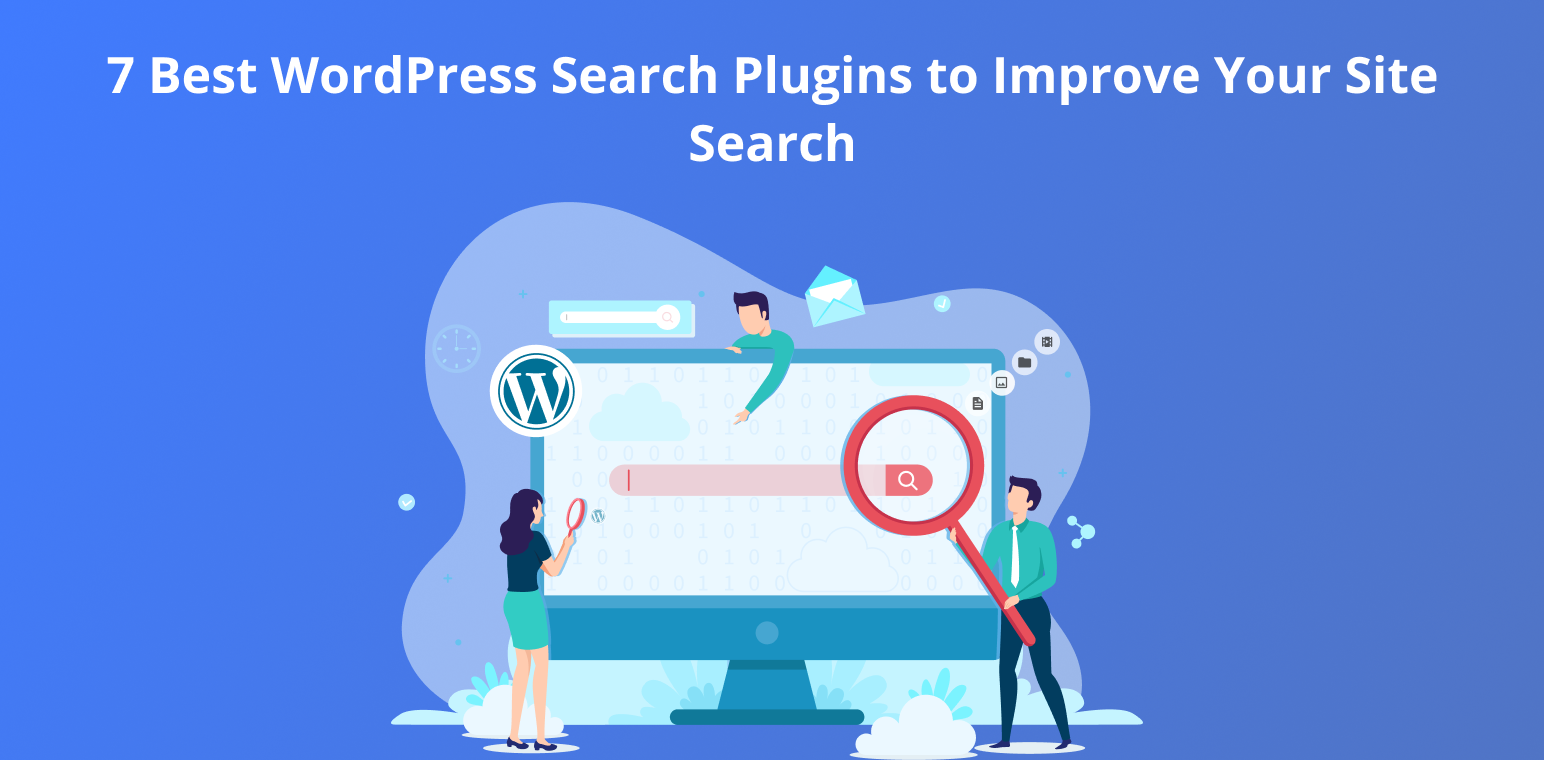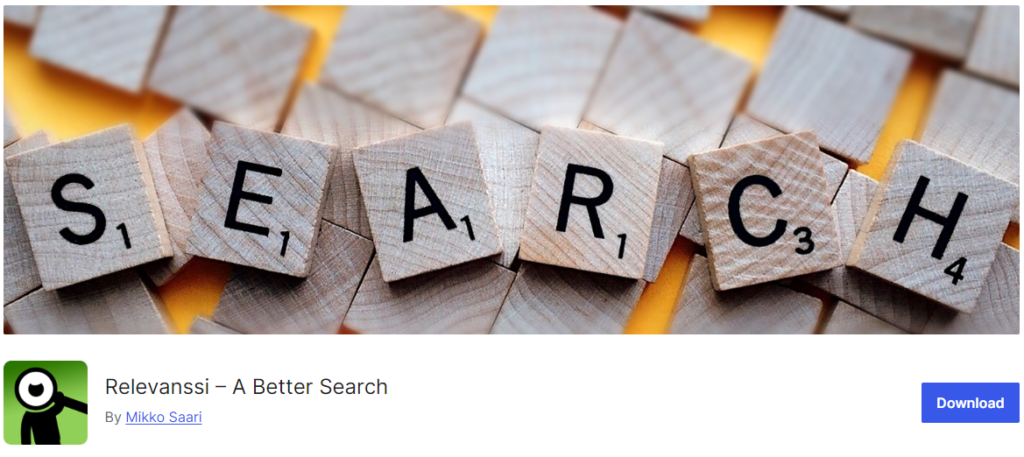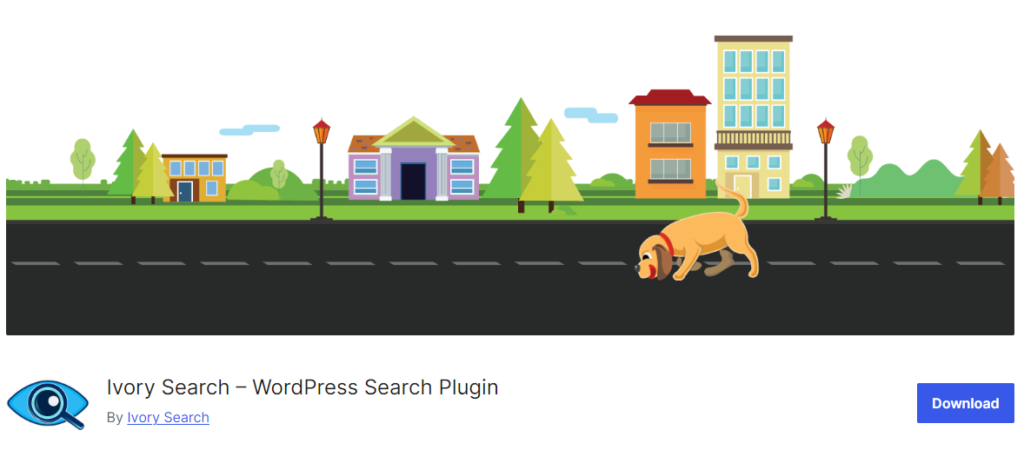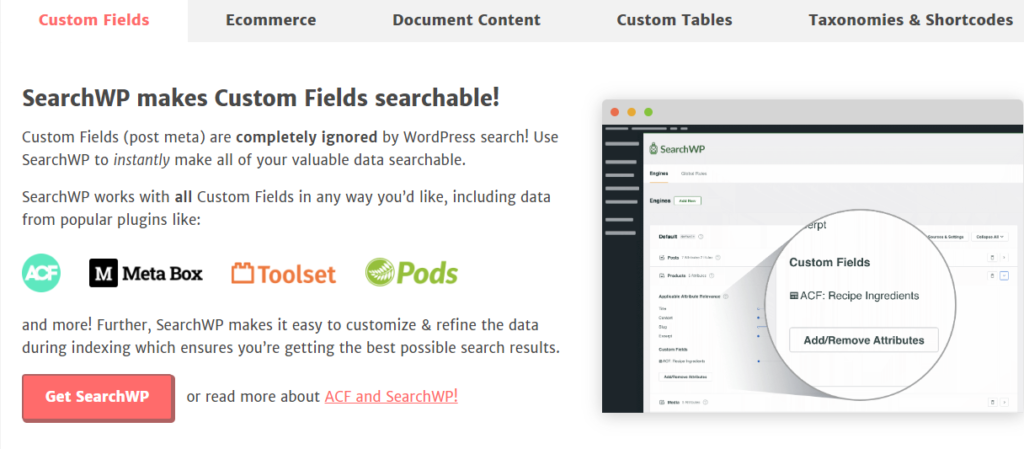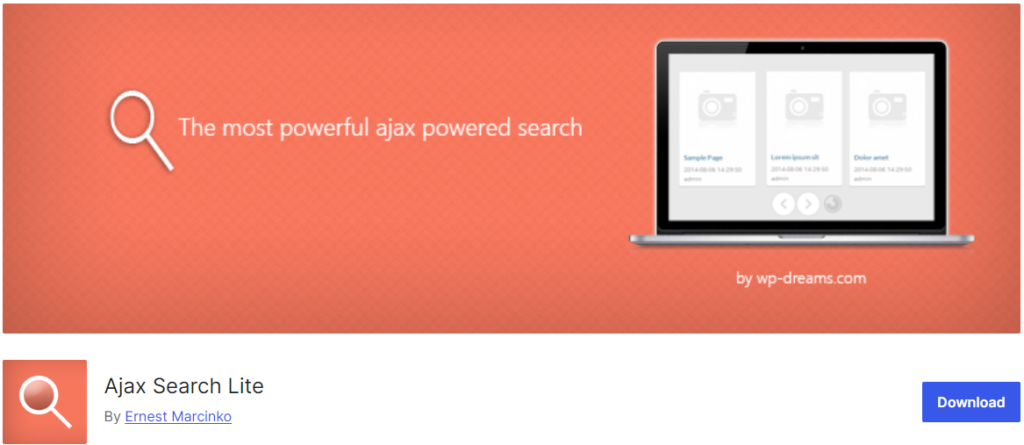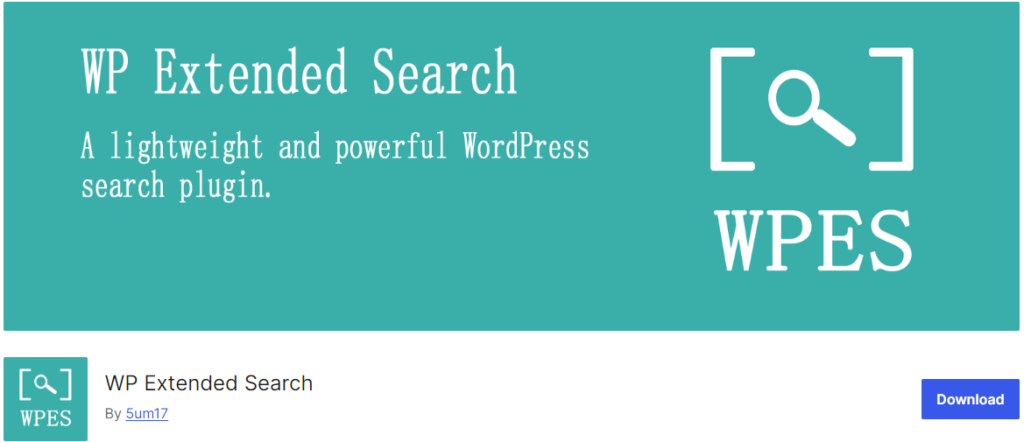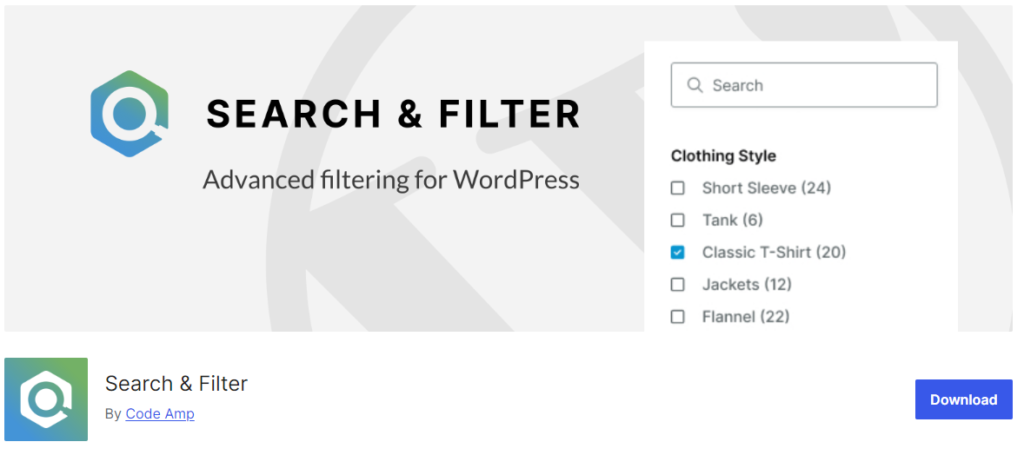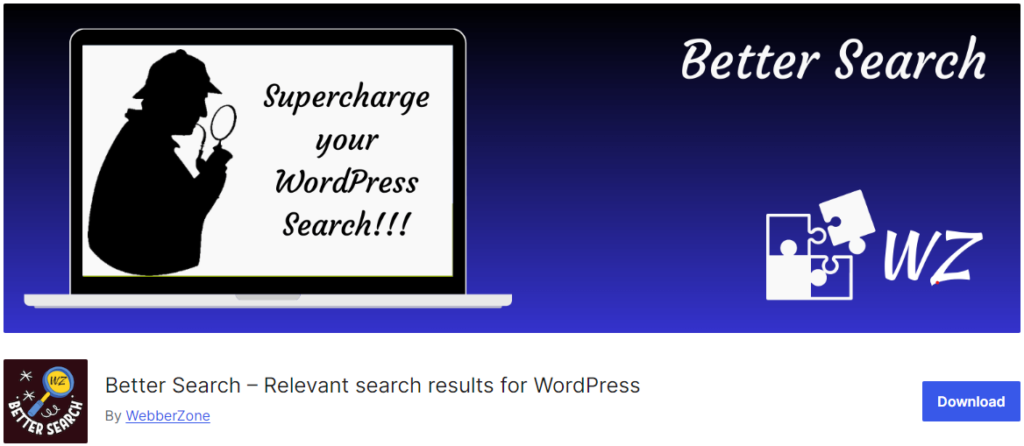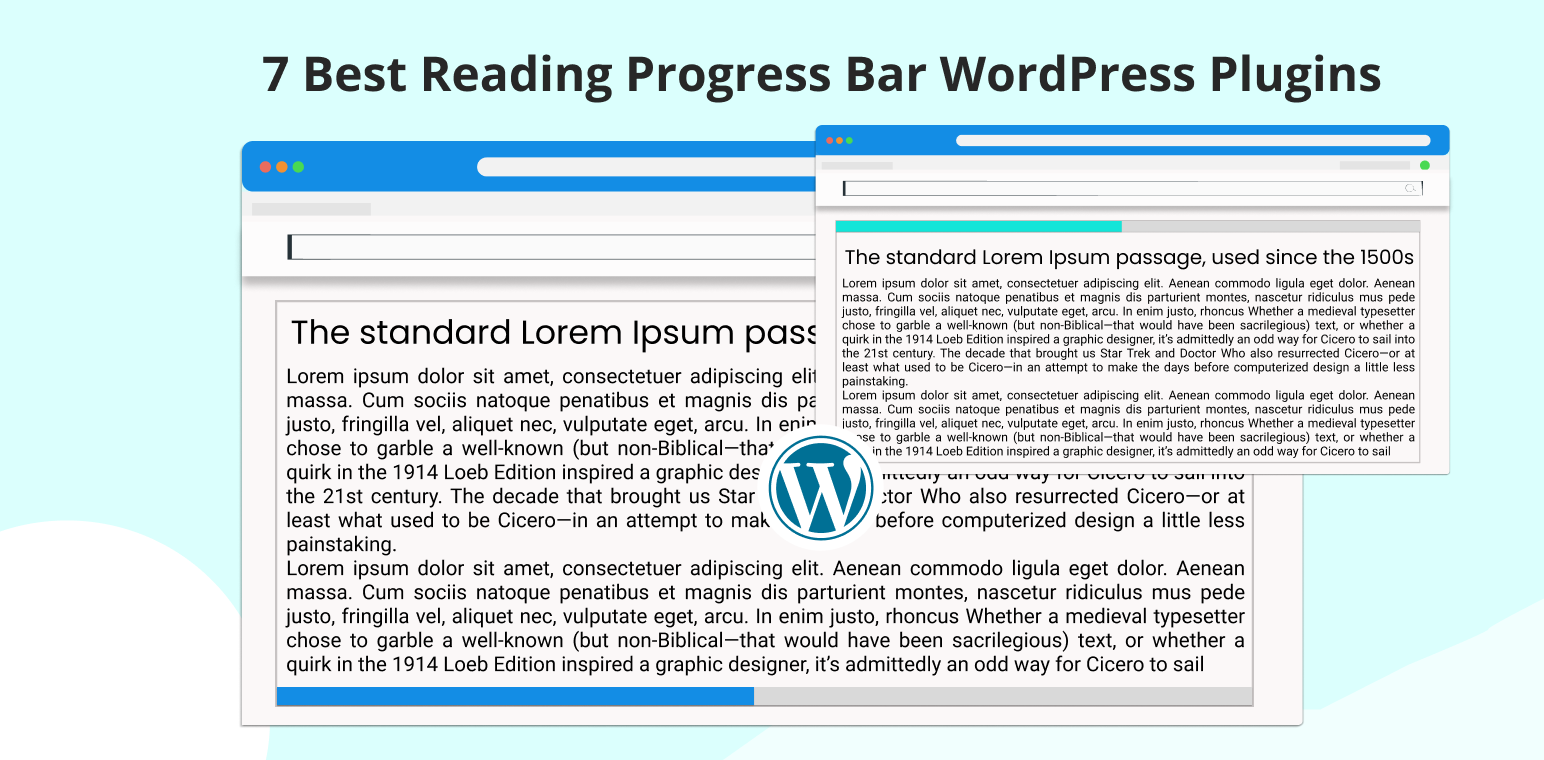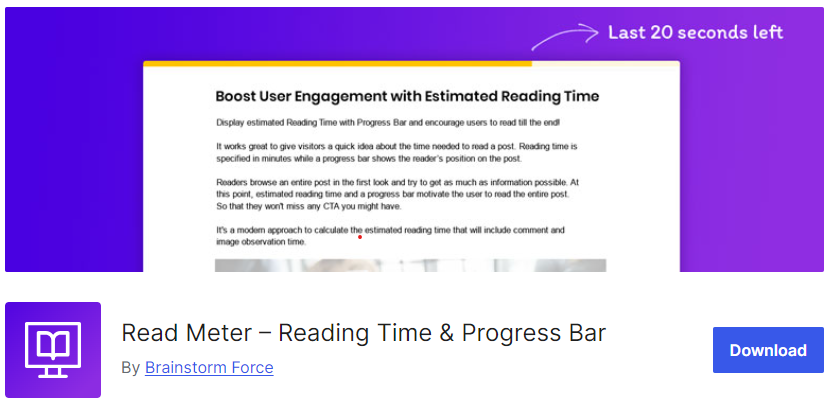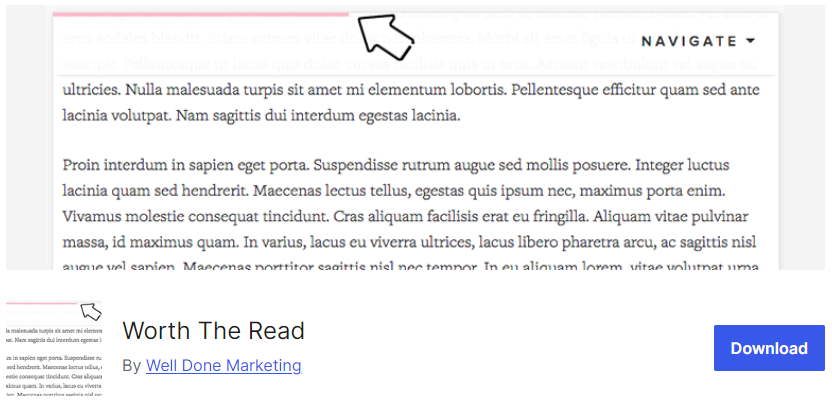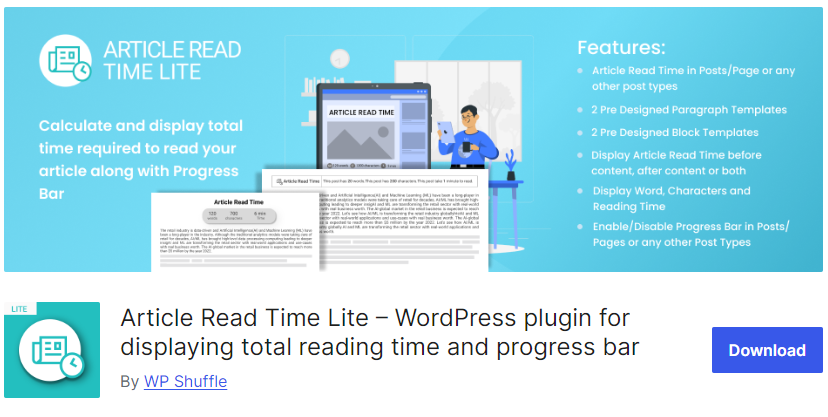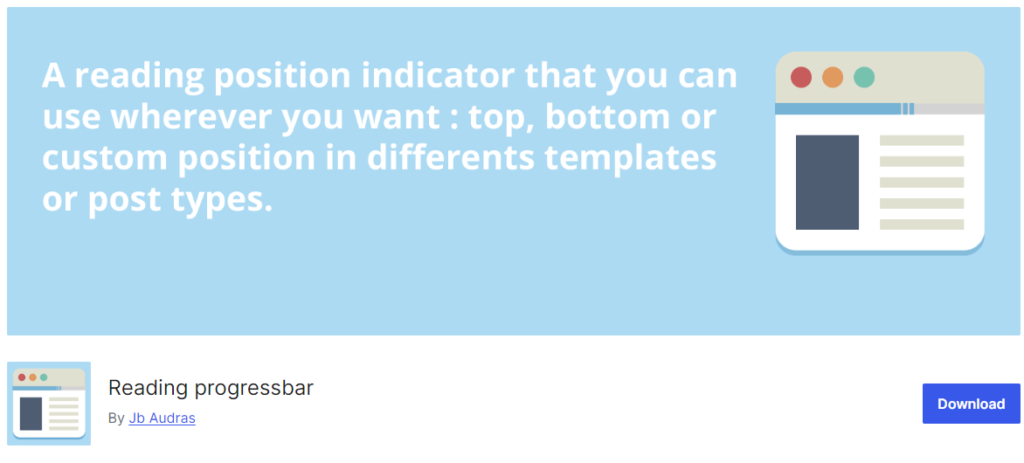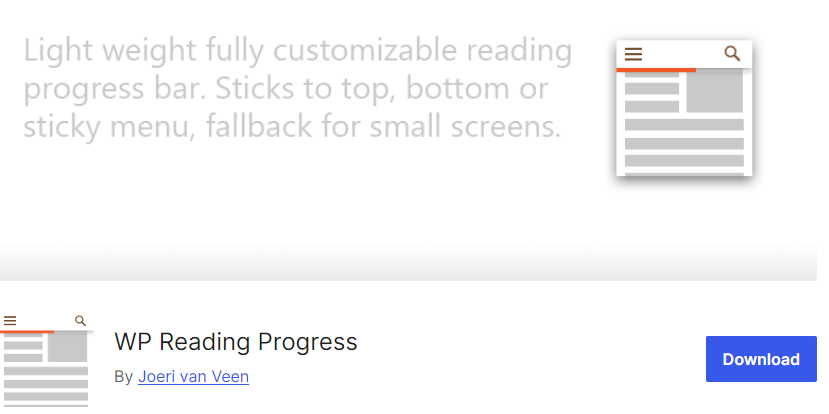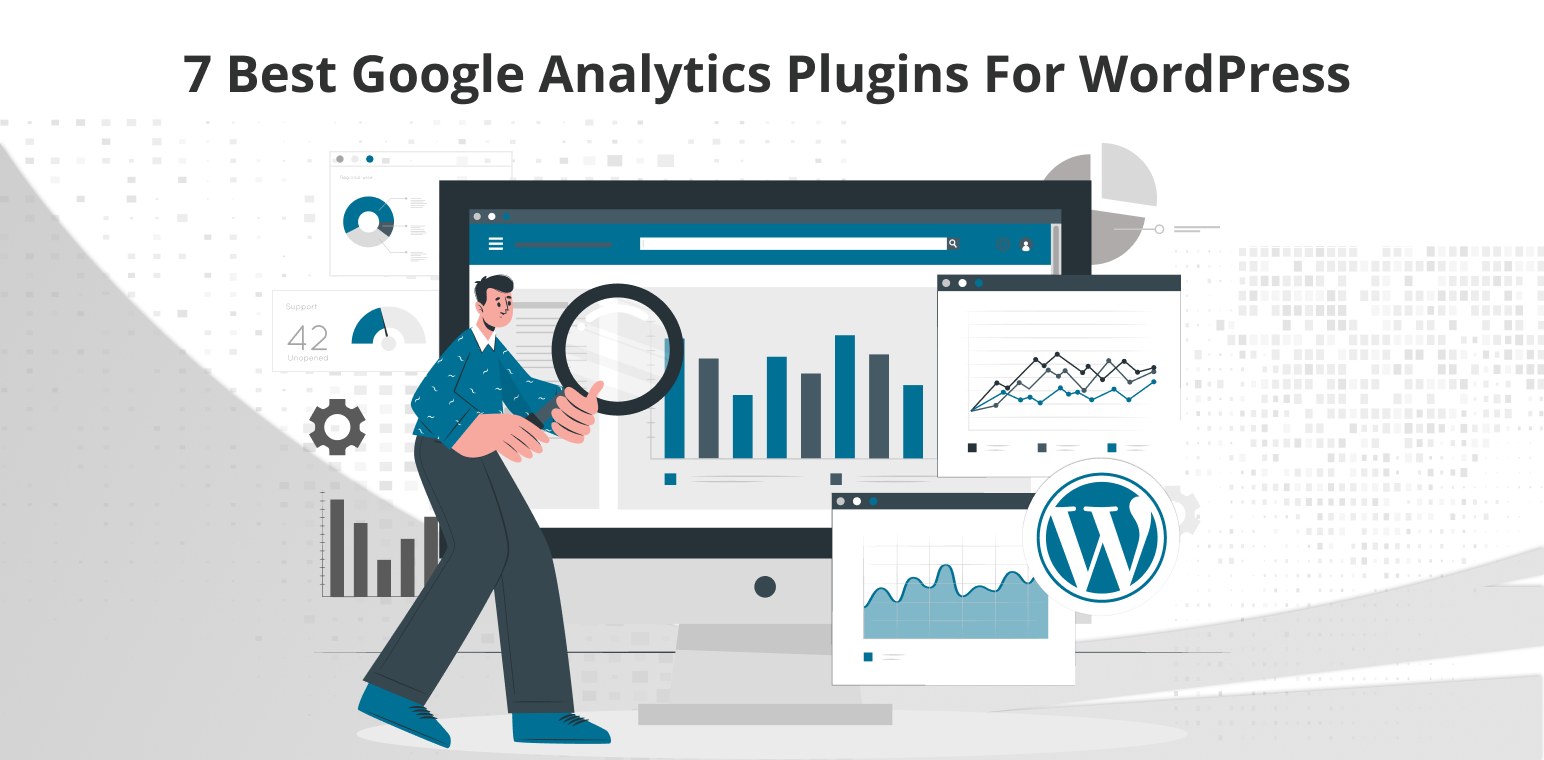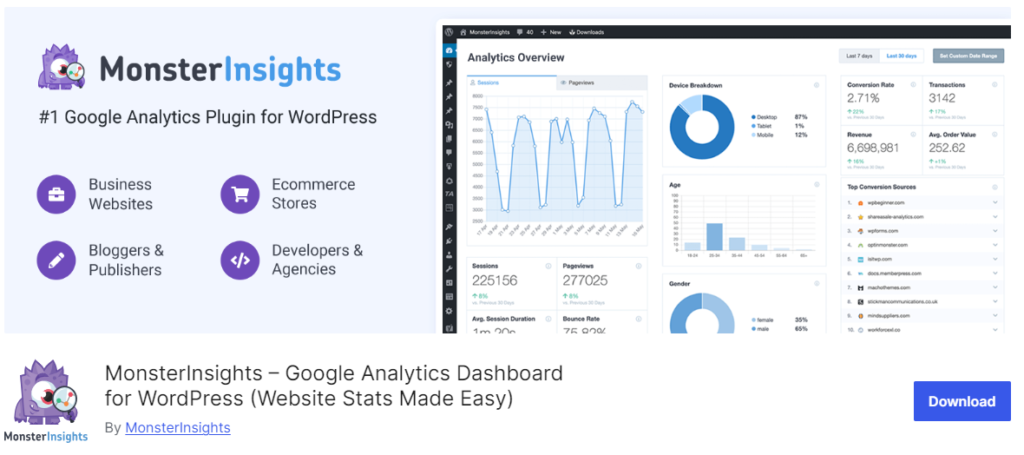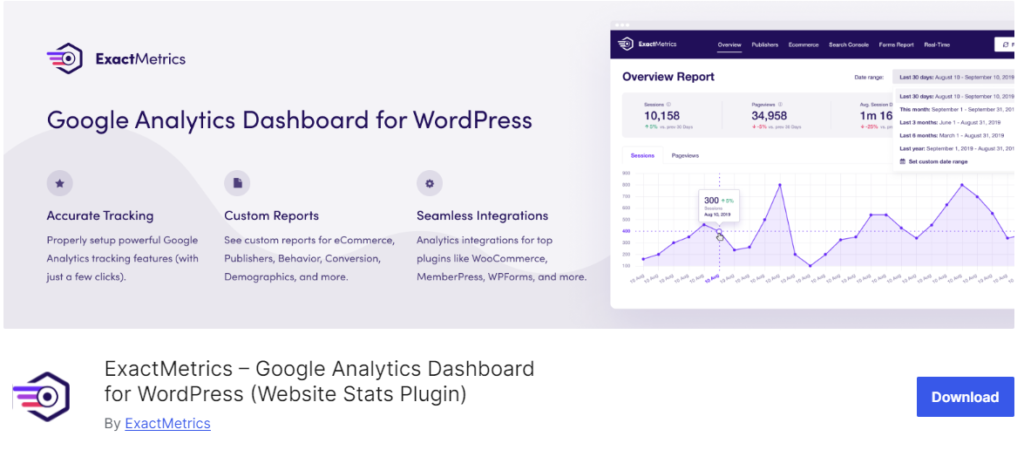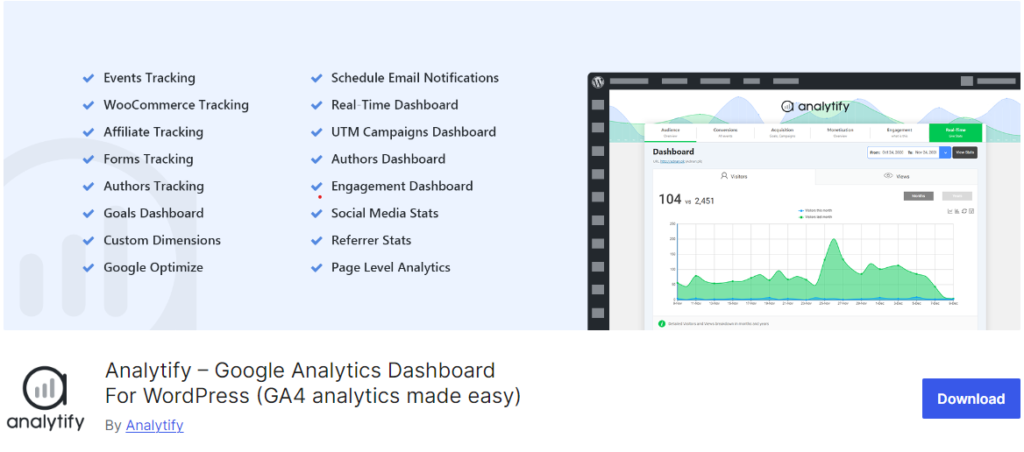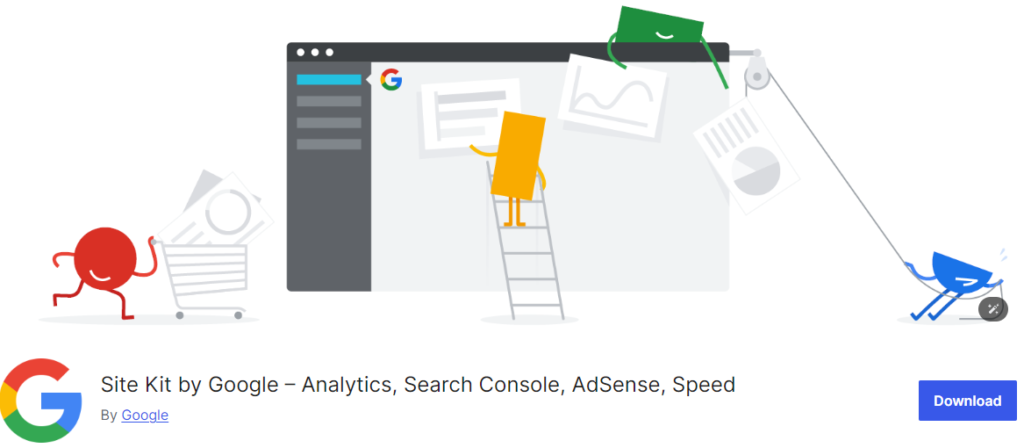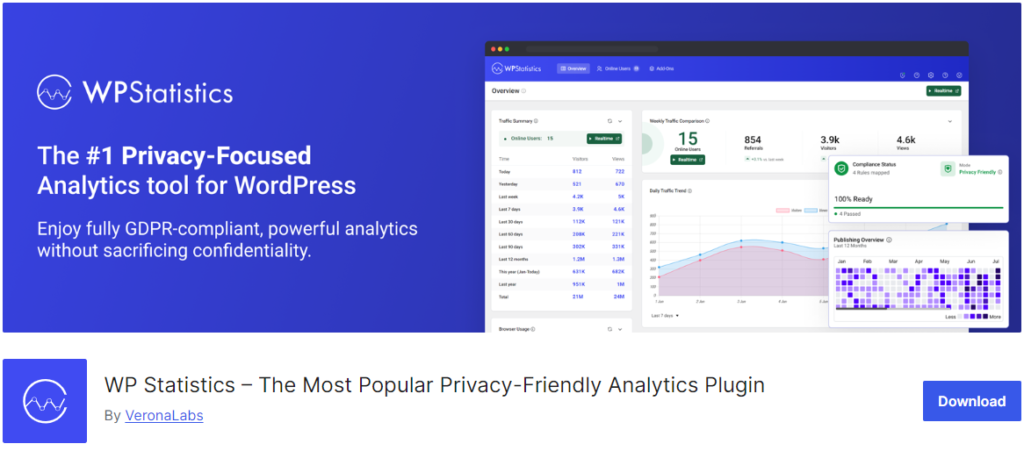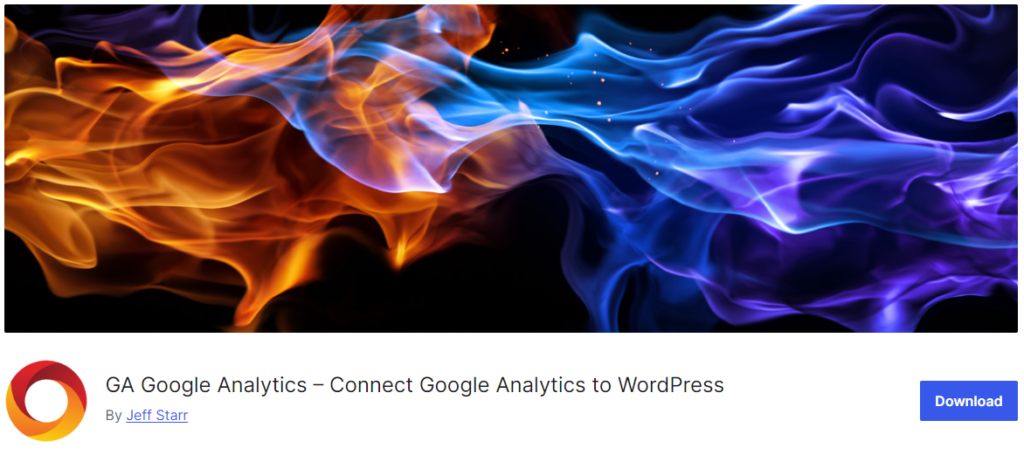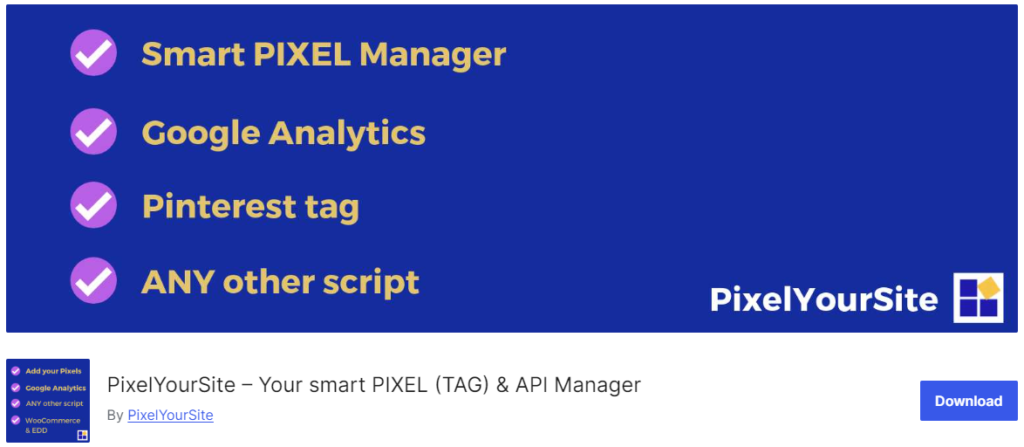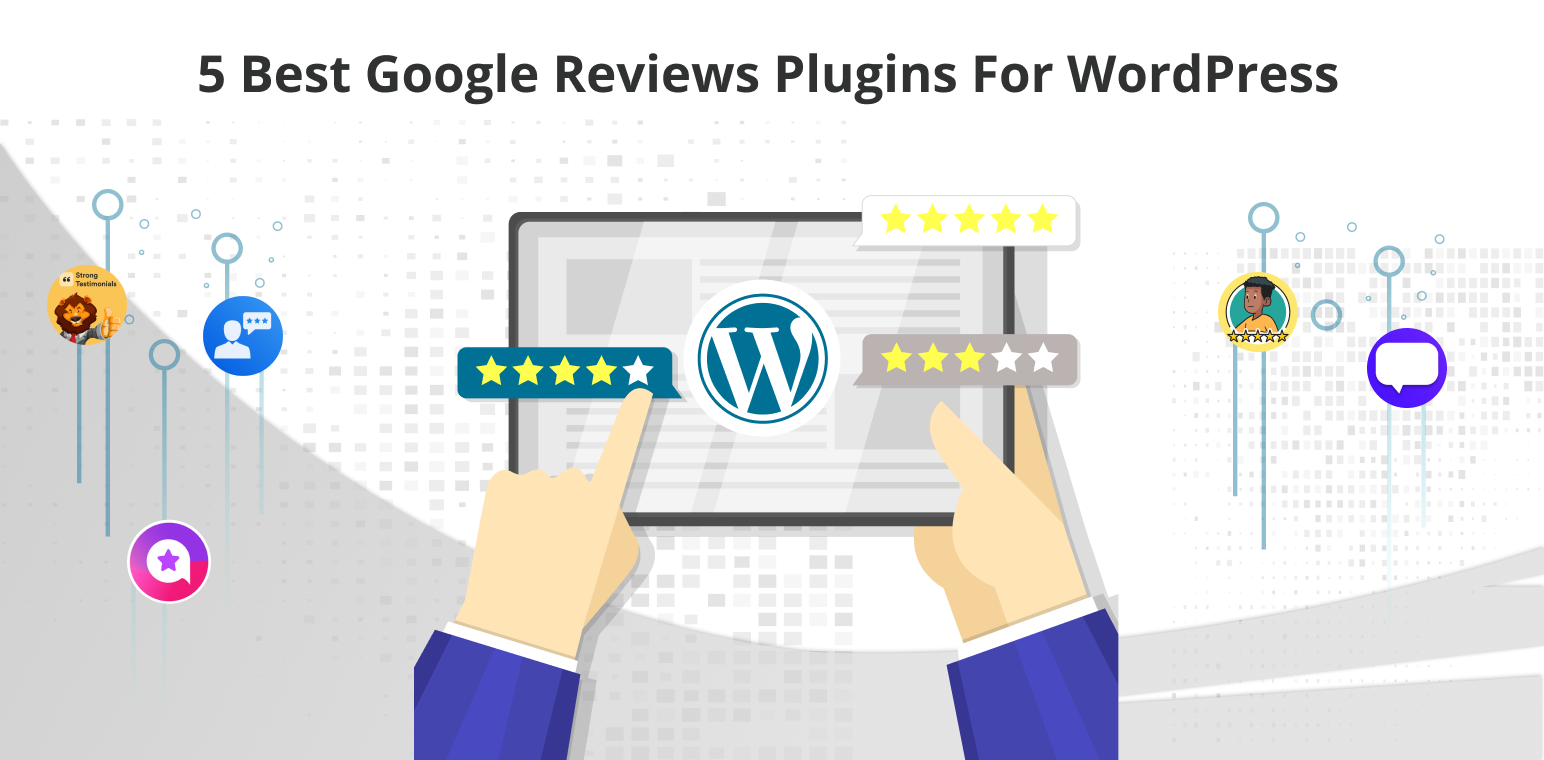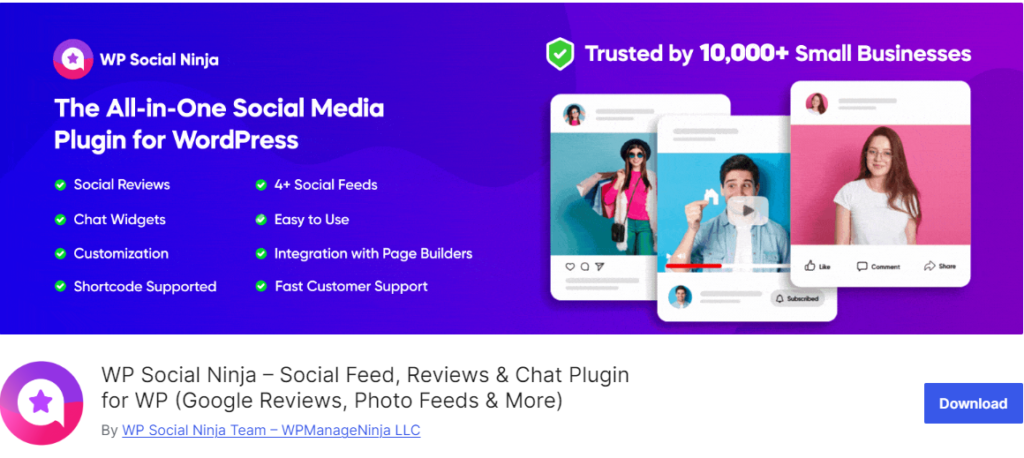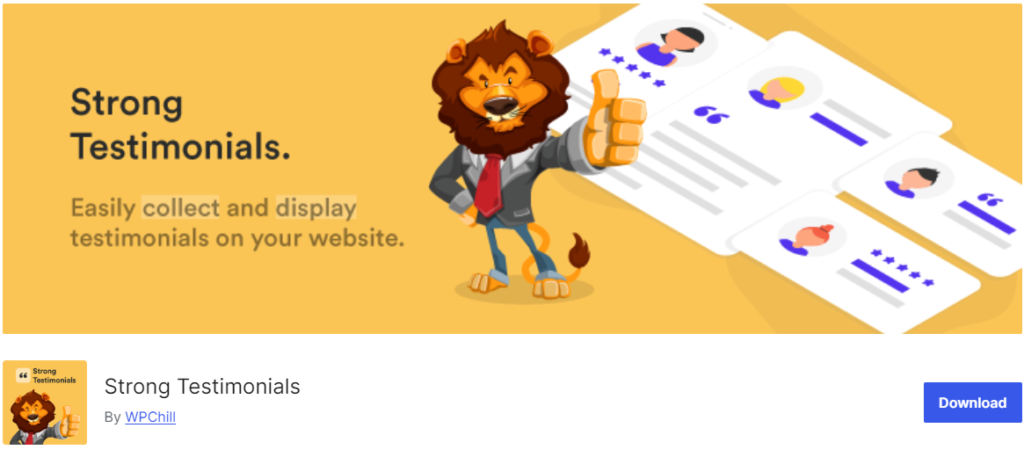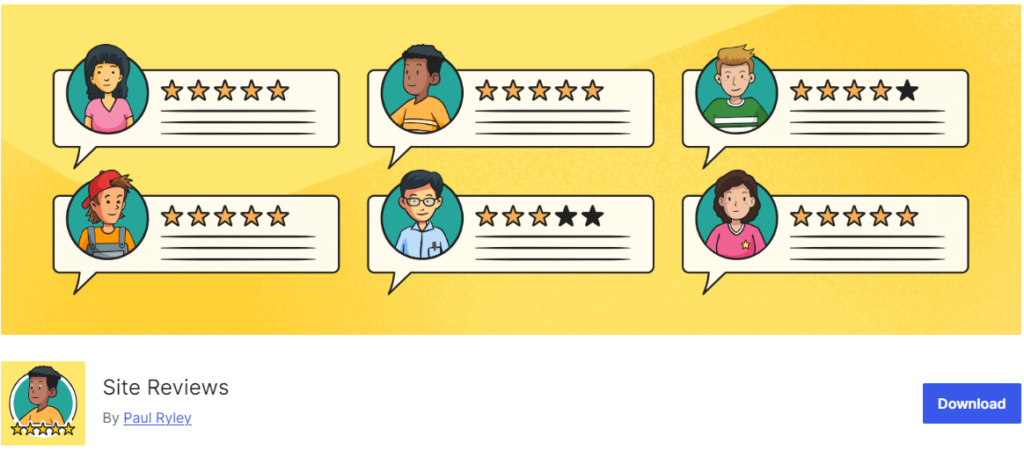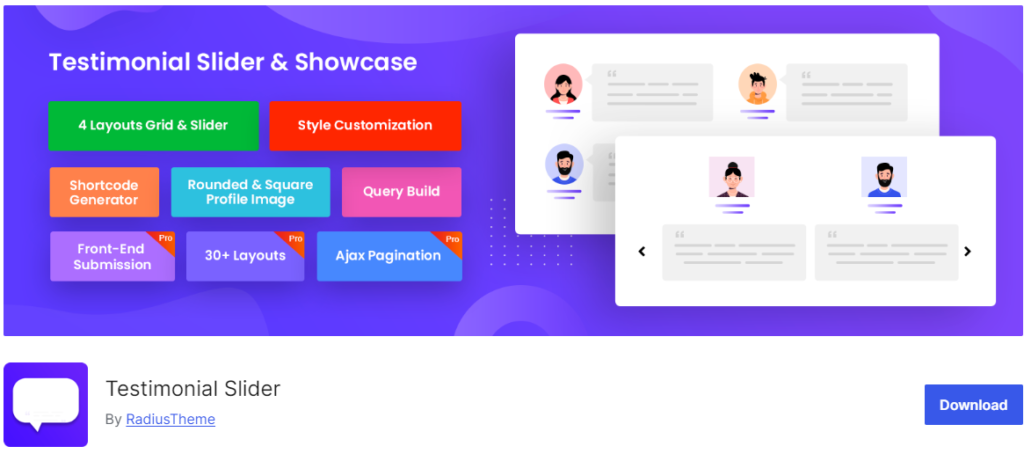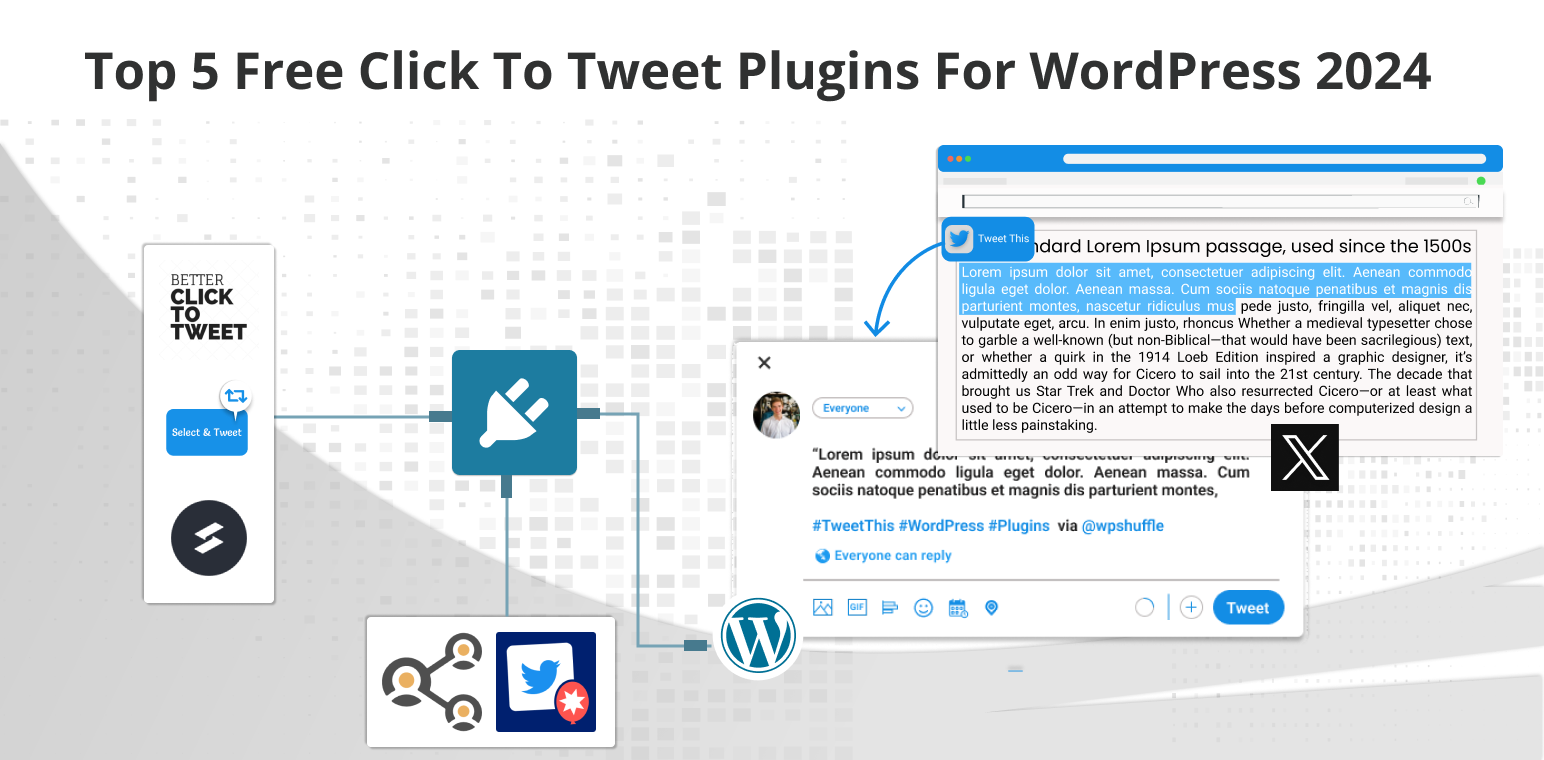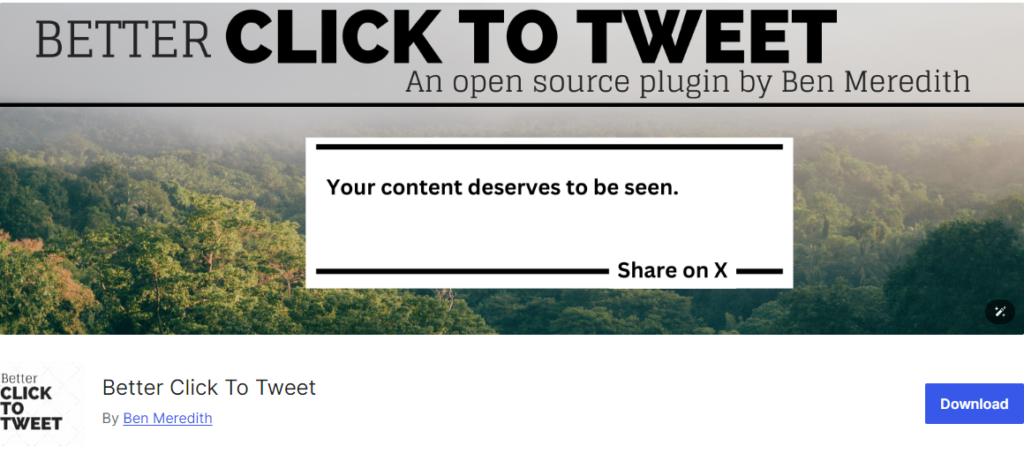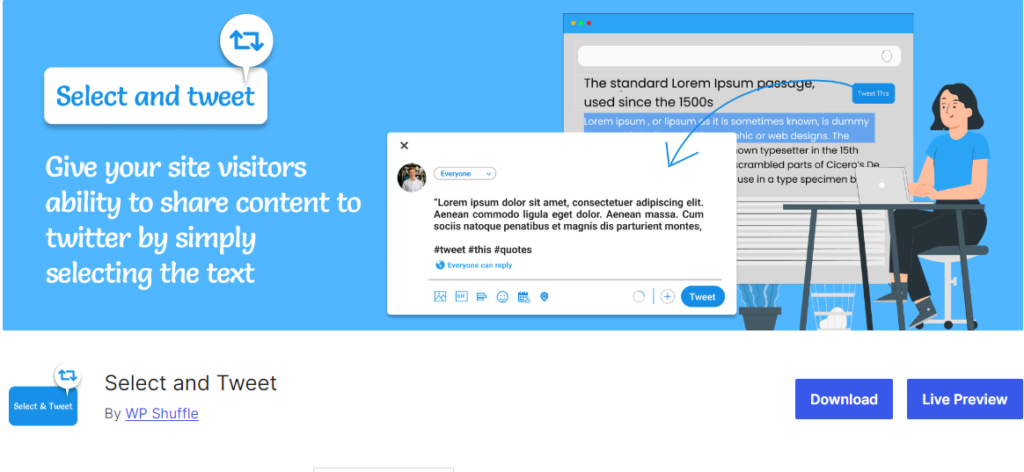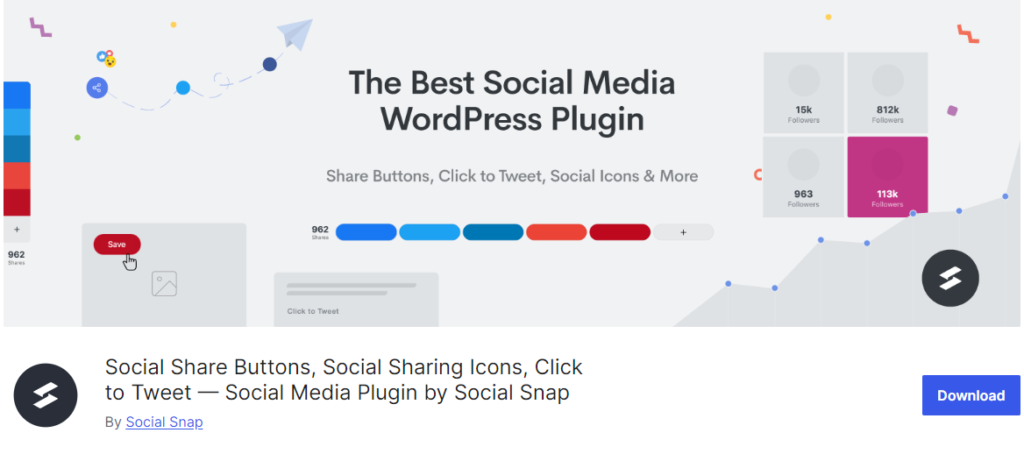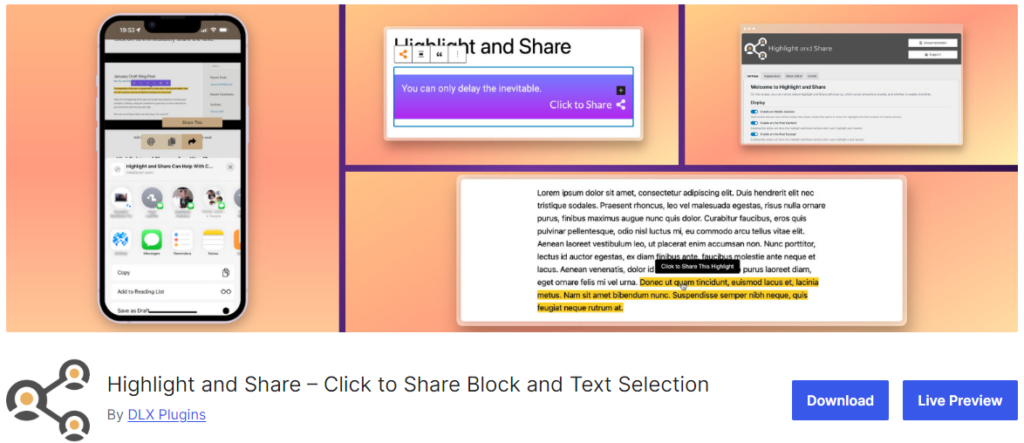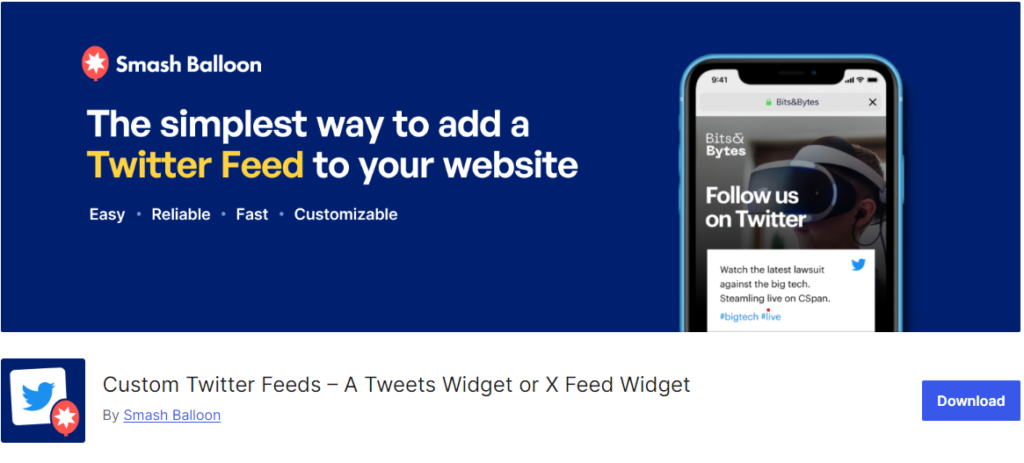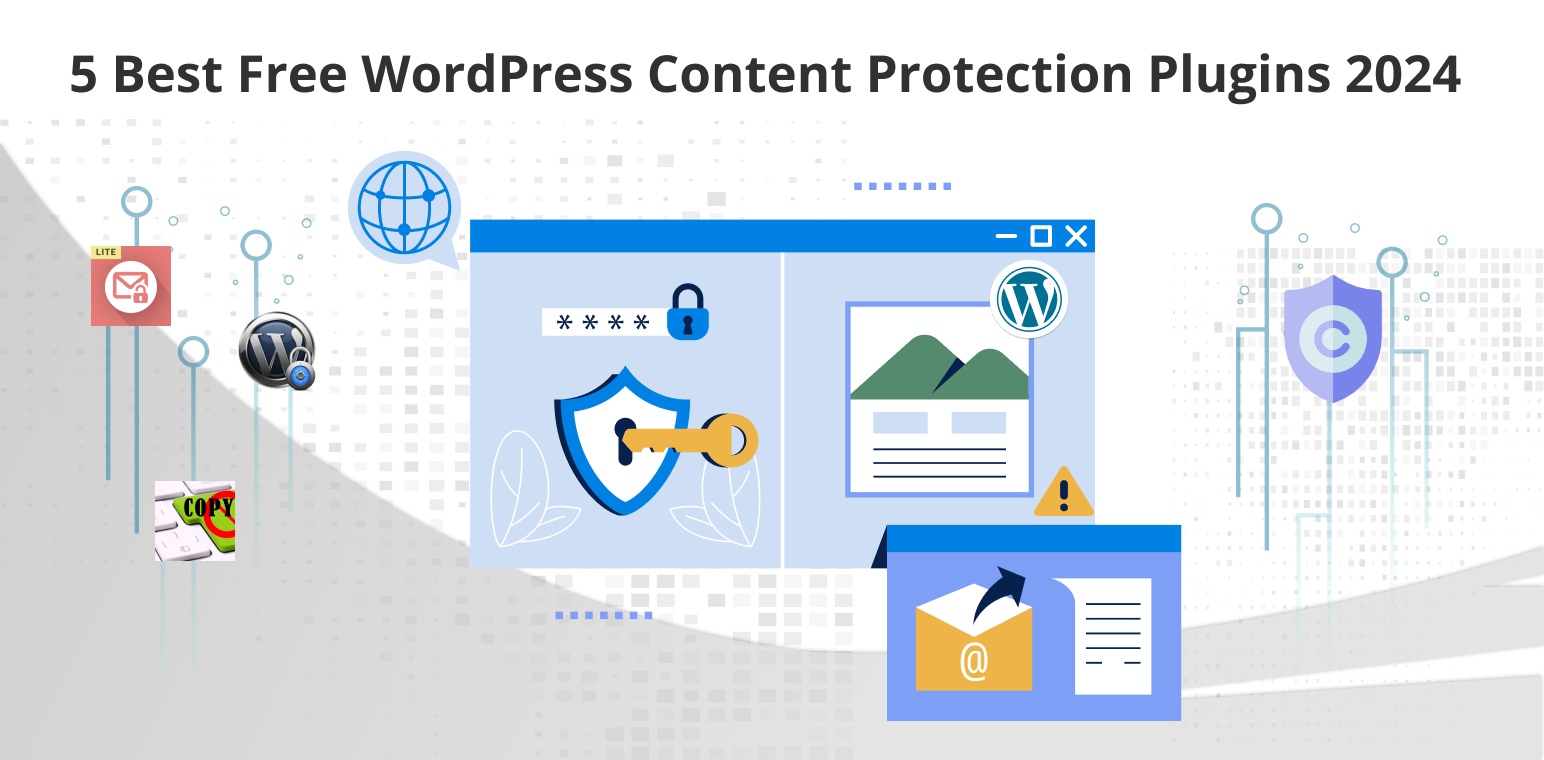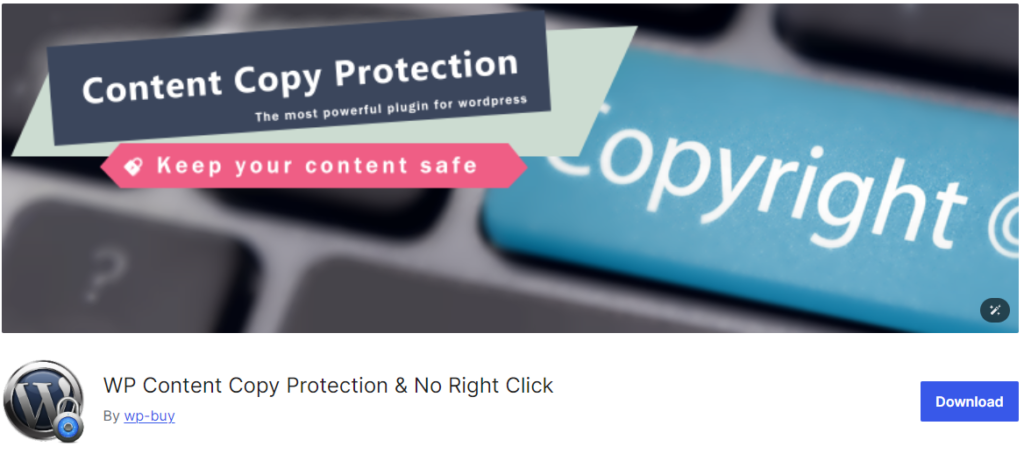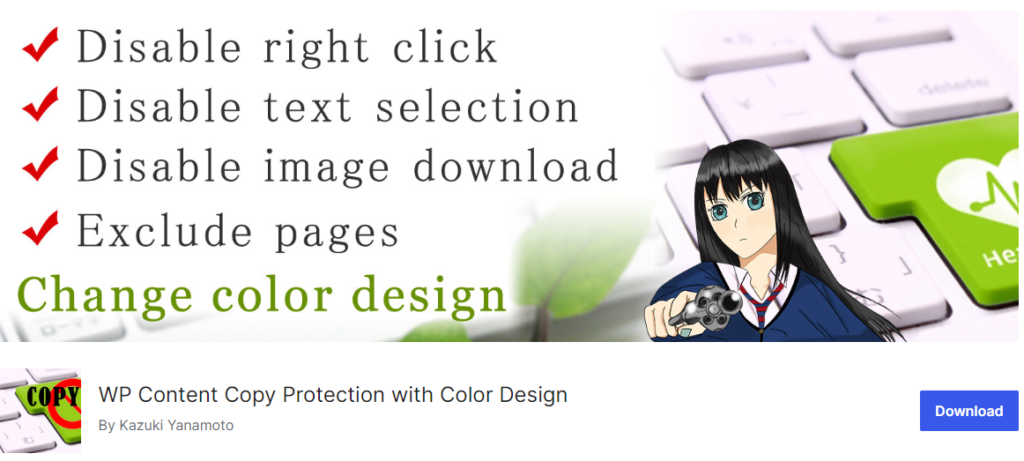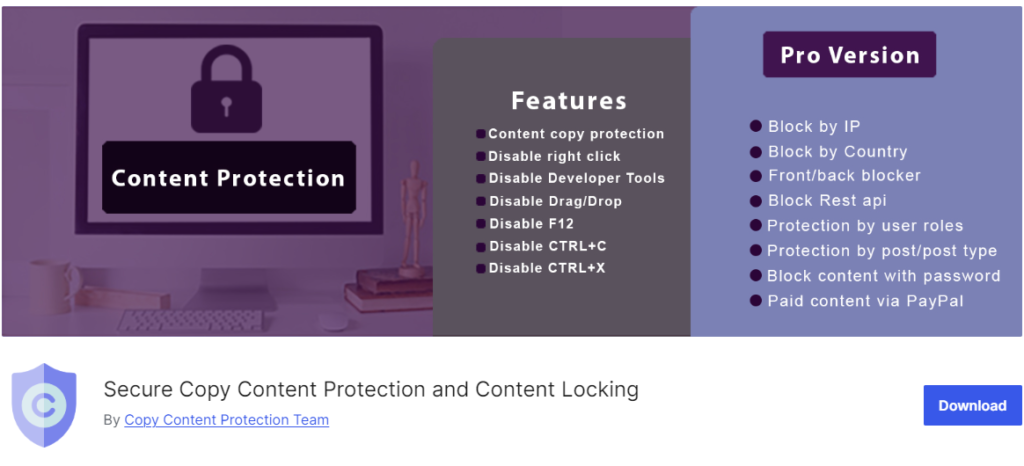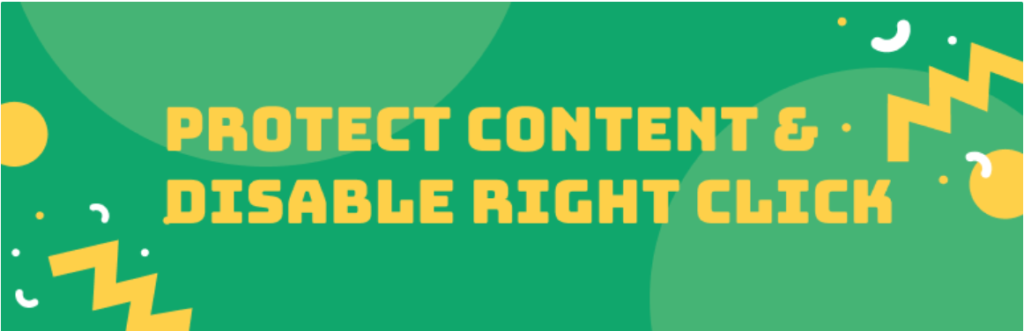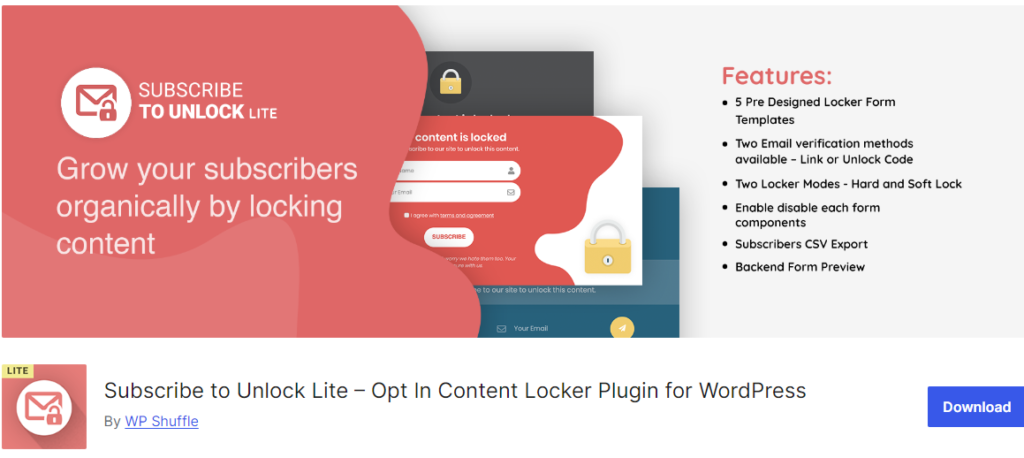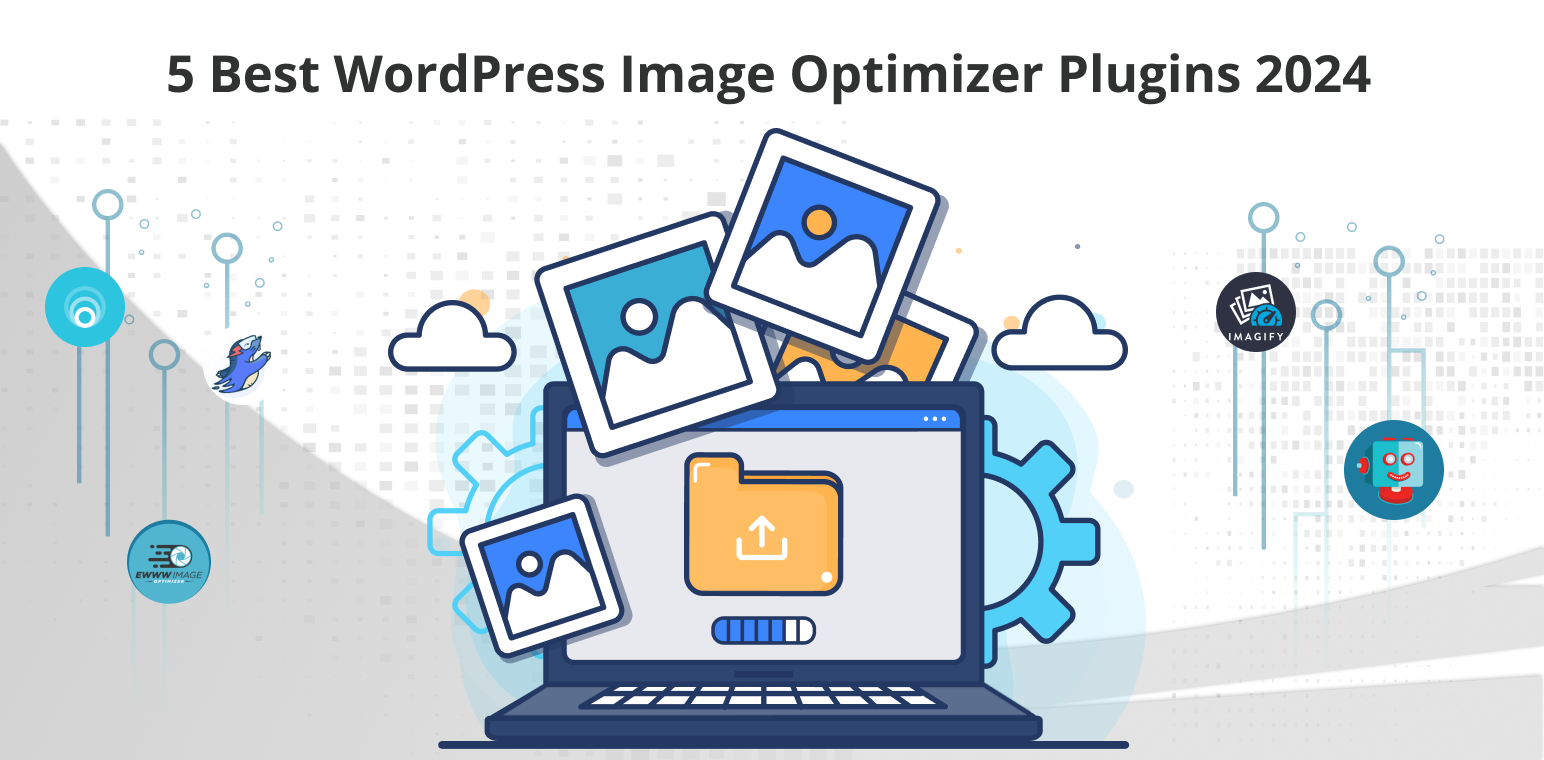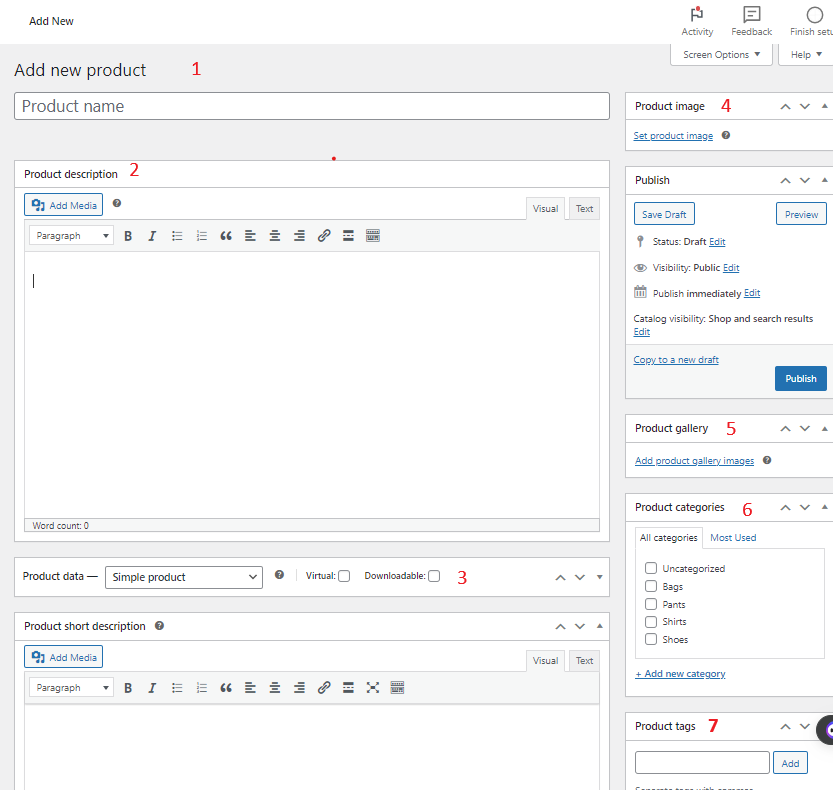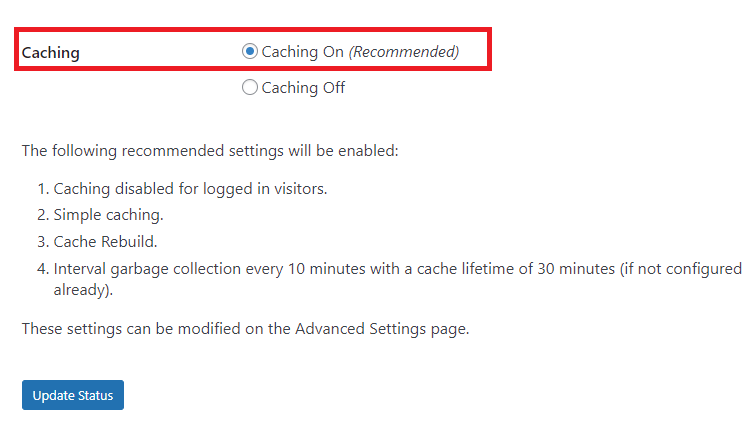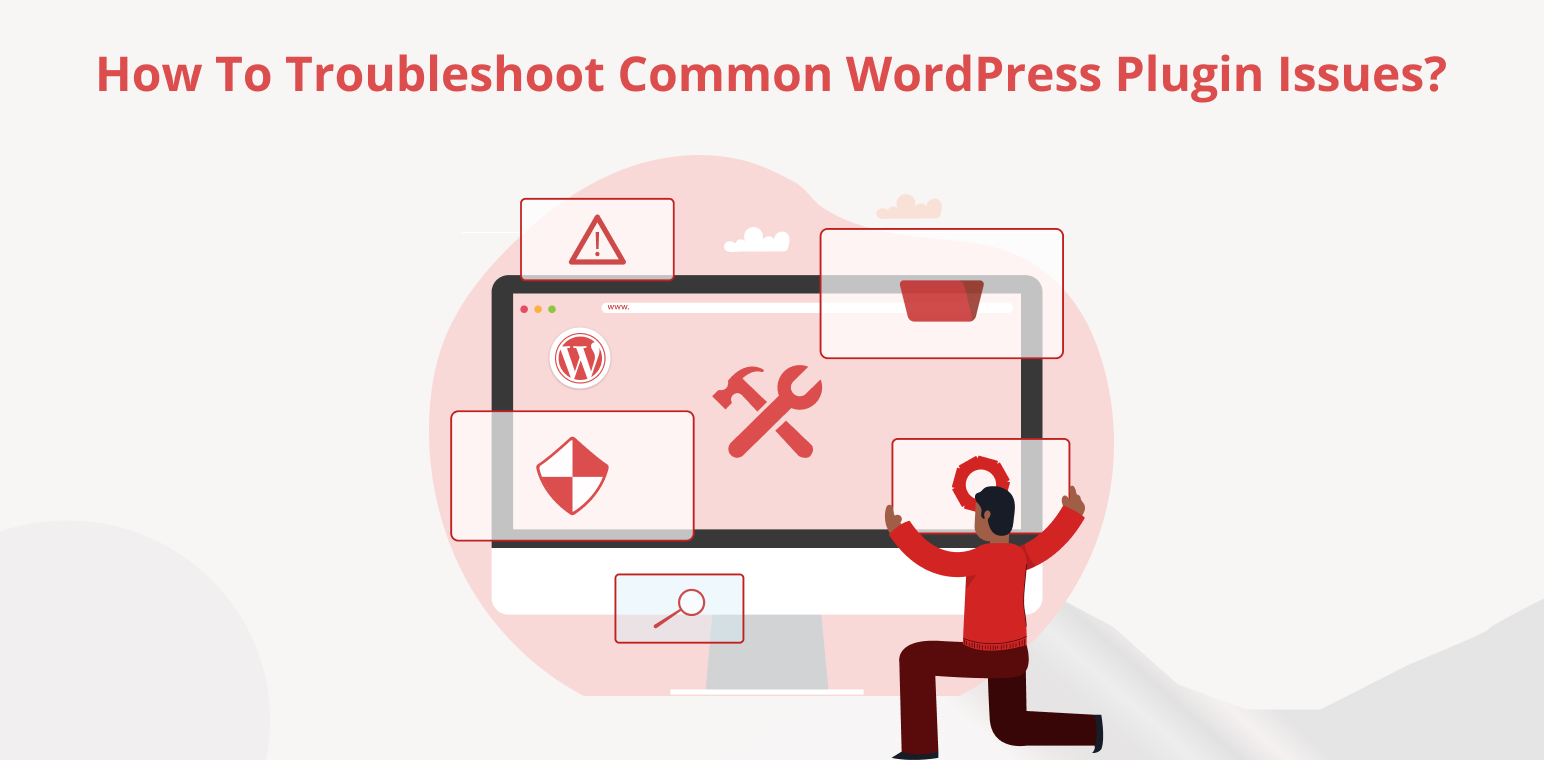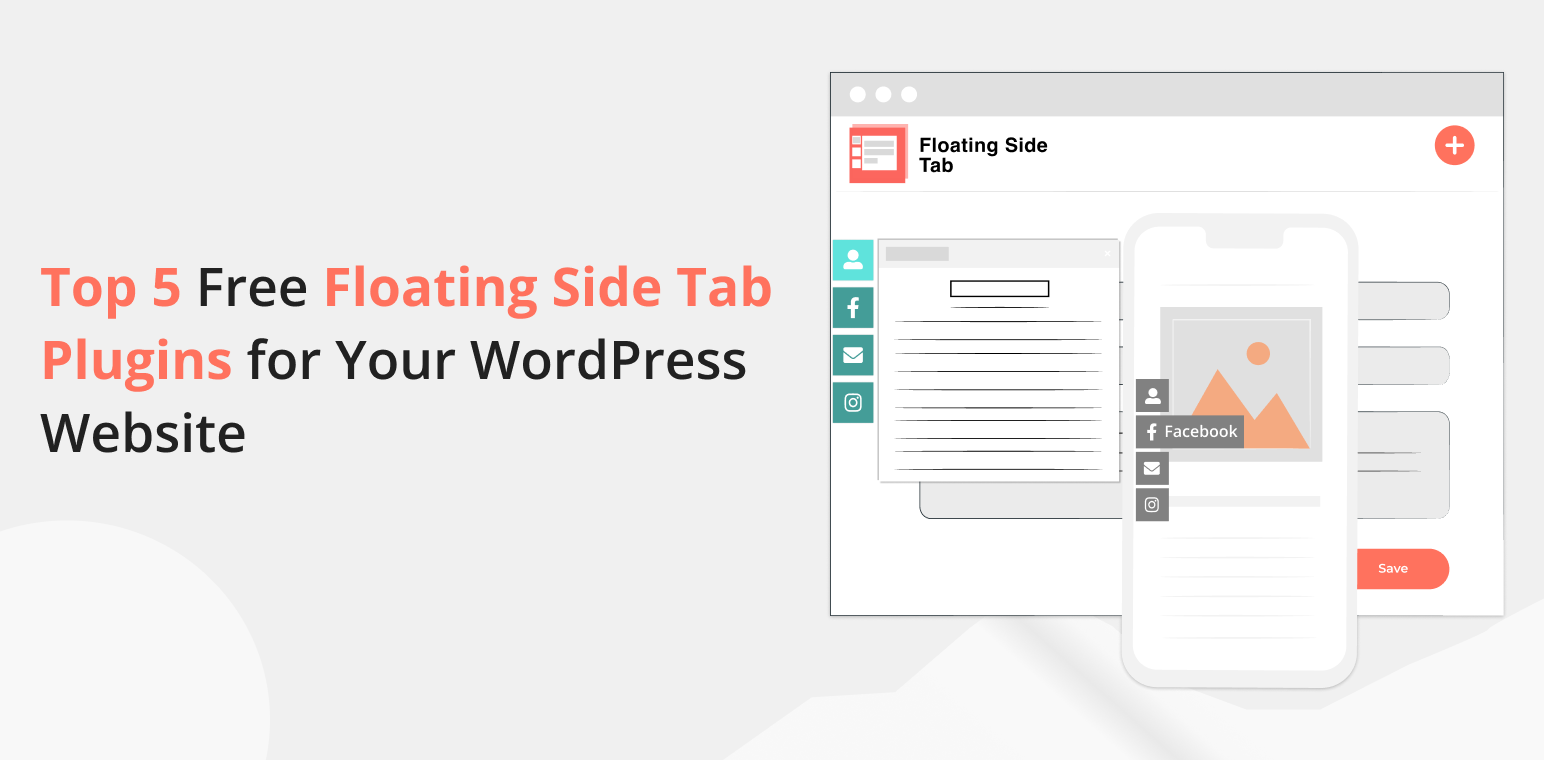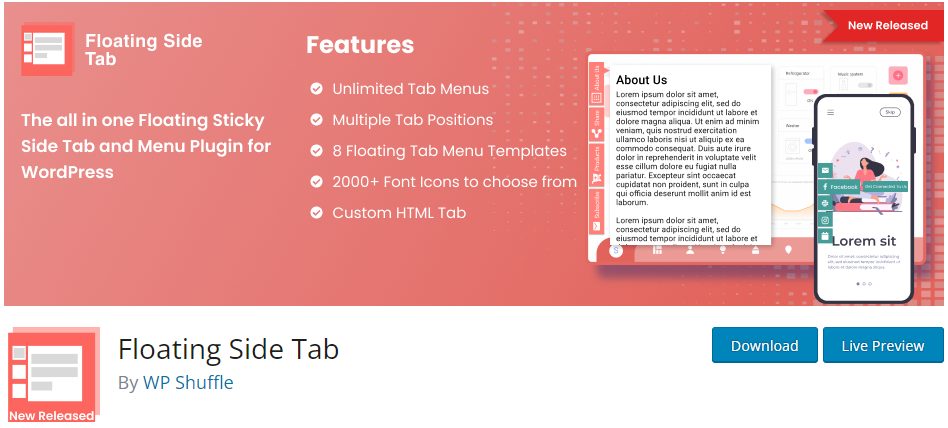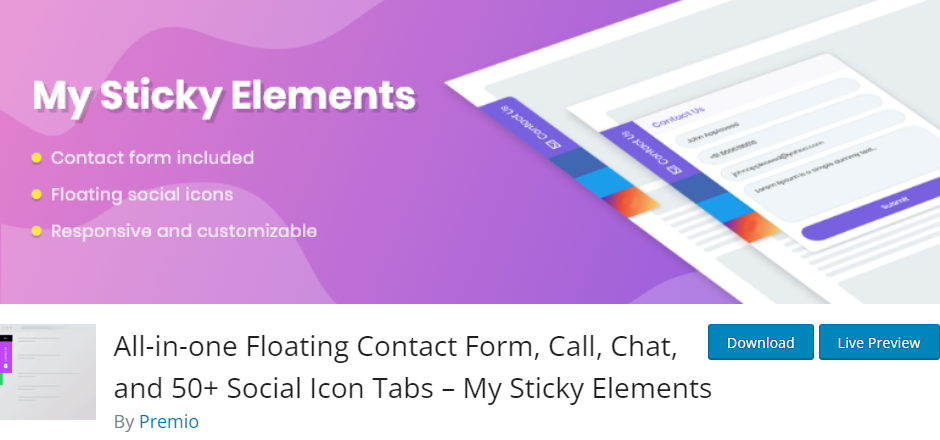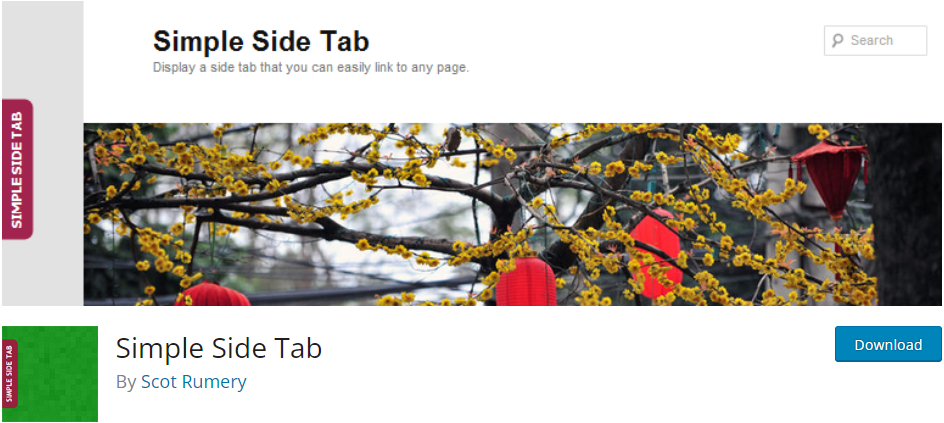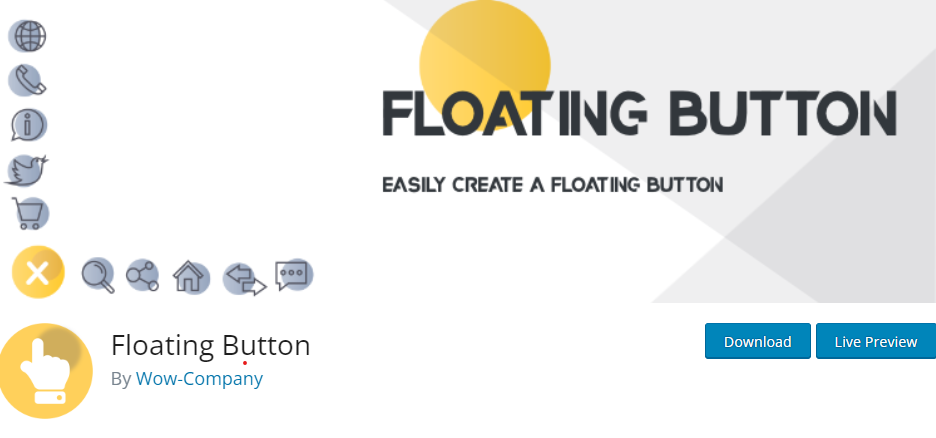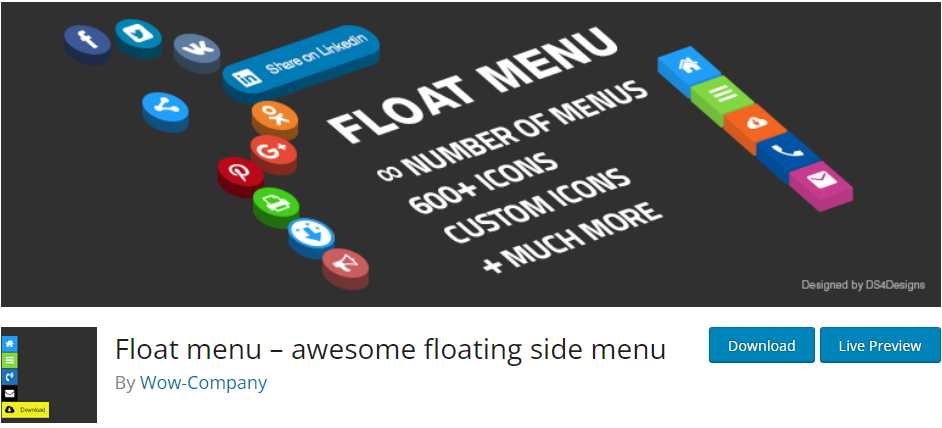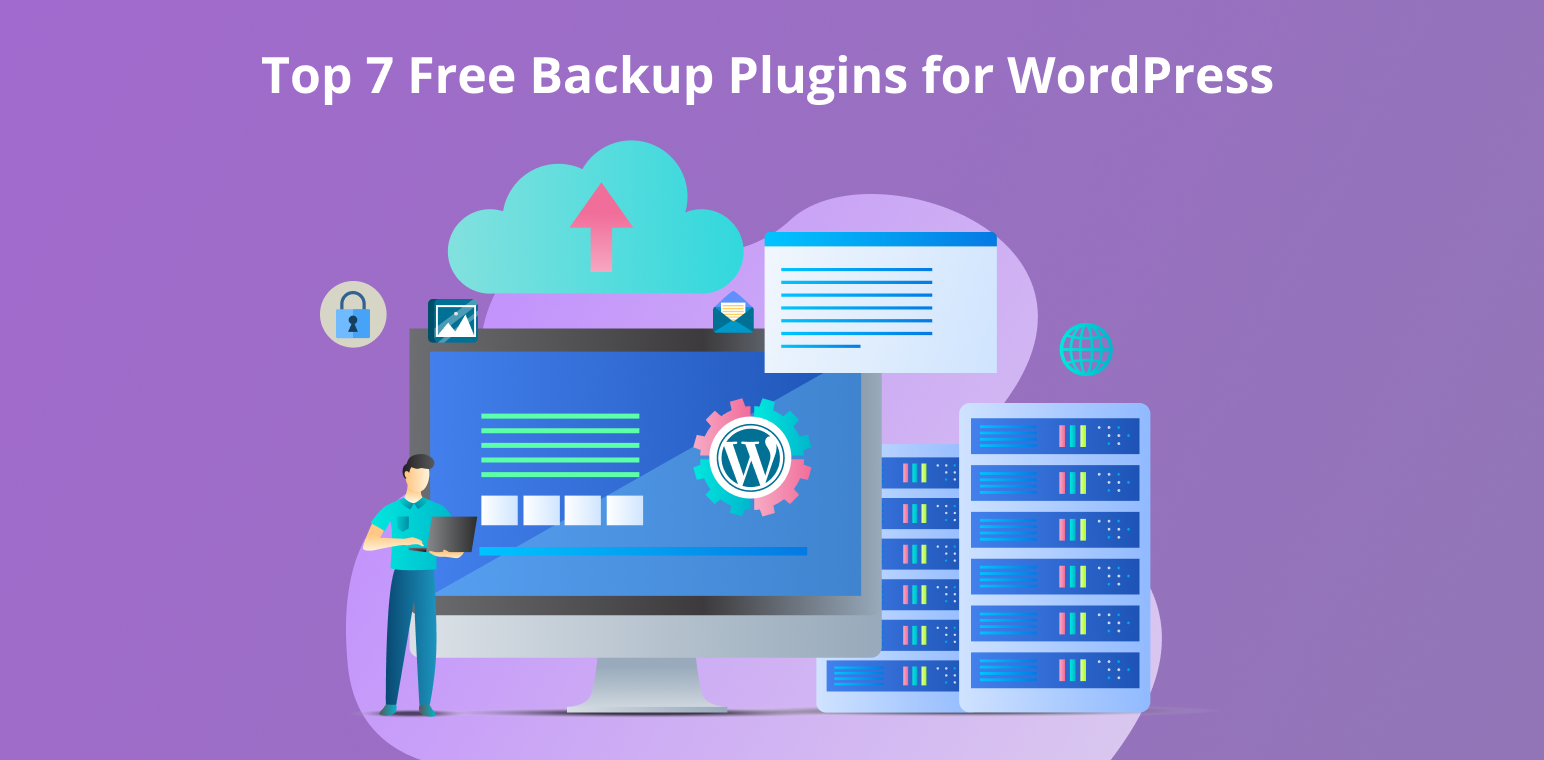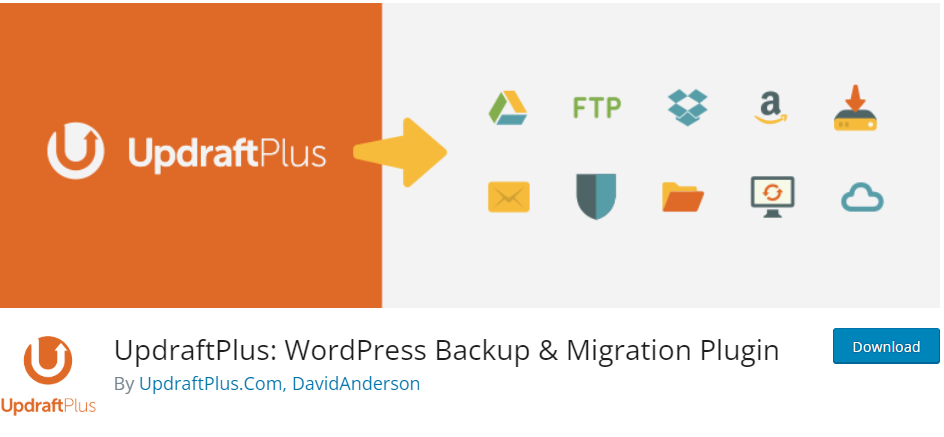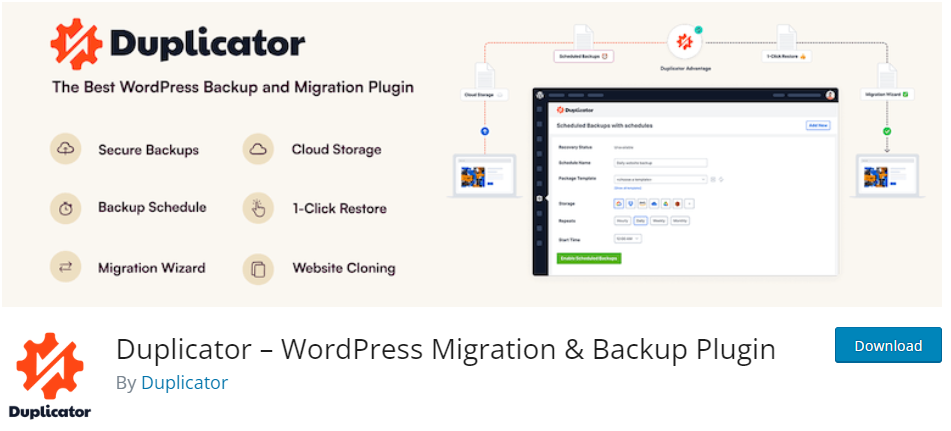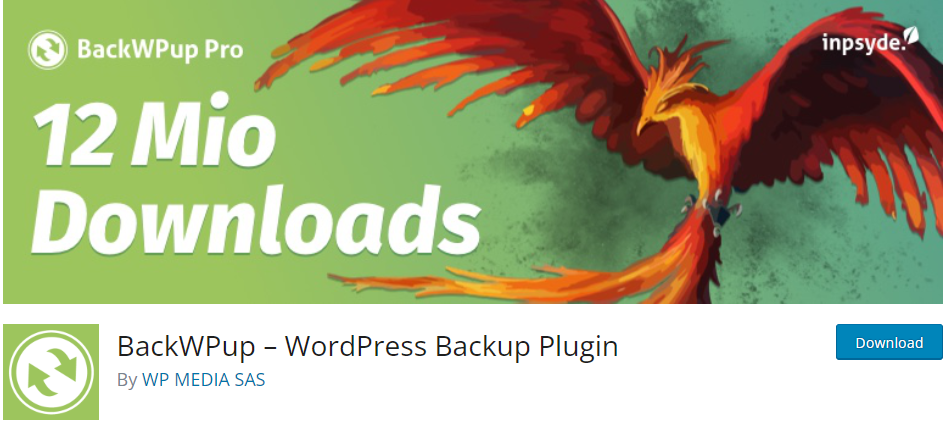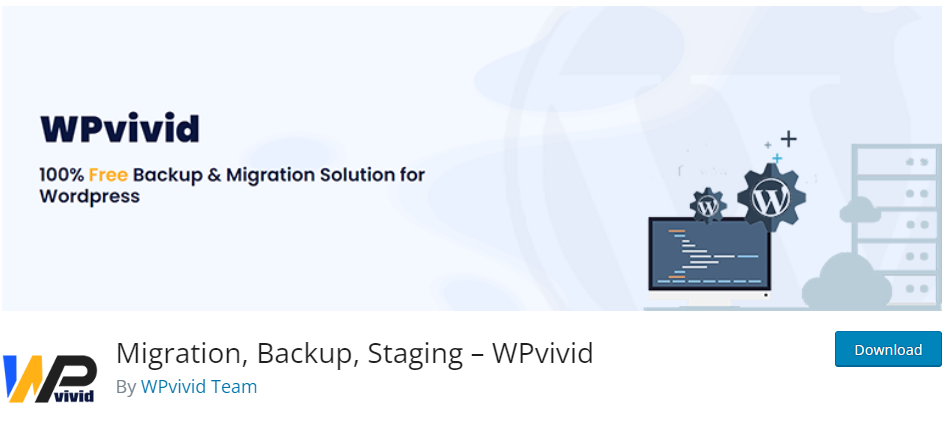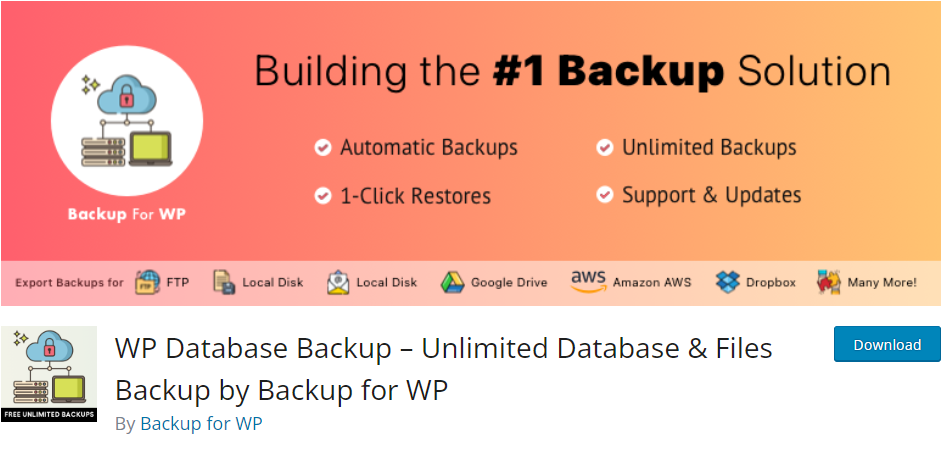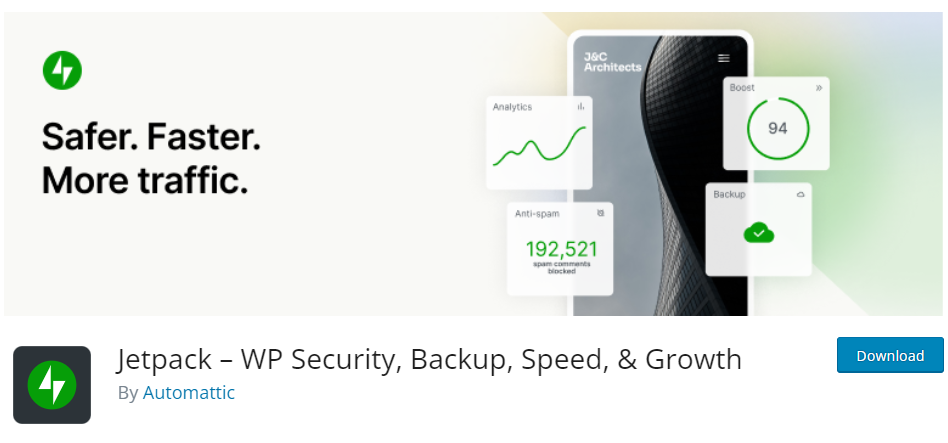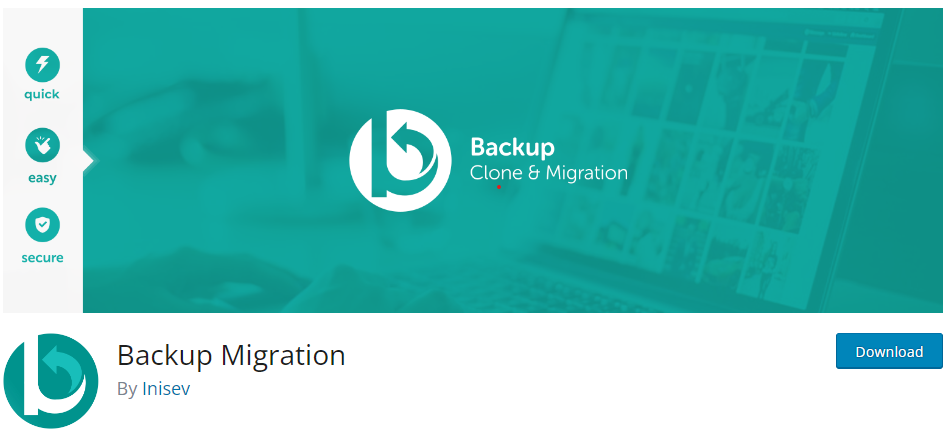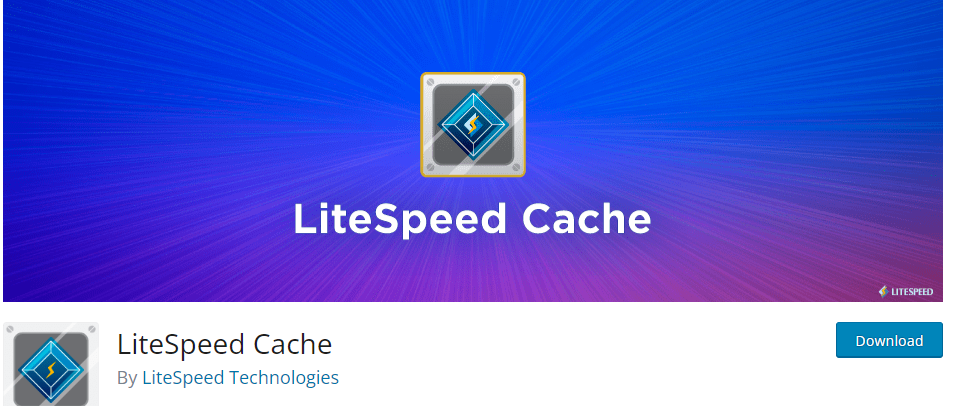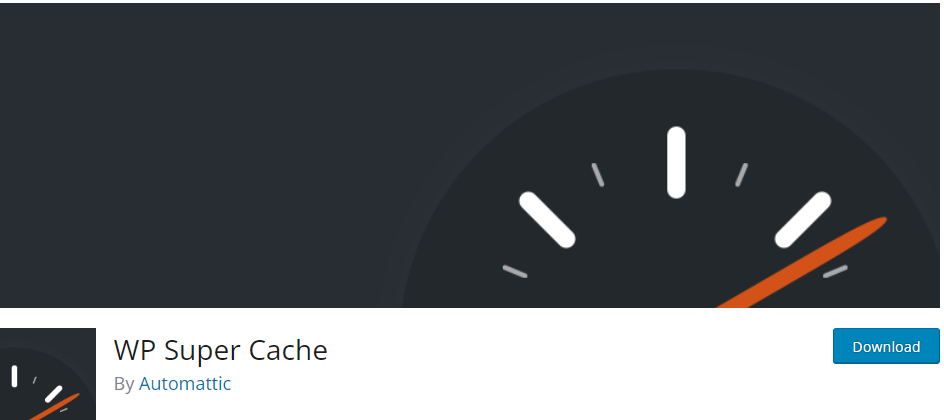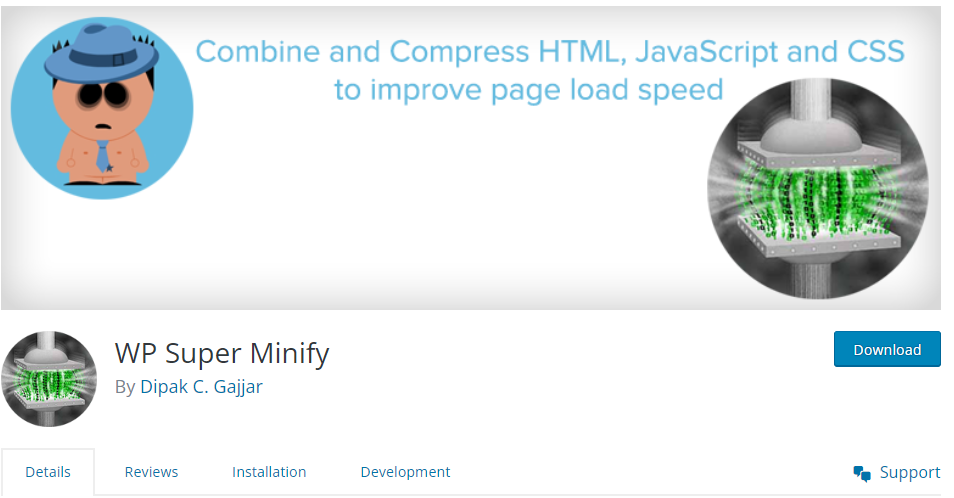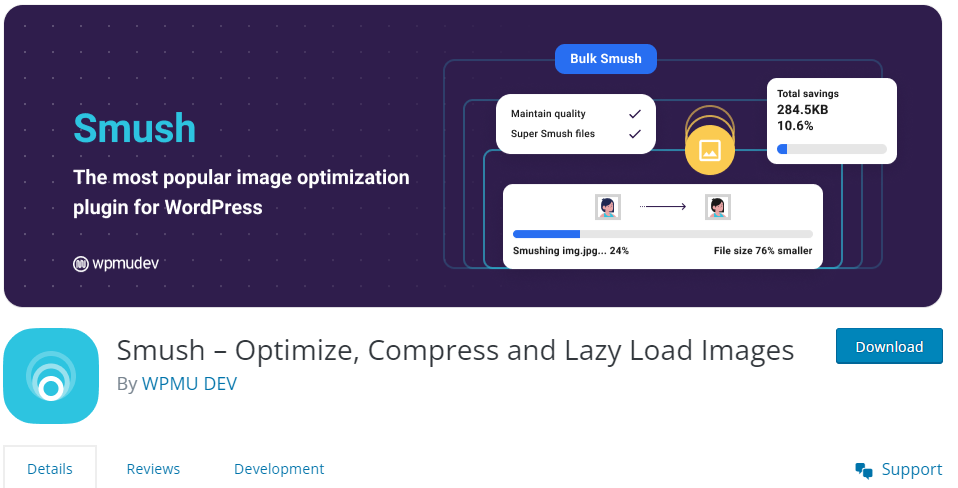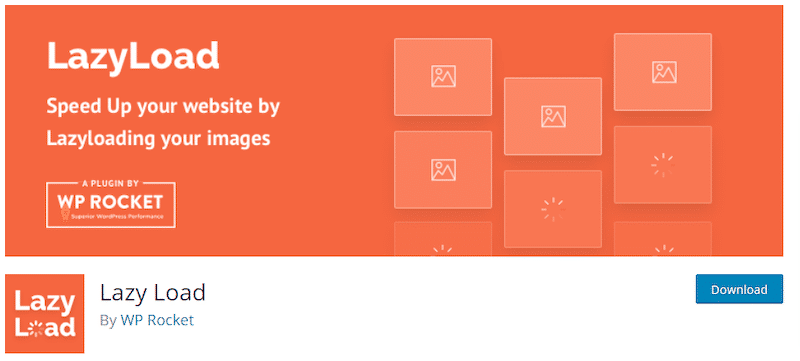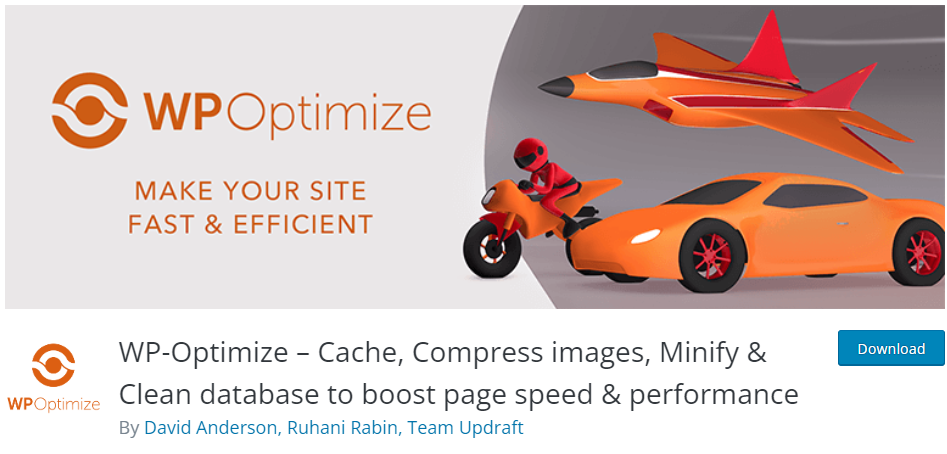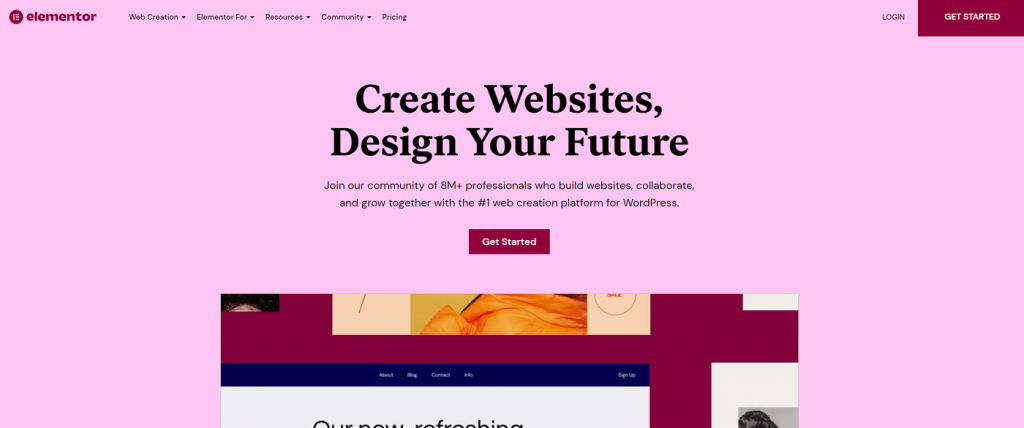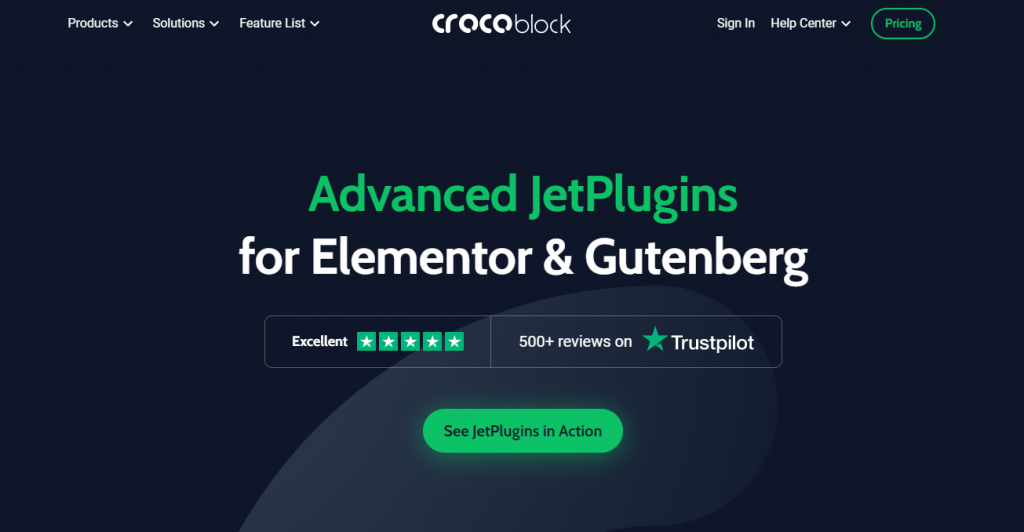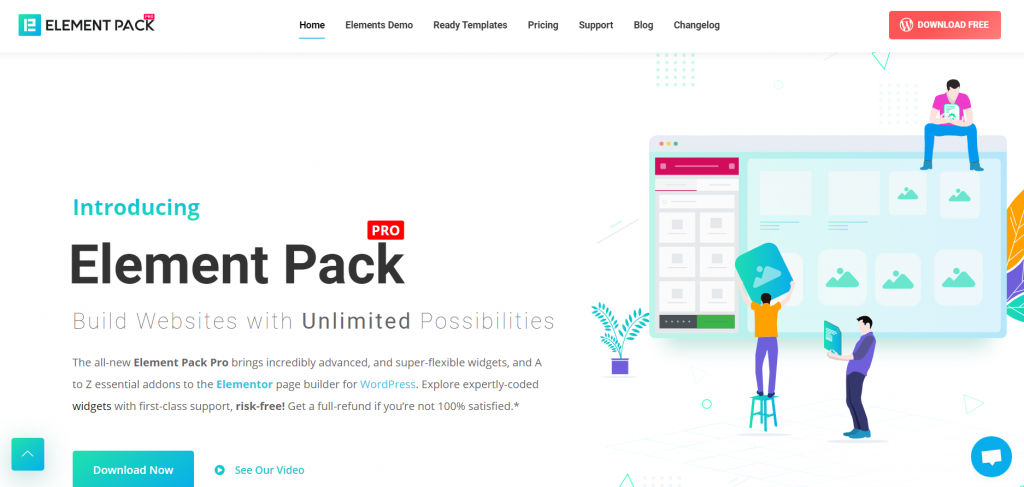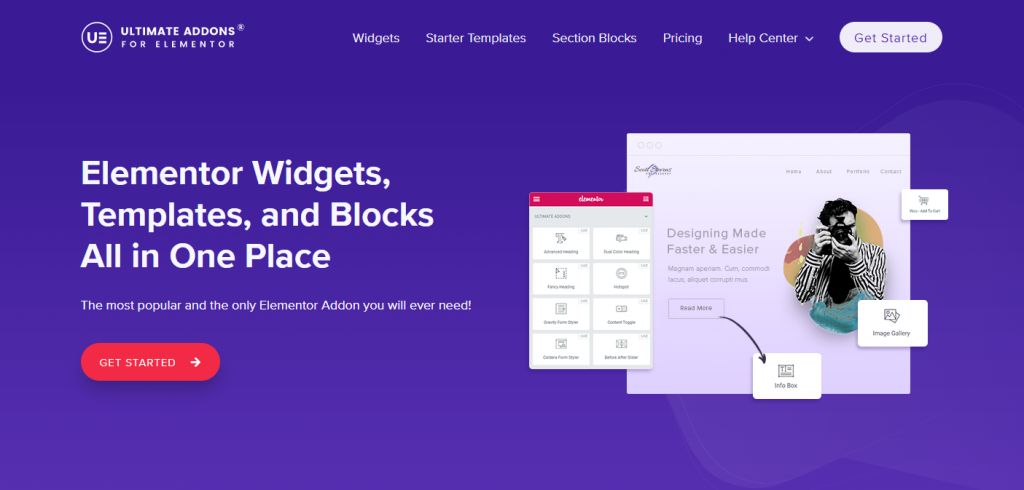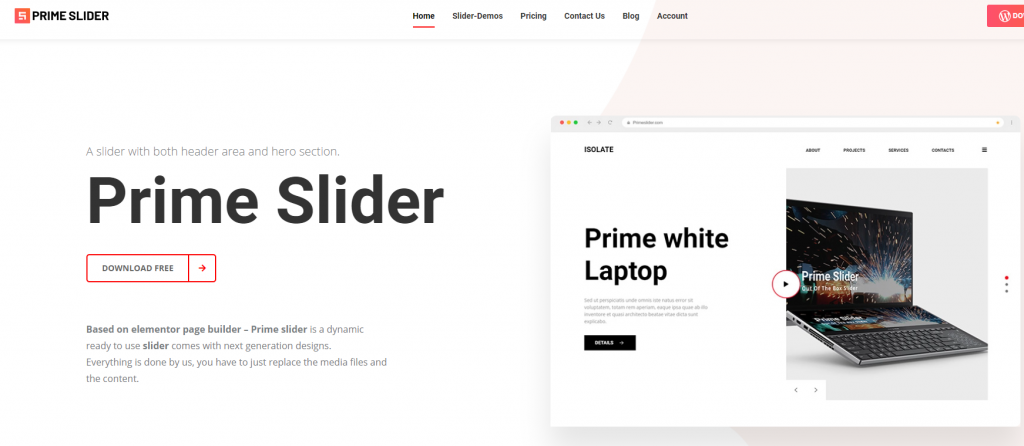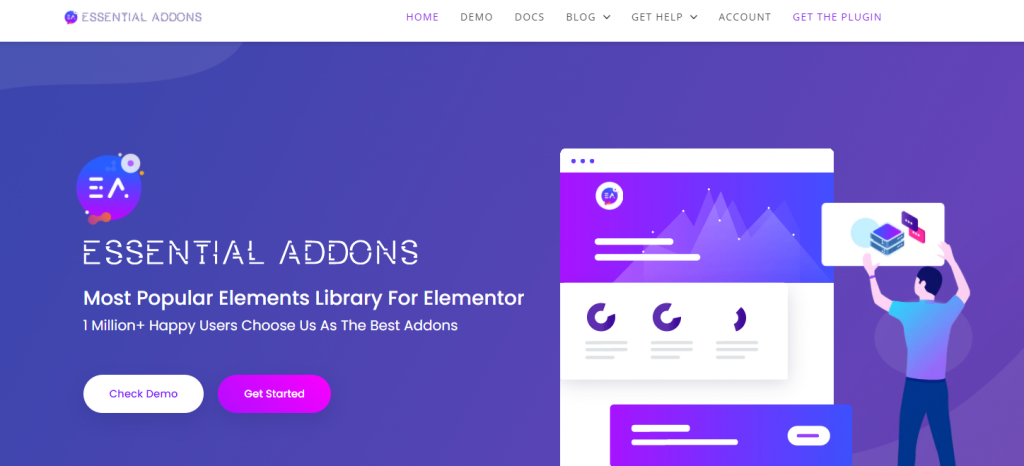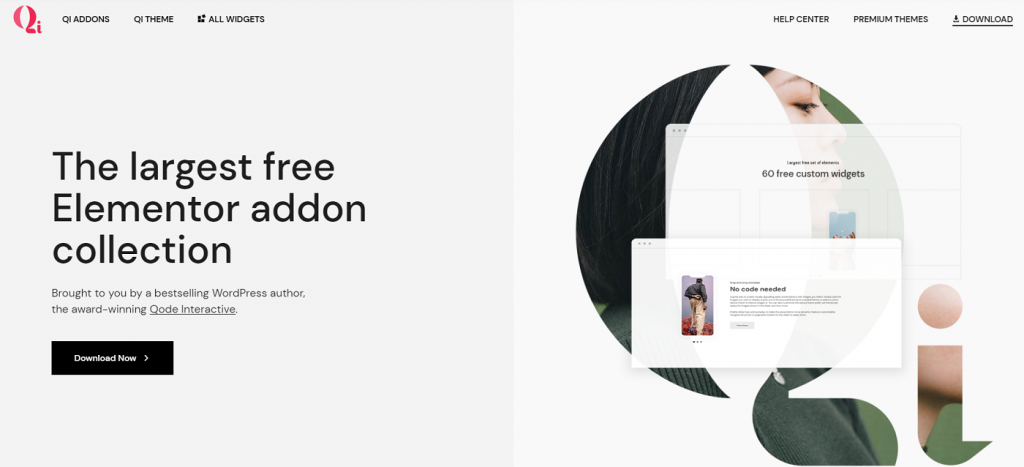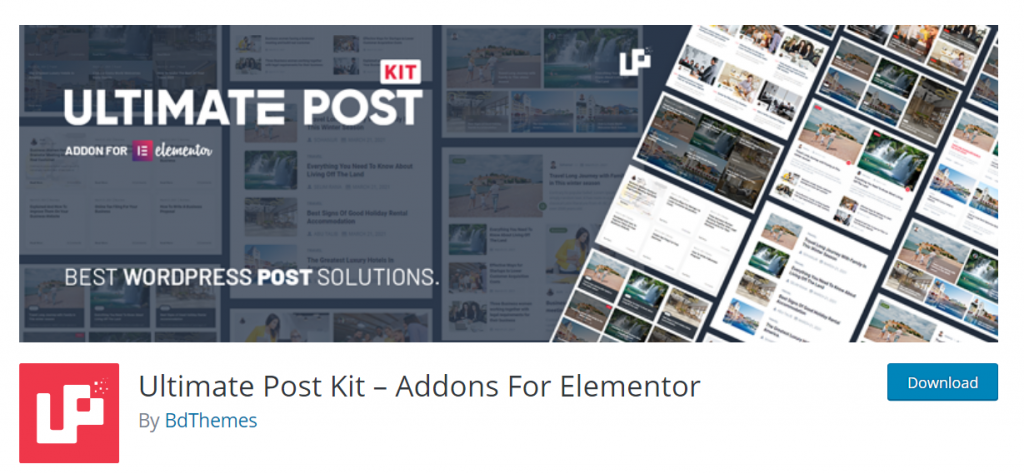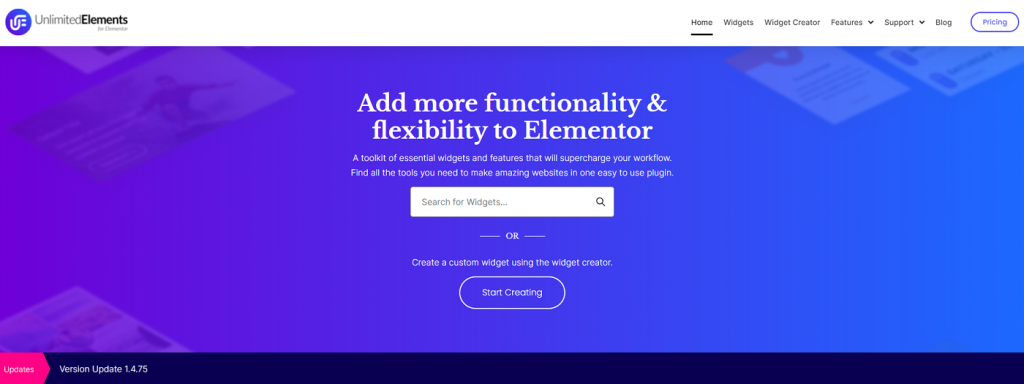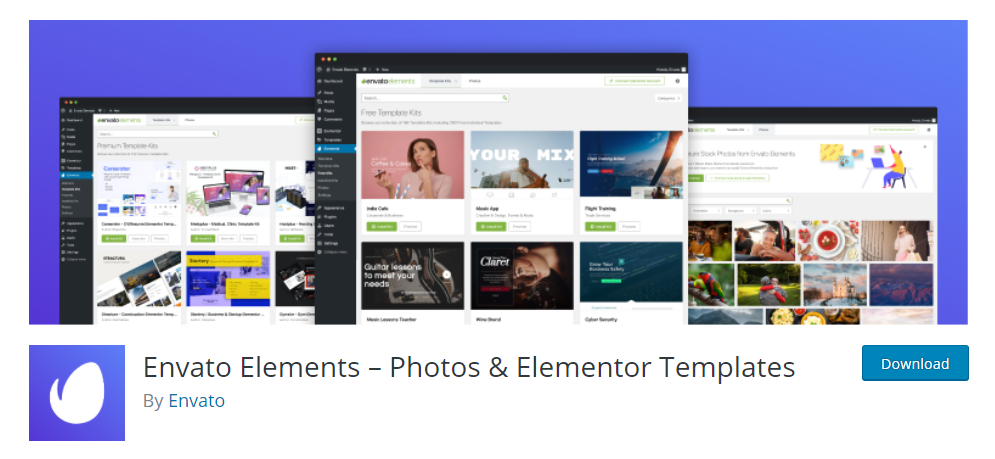Are you having trouble holding your readers’ attention in an era where content is rapidly consumed and distractions abound?
What if there were an easy tool that could help manage your readers’ expectations, keep them engaged, and enhance their overall experience on your site?
In today’s digital, information-packed world, reader engagement is the key determinant of online content success. If a reader is engaged, they are more likely to stay on your site, explore additional content, and take desired actions—sharing a post or even making a purchase. However, the competition is fierce, with countless sites vying for attention, and distractions like social media notifications further fragmenting attention spans. This is where Article Read Time Lite becomes invaluable. Displaying estimated reading times helps create a transparent and reader-friendly experience, encouraging visitors to commit to your content despite the distractions.
To take up this challenge, tools that bring transparency and enrich the reading experience have gained high importance. One example is Article Read Time Lite, a lightweight and highly customizable reading time plugin developed to increase user engagement. It adds clarity by showing the estimated reading time for each post, making it easier for readers to manage their time and increasing the likelihood of them consuming your content. Designed to be lightweight and adaptable, this plugin changes how readers interact with online content. It is, therefore, very useful for bloggers, media platforms, news websites, and other content-heavy platforms.
With Article Read Time Lite, a lightweight WordPress plugin, you can display estimated read times for your articles, enabling readers to choose whether they want to dive in.
This simple feature can greatly increase engagement by letting readers know what to expect, making their browsing experience more enjoyable.
Table of Contents
What is Article Read Time Lite?
Article Read Time Lite is a free and simple-to-use WordPress reader engagement plugin that calculates the estimated reading time for articles on your website and showcases it in an attractive way. It engages users by providing them with an estimated reading period, enhancing their reading experience and boosting retention.
With Article Read Time Lite, you can modify the delivery of the reading time, using beautiful designs that are right for the website of your choice. Currently, the plugin offers you four fascists for telecoms pre-designed templates, allowing you to utilize the format of your choice to share the reading time.
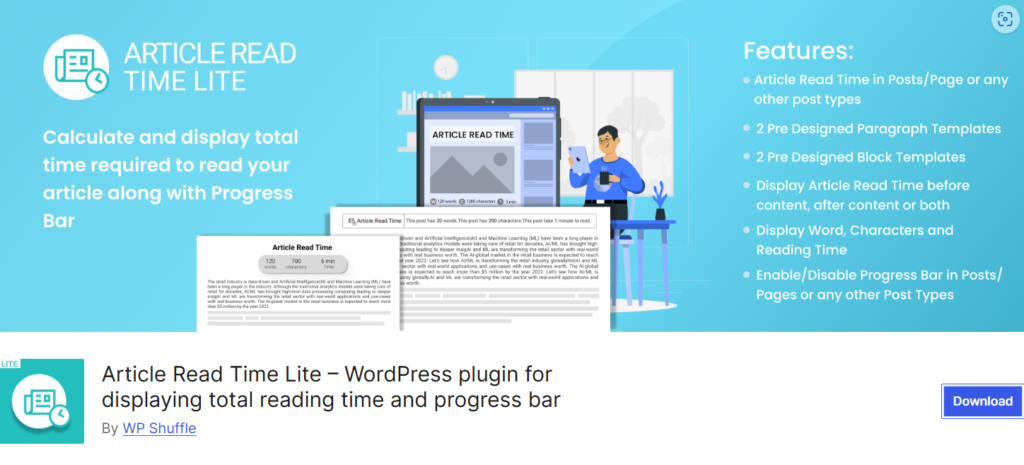
Features of Article Read Time Lite
- 2 Pre-Designed Paragraph Templates: Select two distinct paragraph templates that will render the reading time in a neat and good-looking manner.
- 2 Pre-Designed Block Templates: In addition, a block-style reading time display is available offering two additional template options for a different layout.
- Enable/Disable Article Read Time: You can turn on/off read time for posts, pages, or any custom post types on your website.
- Progress Bar Customization: Enabling the progress bar gives you the option of designing its appearance and adjusting its visibility for your readers thus making for a more engaging reading experience.
- Display Word, Characters, and Reading Time: Besides the reading time, there is also the option for the word count and character count of your articles to be shown.
- Location Customization: The location of the reading time before or after the content is your choice.
- Customizable Text: The text displayed with reading time also can be edited, thus allowing for comprehensive personalization of the plugin’s look.
- Layout Customization for Progress Bar: You can customize the progress bar to its look and feel for your website.
- Mobile-Friendly and Responsive: The plugin itself is designed to function properly regardless of the device or browser used, so all users may have the same experience.
- Translation Ready: Article Read Time Lite is translation-ready and can be used as a plugin for any language site.
Why Displaying Read Times Increases Engagement
Adding a reading time indicator is more than just a convenience—it’s a strategic move to improve content performance. Here’s why:
- Sets Reader Expectations: Reading times help users decide whether they will read it then or bookmark it for later, hence making it more predictable and user-friendly.
- Encourages Completion: Readers are more likely to stay and complete an article if they know it’s a manageable time investment. This decreases bounce rates and raises content consumption.
- Improves Mobile Usability: Since mobile users are usually time-constrained, knowing how much time it will take to read the article benefits them in making better decisions while engaging.
Key Benefits of Article Read Time Lite
- Builds Trust Through Transparency: When you tell readers how long it will take to read an article, you make browsing clear and trustworthy. This simple feature can improve how happy users are and make them more loyal.
- Increases Time-on-Site: Visitors will stay longer if they are informed beforehand of the time commitment. This will also reduce bounce rates and increase overall engagement metrics.
- Assists Shareability: Content with reading times is typically seen as accessible, which enhances its likelihood of being shared on social media.
- Perfect for multi-device readability: Article Read Time Lite’s mobile-friendly design gives the reading time indicator a clean and professional appearance on desktop and mobile screens.
Real-World Use Cases
Website owners across industries are leveraging Article Read Time Lite to improve reader engagement:
- Media Platforms: News websites use the plugin to indicate reading times for articles, ensuring readers stay informed while managing their time effectively.
- Educational Blogs: Teachers and educators implement reading time indicators to help students assess how long it will take to consume academic resources.
- E-commerce Blogs: Brands use this feature in product guides or tutorials, increasing customer trust and engagement with detailed content.
How to Use Article Read Time Lite on Your Website
Getting started with Article Read Time Lite is easy:
- Install the Plugin: Download and activate Article Read Time Lite from the WordPress Plugin Directory.
- Configure Settings: Adjust options such as font style, display position, and words-per-minute settings.
- Enable Reading Times: Add reading time indicators to all posts automatically or selectively.
Read: How To Add Article Read Time On Your Website?
This simple setup allows website owners to enhance the browsing experience in minutes.
Tips to Maximize Reader Engagement
To fully capitalize on the benefits of Article Read Time Lite, consider these tips:
- Pair with Clear Layouts: Use reading time alongside content readability tools like Table of Contents plugins for smoother navigation.
- Format for Readability: Incorporate headings, bullet points, and visuals to make content easy to consume.
- Test on Mobile Devices: Ensure that the reading time display is optimized for all devices to maintain a professional appearance.
Conclusion
Article Read Time Lite is a must-have WordPress tool for modern content creators aiming to improve engagement and retain readers. By displaying estimated reading times, it builds trust, enhances usability, and increases the likelihood of visitors staying on your site. Whether you manage a blog, a news platform, or an e-commerce store, this plugin can revolutionize the way users interact with your content.
Ready to transform your website?
Download Article Read Time Lite today and experience the difference it makes in reader engagement!
Download the plugin from here -> https://downloads.wordpress.org/plugin/article-read-time-lite.1.0.3.zip