Are you struggling to effectively collect subscriber data for your growing business? If you’re relying on basic forms or outdated plugins, you might be missing out on valuable insights that could help you better understand and engage your audience.
Gathering more information on the subscribers was never as easy as using some plugins, such as WP Subscription Forms Pro. Imagine having all this information that includes everything from names to emails, addresses, and preferences, organized and ready to be exported right from your WordPress dashboard.
Be it just the beginning of your journey or the stream of visitors smooth and consistent, now is the time to think it over afresh. It should not be that inappropriate ways of data collection hamper your email marketing or reach-out strategy. Take your subscription game to the next level with the powerful and customizable forms of WP Subscription Forms Pro and collect subscriber data efficiently to leverage the subscriptions. Why be content with less when the perfect solution is within hand’s reach?
Step 1: Install and Activate WP Subscription Forms Pro
First, you’ll need to install the WP Subscription Forms Pro plugin on your WordPress site.
- Purchase the Plugin: Head to CodeCanyon and purchase the plugin.
- Download the Plugin: After purchase, download the plugin zip file from your CodeCanyon account.
- Install the Plugin: Go to your WordPress dashboard, navigate to Plugins > Add New, and upload the downloaded zip file.
- Activate the Plugin: Once installed, click the “Activate” button to enable the plugin on your site.
Step 2: Configure Basic Settings
After activation, you’ll want to configure the basic settings for the plugin:
- Access the Settings: In your WordPress dashboard, find the “WP Subscription Forms Pro” option in the sidebar menu.
- General Settings: Here, you can set up your general preferences, such as default form styles and email notifications.
- Integrations: Connect the plugin to your email marketing service (e.g., Mailchimp, Mailerlite) to ensure smooth data transfer.
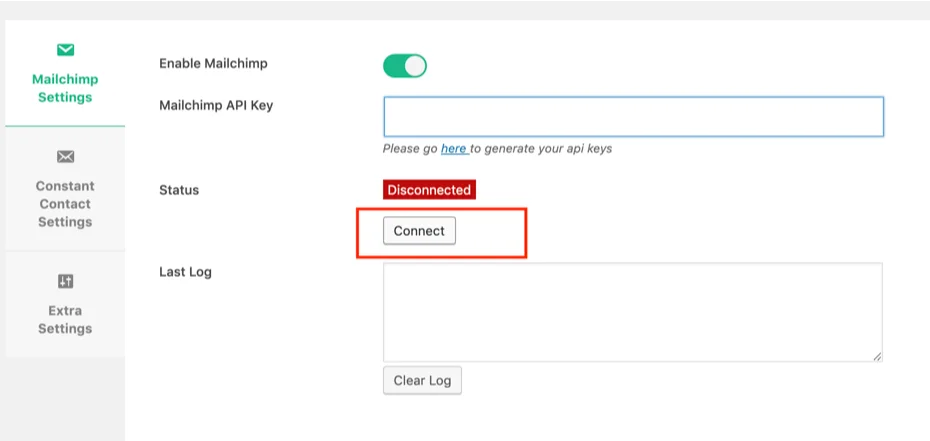
Step 3: Create a Subscription Form
Creating a subscription form is a straightforward process with WP Subscription Forms Pro.
- Add a New Form: Navigate to the Forms section in the plugin settings and click on “Add New.”
- Customize the Form: Use the drag-and-drop builder to add fields such as:
- Name
- Email Address
- Address
- Gender
- Any custom fields relevant to your business (e.g., Textfield, Textarea, Datepicker, Radio Button, Checkbox, Select Dropdown, Telephone Number, Hidden Field and many more).
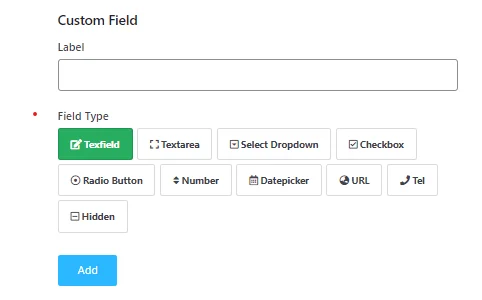
3. Set Up Form Options: Configure options such as:
- Success Messages: What users see after a successful submission.
- Redirect URL: Where users will be directed after submitting the form.
- Email Notifications: Customize the emails you receive after someone subscribes.
Step 4: Style Your Form
An appealing form design can significantly increase subscription rates.
1. Choose Pre-Designed Templates: WP Subscription Forms Pro comes with various templates you can select.

2. Customize Colors and Fonts: Use the built-in color and style customization options to adjust the form’s appearance to match your website’s branding.
Step 5: Display Your Subscription Form
Next, you need to display your subscription form on your website effectively.
- Shortcode: Use the shortcode provided by the plugin to place your form in posts or pages.
- Floating Subscription Bar: Consider enabling a floating subscription form for increased visibility without being intrusive.
- Popups: You can also set up the form to appear as a popup after a certain time or on specific actions (like page exit).
Read: Delayed Popup or Floating Forms
Step 6: Collect and Analyze Data
Now that your form is live, it is time to collect and analyze subscriber data.
- Subscriber Dashboard Menu: In the dashboard menu, click on subscribers, where you will be able to see all subscribers along with their information such as name, address, gender, email address, and date of subscription.
- Export Data: You can export subscriber data in an easy manner; this includes custom fields one adds to the form. You are able to manage and analyze your subscriber data effectively.
- Segment Your Audience: Segment the audience by interest and preference using data collected from them. This shall help in crafting marketing strategies as well as increasing engagement.
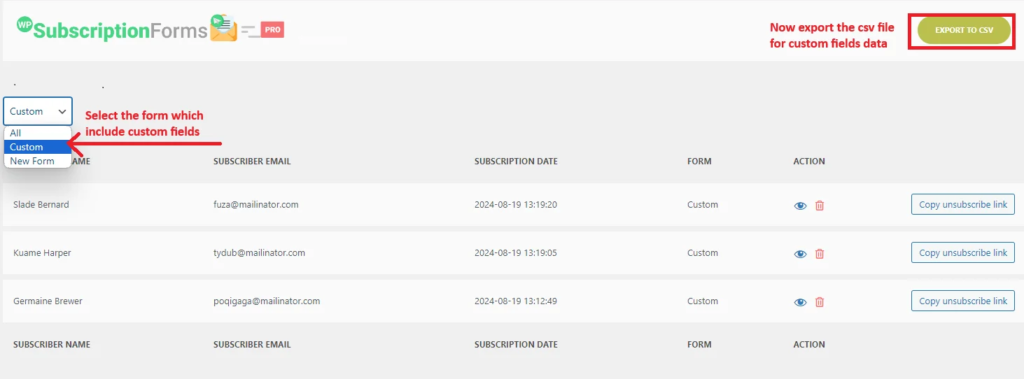
Step 7: Optimize Your Strategy
To enhance your subscriber data collection further:
- A/B Testing: Experiment with different form styles, placements, and content to see what works best for your audience.
- Follow-up: Use automated email sequences to nurture new subscribers and encourage engagement.
- Feedback: Ask for feedback on your forms to identify areas for improvement.
Conclusion
By following these steps, you can effectively collect subscriber data using the WP Subscription Forms Pro plugin. With its user-friendly interface, powerful features, and robust data management capabilities, this tool can help you grow your subscriber list, improve engagement, and ultimately drive more conversions for your business. Start today and watch your subscriber base grow!

