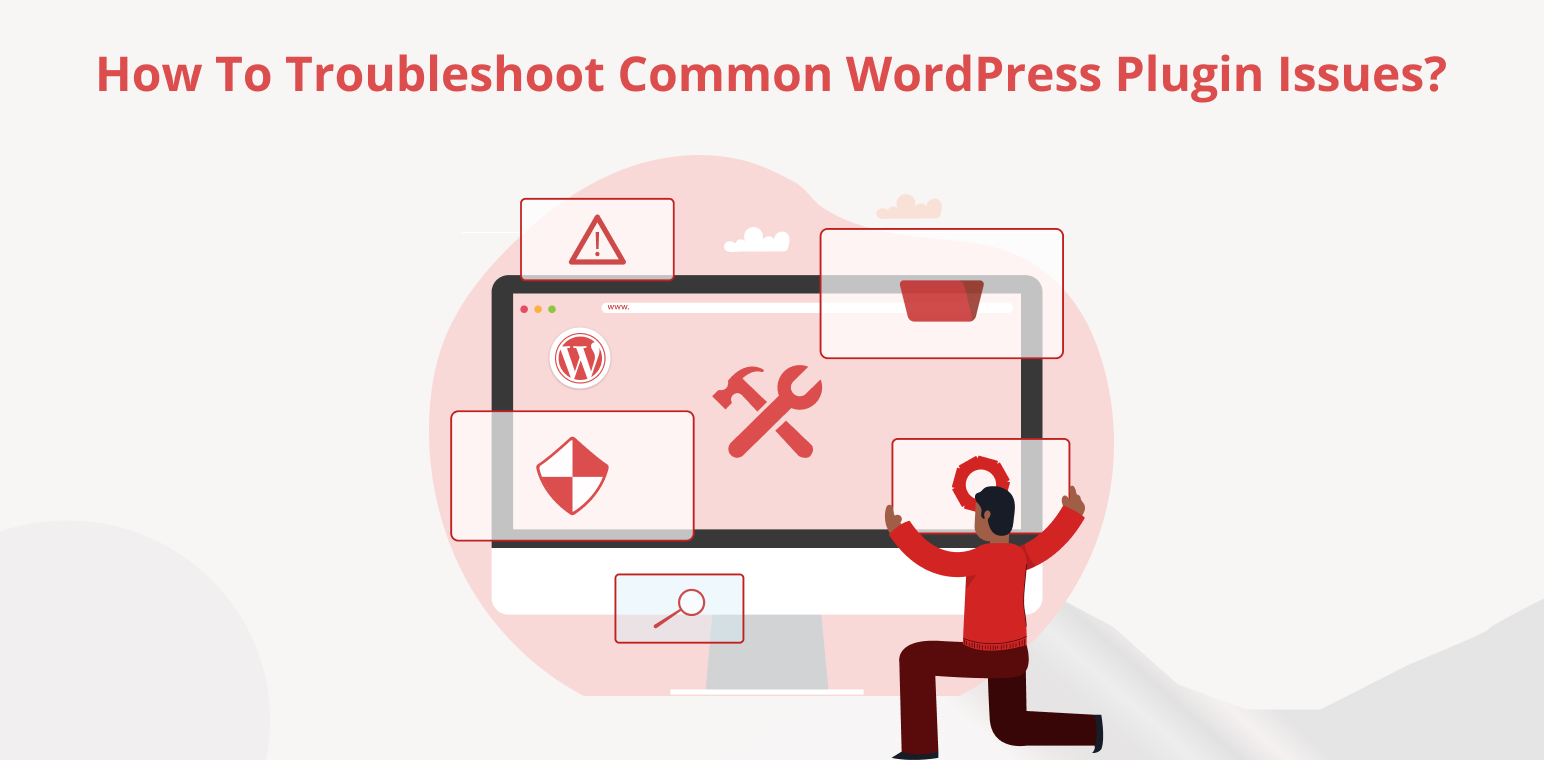Do you find yourself struggling with unexpected errors or glitches on your WordPress website?
Are you spending hours trying to figure out why a particular plugin isn’t working as expected?
If you’re looking for ways to troubleshoot common WordPress plugin issues, you’ve come to the right place.
In this blog, we’ll explore practical tips and techniques to help you identify, diagnose, and resolve plugin-related problems, ensuring smooth sailing for your WordPress site.
Table of Contents
Understanding Common WordPress Plugin Issues
Plugin conflicts can arise when two or more plugins contain incompatible code or functionalities. These clashes often result in errors or malfunctions on your site, disrupting its performance and user experience.
Compatibility issues are another common challenge encountered with plugins. Incompatibility may occur with your WordPress version or with other plugins installed on your site, leading to unexpected behavior or even website crashes.
Performance degradation is a significant concern associated with certain plugins. Some plugins can significantly slow down your website’s loading speed, hampering user experience and potentially impacting your site’s search engine optimization (SEO) rankings.
Security vulnerabilities pose a serious risk, particularly with outdated or poorly coded plugins. These vulnerabilities create loopholes that hackers can exploit, jeopardizing the security of your site and potentially leading to breaches or malware infections.
By addressing these common plugin issues proactively, such as regularly updating plugins, ensuring compatibility, and carefully selecting lightweight and secure plugins, you can mitigate these risks and maintain the optimal performance and security of your WordPress site.
Preparing to troubleshoot WordPress plugin issues
- Back up your website: Before you start troubleshooting, make sure to create a backup of your website. This ensures that you can easily restore your site to its previous state without losing any data if anything goes wrong during the process.
- Update WordPress and plugins: Keep your WordPress core and plugins up to date. Updates often include important fixes for bugs, performance improvements, and security patches. By staying updated, you reduce the risk of running into issues caused by outdated software.
- Review recent changes: Take a moment to review any recent changes you’ve made to your website. This could include installing new plugins, updating existing ones, changing your theme, or adjusting settings. Understanding what changes were made can provide valuable insights into what might be causing the issue.
- Document plugin configurations: Make a note of the configurations and settings of your installed plugins. This documentation will be helpful during troubleshooting as it allows you to compare current settings with default or recommended configurations. It can also make it easier to revert any changes if needed.
By following these simple steps, you’ll be well-prepared to tackle any WordPress plugin issues that come your way. With a backup in place, software updated, recent changes reviewed, and plugin configurations documented, you’ll have a solid foundation for troubleshooting with confidence.
How To Troubleshoot Common WordPress Plugin Issues Step-by-Step Guide
When encountering common WordPress plugin issues, a systematic approach to troubleshooting can save time and frustration. Follow these steps for effective resolution:
Identifying the Problem
1. Disable all plugins: Temporarily turning off all plugins helps isolate whether the issue is caused by one of them. Sometimes conflicts between plugins or outdated code can lead to unexpected behavior, and disabling them all allows you to identify if plugins are indeed the root cause.
In WordPress, go to the plugins page in your admin dashboard. Select all plugins by checking the box at the top of the page, then choose “Deactivate” from the dropdown menu and click “Apply”. This action will deactivate all plugins on your site.
2. Enable plugins one by one: Gradually reactivating plugins and testing your site after each activation helps pinpoint the problematic one. This method allows you to narrow down which specific plugin is causing the issue, making it easier to address or seek support for that particular plugin
Reactivate plugins one by one, starting with the most essential ones. After each activation, visit your site and check for the issue. If the problem reoccurs after enabling a particular plugin, you’ve likely pinpointed the source of the conflict.
3. Check error logs: Reviewing your website’s error logs provides valuable insights into any plugin-related issues. Error logs can reveal specific error messages or warnings that indicate which plugins may be causing problems, helping you troubleshoot more efficiently.
Access your error logs by checking your web hosting control panel or contacting your hosting provider. The logs typically include entries with timestamps, error codes, and messages that aid in identifying the problematic plugin.
Resolving Plugin Conflicts
- Use a default theme: Switching to a default WordPress theme helps determine if the issue stems from a theme conflict. Sometimes conflicts between themes and plugins can occur, so using a default theme helps rule out this possibility and focus solely on plugin-related issues.
- Updating plugins: Updating plugins is crucial to ensure they are current, as updates frequently address bugs and compatibility issues. By regularly updating plugins, you minimize the chances of encountering conflicts or vulnerabilities and ensure they seamlessly integrate with the latest version of WordPress.
- Contact plugin developers: If you identify conflicting plugins, reaching out to the developers for assistance is a proactive step. They may guide you on resolving conflicts, offer updates, or suggest alternative plugins with similar functionality that are compatible with your setup.
Optimizing Performance
- Use performance monitoring tools: Tools like GTmetrix or Pingdom analyze your site’s performance and identify resource-heavy plugins. Understanding which plugins are impacting your site’s performance allows you to make informed optimization decisions and potentially replace resource-intensive plugins with more efficient alternatives.
- Optimize plugin settings: Adjusting plugin settings to minimize their impact on your site’s performance is crucial. This may involve reducing the frequency of database queries, enabling caching mechanisms, or optimizing code to improve efficiency. Optimizing plugin settings helps enhance your site’s speed and responsiveness for a better user experience.
Enhancing Security
- Removing unused plugins: It decreases your site’s vulnerability by minimizing the attack surface. Unused plugins can become outdated and potentially pose security risks, so regularly removing them helps maintain your site’s security and efficiency.
- Installing security plugins: such as Wordfence or Sucuri, enhances your site’s protection. These plugins detect and prevent security threats like malware infections or unauthorized access attempts, ensuring your site’s and visitors’ data safety.
By following this step-by-step troubleshooting guide, you can effectively identify, address, and prevent WordPress plugin issues, ensuring the smooth operation, performance, and security of your website.
Preventing Future Issues
To ensure the sustained health and performance of your WordPress website while safeguarding against potential plugin-related issues, adopting proactive strategies is paramount. Here’s an enhanced approach:
- Prioritize Plugin Maintenance: Regularly update your WordPress core, themes, and plugins to incorporate essential bug fixes, security patches, and new features. This proactive upkeep ensures alignment with the latest versions, minimizing vulnerabilities and enhancing performance.
- Conduct Comprehensive Troubleshooting: Before implementing any plugin-related changes, thoroughly test them in a staging environment. This allows you to scrutinize modifications without disrupting the live site, identifying and resolving compatibility issues or conflicts preemptively.
- Implement Robust Monitoring: Utilize advanced monitoring tools to continually track key performance indicators and security metrics. Tools like Google Analytics, uptime monitors, and security scanners provide insights into your site’s operational efficiency and resilience against threats, enabling prompt intervention to rectify issues and maintain a seamless user experience.
By prioritizing plugin maintenance, thorough troubleshooting, and robust monitoring, you can effectively mitigate the risk of plugin-related issues, ensuring the stability, security, and optimal performance of your WordPress site.
FAQ
The first step is to disable all plugins temporarily to isolate the issue. Then, gradually reactivate plugins one by one to identify the problematic ones. Reviewing error logs and contacting plugin developers for support can also help resolve the issue.
How can I prevent plugin conflicts on my WordPress site?
Ensure that all plugins and WordPress core are regularly updated to prevent plugin conflicts. Additionally, test new plugins in a staging environment before implementing them on your live site, and carefully review compatibility with existing plugins.
How can I check if a plugin is compatible with my current WordPress version?
To check if a plugin is compatible with your current WordPress version, visit the plugin’s page in the WordPress plugin repository and review the “Compatibility” section. Additionally, check the plugin’s changelog and support forum for any updates or compatibility notes related to recent WordPress versions.
Conclusion
In conclusion, effectively managing WordPress plugin issues involves proactive measures like regular backups, updates, and thorough troubleshooting. By identifying conflicts, optimizing performance, and enhancing security, you ensure a smooth-running website and provide a secure, efficient user experience. With these strategies in place, you can mitigate risks, address problems swiftly, and maintain your WordPress site’s overall health and functionality.