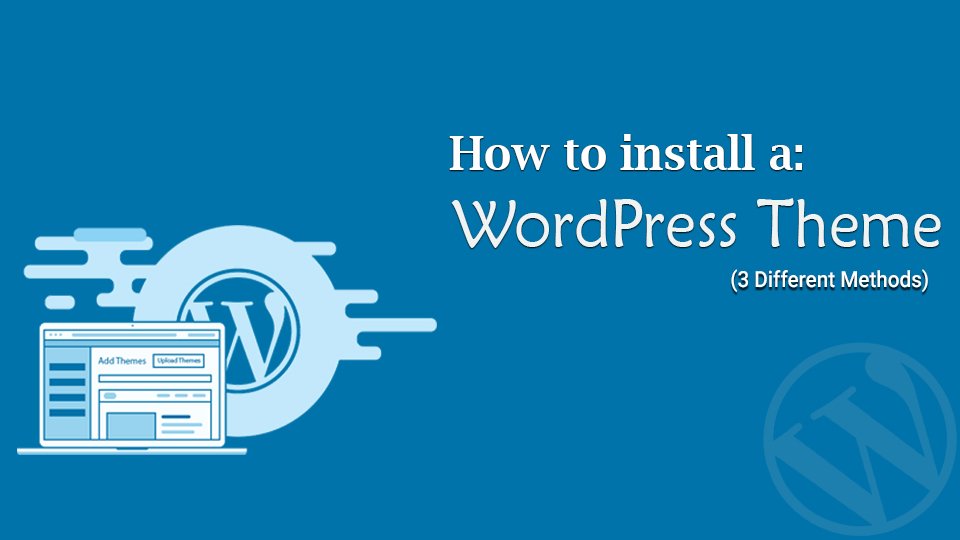Do you want to know how to install a WordPress theme?
If you are planning to start a new WordPress website or planning to change the look of your existing WordPress site then you need to change the theme. For that, you need to know how to install a WordPress theme.
If you see the statistics, WordPress is the most widely-used content management system in the world. So what’s the reason behind this. Well, WordPress is easy to use and implement. Also, it comes with thousands of themes in both free and premium versions.
Today, in this article, we are going to discuss how to install a WordPress theme with different methods.
While selecting any themes, make sure they offer the following features:.
Key Features:
- Social media sharing
- SEO optimization
- Cross-browser compatibility
- Attractive user interface
- Compatible with popular WordPress plugin
- Multilingual and translation ready
- Ecommerce support
Whether you want to start a business website, portfolio, or website in any other niche, you must require the above features. Although there are many more needs a user will require for their website, but above-mentioned considerations will help you out to get in the right direction.

Now, let’s dive into different methods to install a WordPress theme for your site. Once you know about it all, you can go through any of it as per your ease and requirement.
Methods to install a WordPress Theme
1. Install a theme from WordPress Dashboard
Are you a beginner? If yes, it is better to start with a free theme. You will get all the free themes from the WordPress.org themes directory. And to get it, this is the easiest method. Hence, anyone can install a theme using the WordPress admin panel.
Let’s see how to install through the WordPress panel:
- Log in to your WordPress admin area
- Next, go to the Appearance
- Select the themes menu
- Click on the Add New button
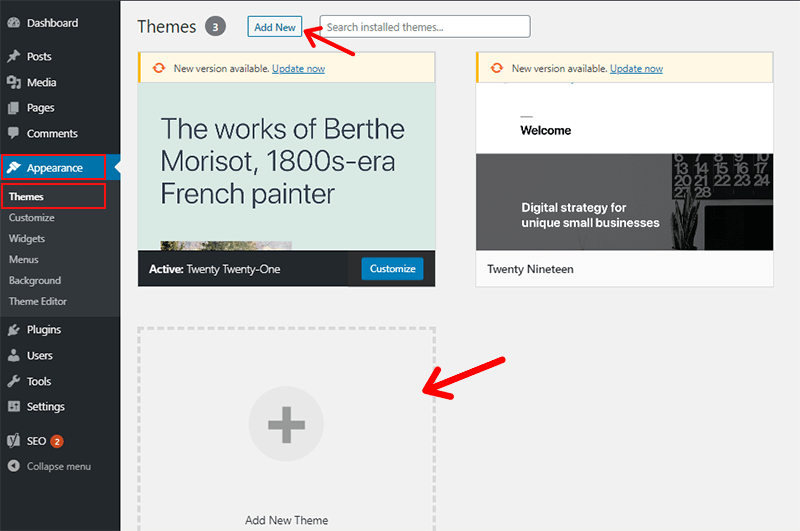
- On the next screen, select from Featured WordPress themes, Popular WordPress themes, Latest WordPress themes
- Click on the ‘Feature Filter’ button
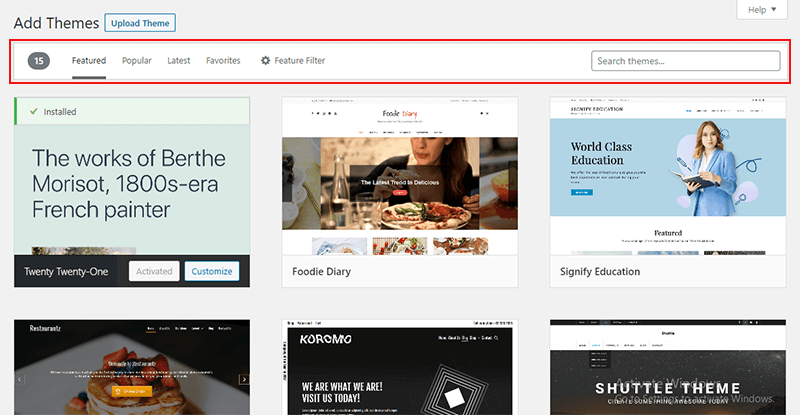
- Select the category of the theme by subject, specific features, and layout.
- Based on your search, you will see a list of themes
- Now move your cursor to the theme which you want to install and click on the install button.
- Once installed, click on the activate button.
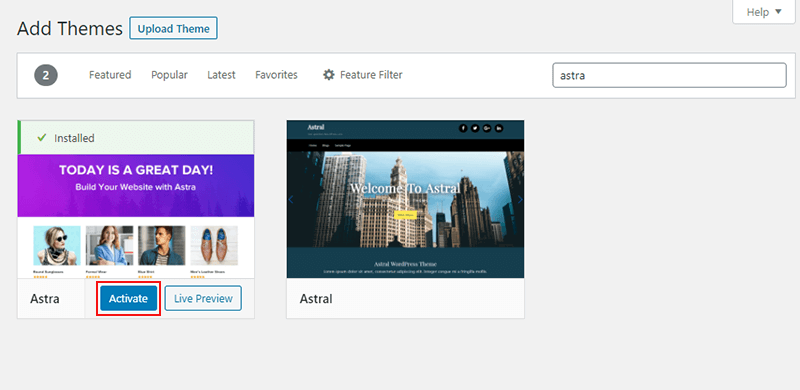
Once the theme is installed and activated, you will get a successful message. Now you are ready to customize your website with the installed theme.
All the themes have settings under Appearance > Customize. Thus, we recommend to check settings first.
2. Install theme using the Upload Method from WordPress dashboard?
As describe in first method, you can only install free theme available at WordPress.org theme’s directory. So what if you want some premium themes. Yes, in that case, you can go through upload method.
Let’s see how to install WordPress theme from upload method. Here we go:
- Download the .zip file of the theme
- Next, go to the Appearance
- Click on the Add New button at the top
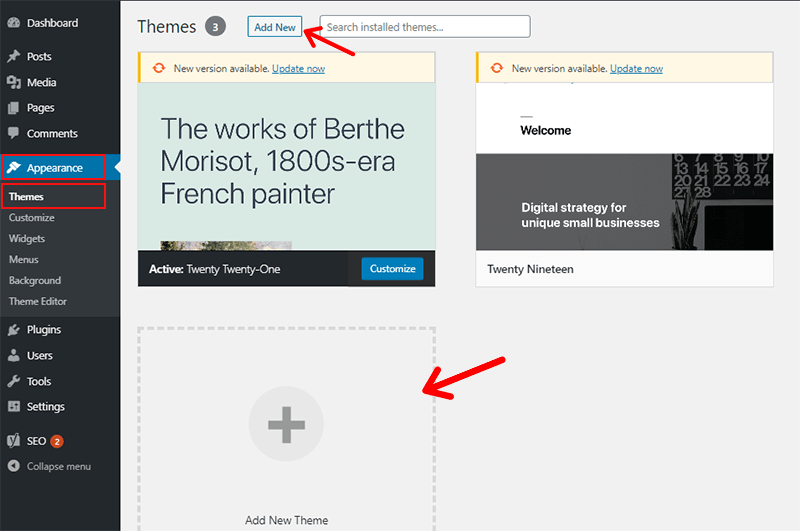
- Now, click on the ‘Upload Theme’ button
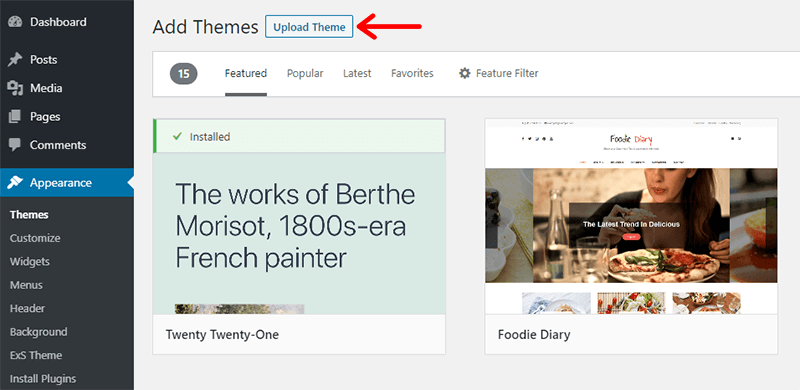
- Select the .zip file that you downloaded earlier
- Click on Install Now button
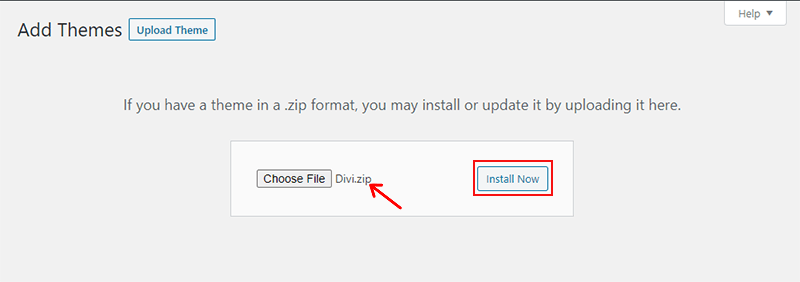
Once your theme is installed, you will receive a success message along with the link to activate and preview the theme. So just, click on the ‘Activate’ link, and you are ready to use it for your upcoming site.
3. Install WordPress themes using FTP?
Last but not least, let’s move to the FTP method. It is a quite complicated process, beginners may get it difficult to follow. But if you are an expert and well known about these features, you can deal with it very well.
The main reason behind its complications is, there is a risk of deleting or modifying files, which could bring your site offline. And as a result, you may lose your traffic. So you need to be very careful and focus on all elements of the vehicle installation theme using the FTP method.
Before you start with this, make sure you must have an FTP hostname, username and password, and an FTP client. You can get these all from your hosting company. If you don’t have one, consult with your hosting providers.
Let’s get started:
- Use your FTP server, username, and password, and login to your server.
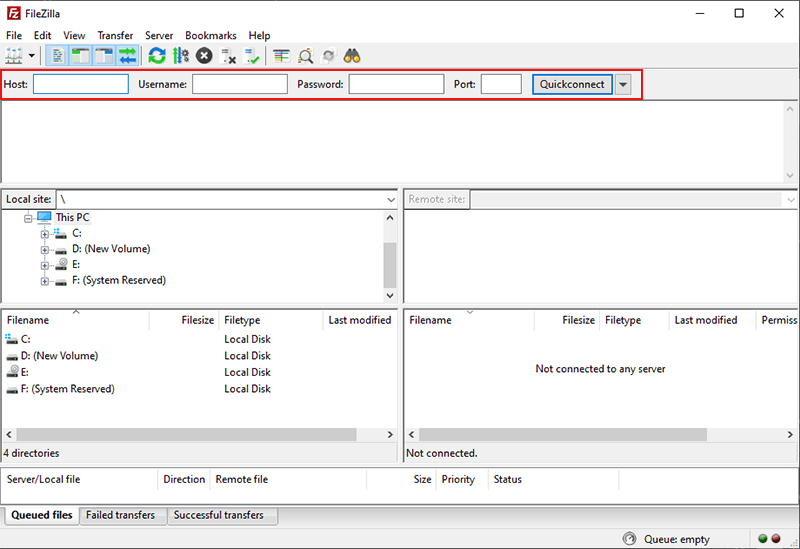
- Navigate to your wp-content/themes/ folder.
- Upload your previously unzipped theme’s folder from your computer.
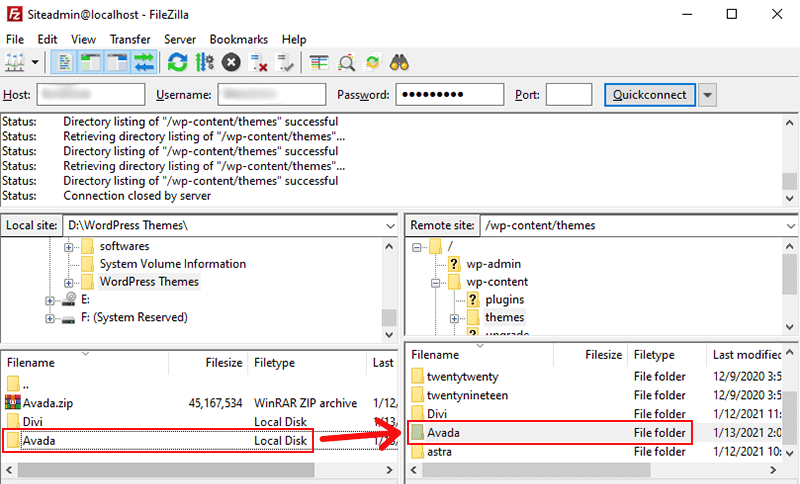
- Wait for the uploading to complete.
- Once the files are uploaded, go to the WP admin dashboard.
- Click on the appearance.
Go to theme’s page, you’ll see the uploaded theme.
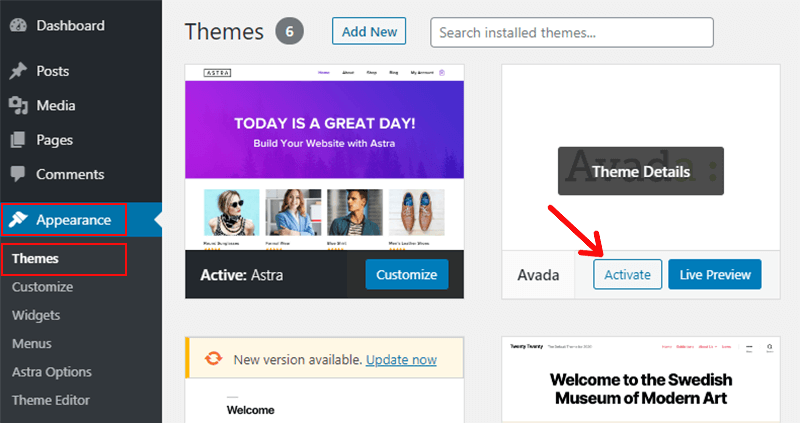
FileZilla is a recommended desktop application to connect FTP. So, we recommend to download that software and use it.
Now, finally, all the themes files are uploaded. After this, you need to activate your theme. Now, you are ready to use your theme for site customization.
Conclusion
All the above-listed methods are trusted to install a WordPress theme. But if you are a beginner, we recommend to go with the method 1 for free themes and method 2 for premium themes.
The third method is quite complex and hard to navigate to all the process.
Please comment below if you have any feedback or suggestions regarding this post, You can also contact us directly.