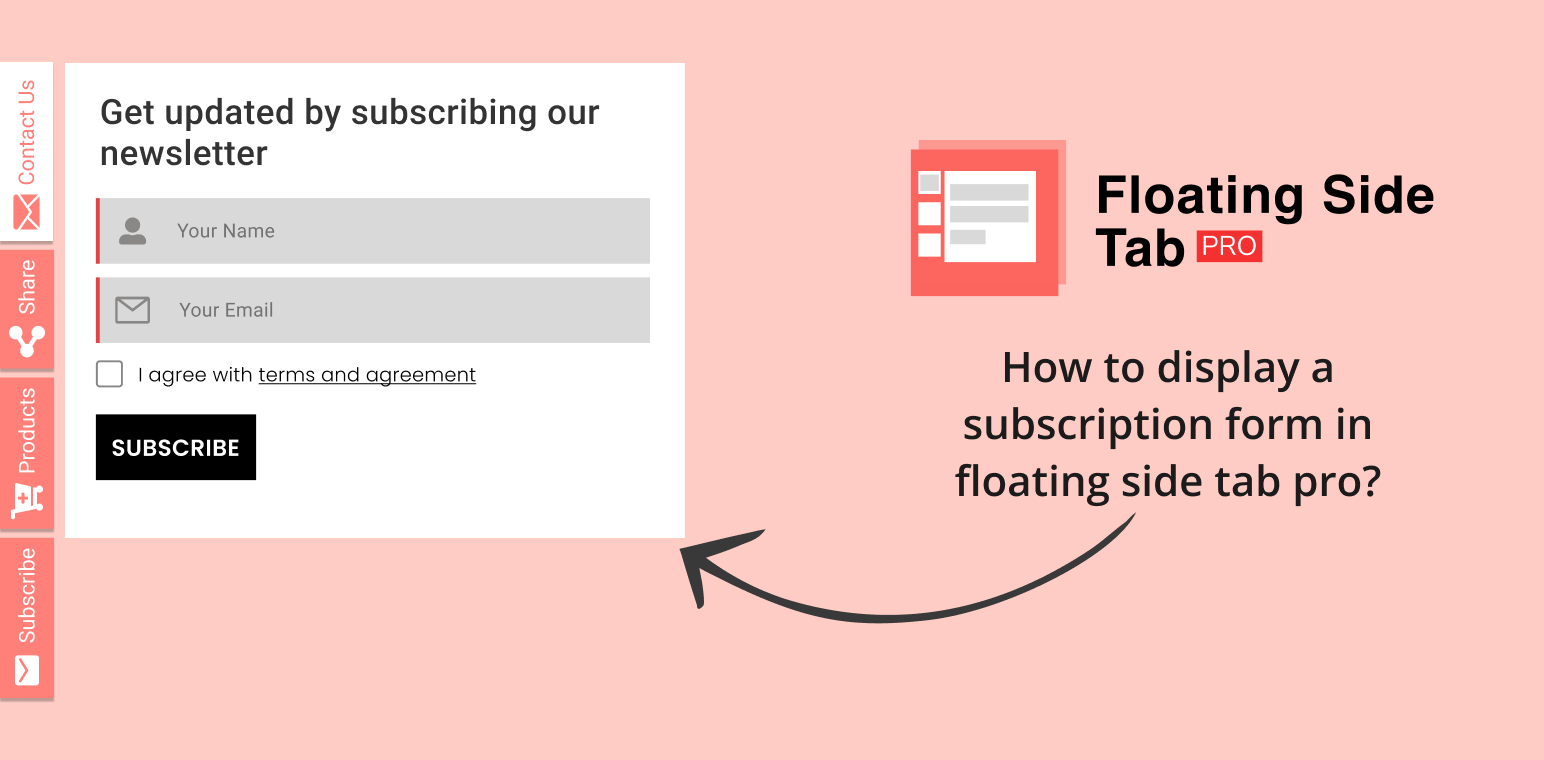If you’re looking to boost user engagement on your website, adding a subscription form in a floating side tab is an excellent way to keep your audience connected. The Floating Side Tab Pro plugin allows you to display a subscription form in a floating side tab, making it easily accessible to your visitors without interrupting their browsing experience.
In this article, we’ll walk you through how to display a subscription form in Floating Side Tab Pro, so you can grow your email list and stay connected with your audience.
Table of Contents
Display a subscription form in floating side tab pro
First, log into your WordPress dashboard and navigate to Floating Side Tab Pro from the plugin settings menu. This will allow you to access the customization options for setting up your subscription form.
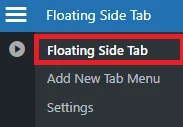
Click on “Floating Side Tab” to see the dashboard of the floating side tab.
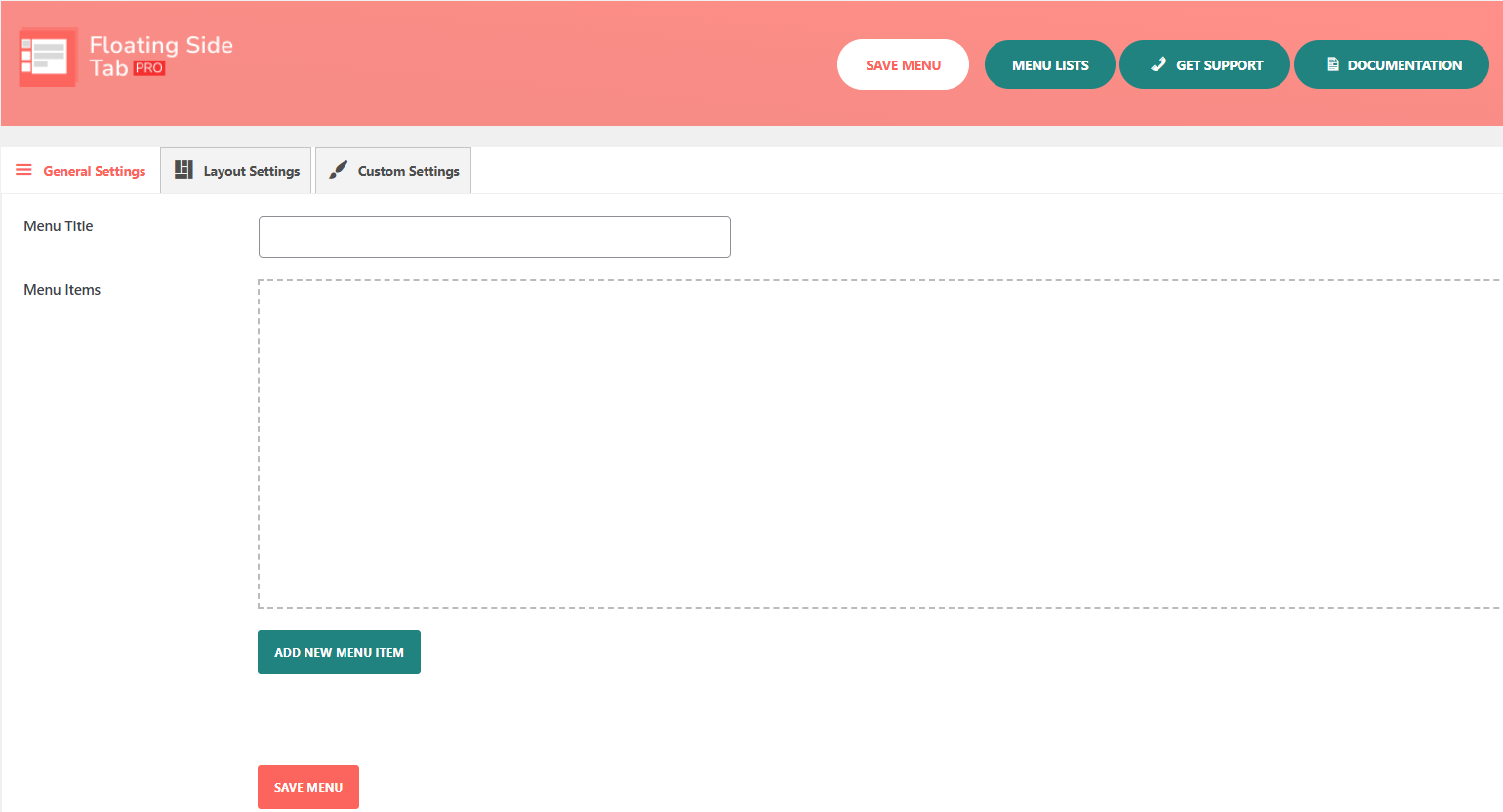
First, click the Add New Menu Item button.
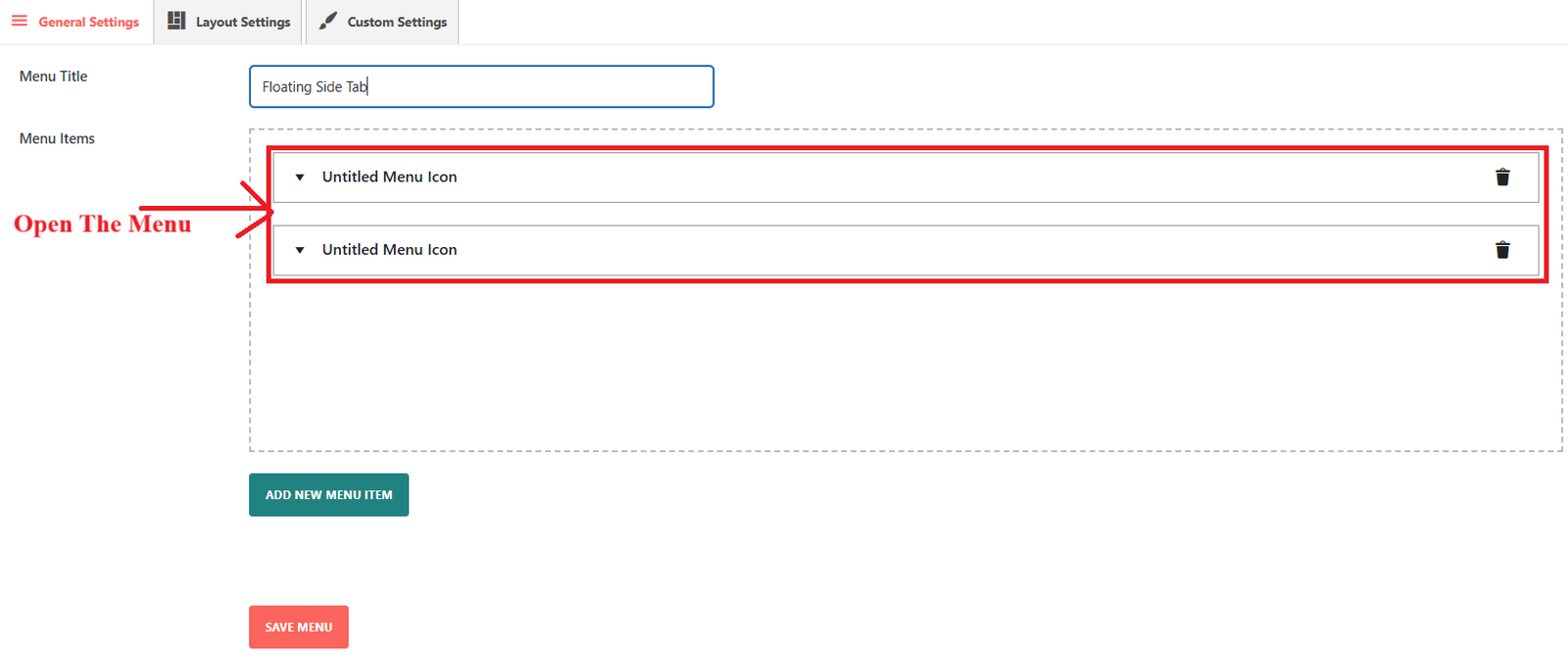
This will open you up to the Untitled Menu Icon section where you can personalize your new tab.
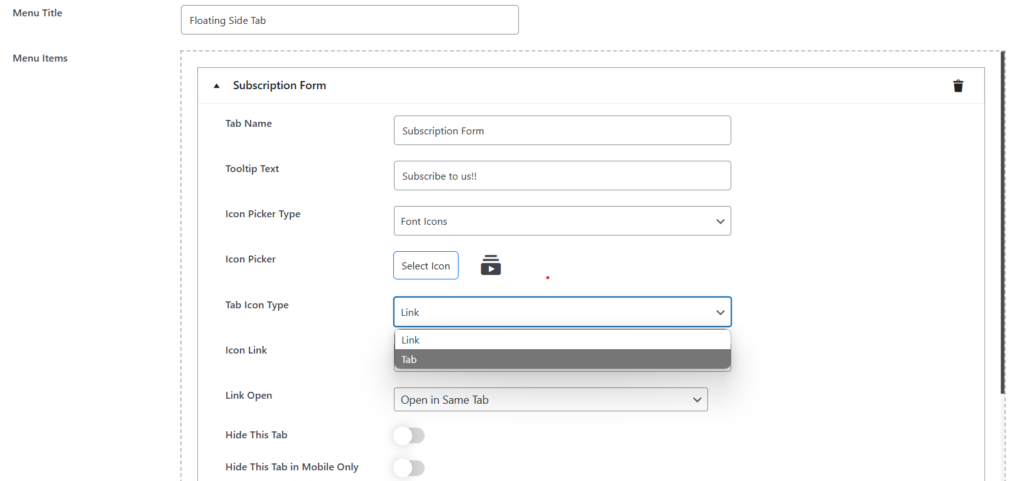
You will find a few options in this section, including the Menu Icon Type. Tab is what you want to use as the icon for this tab. Once the tab icon option is chosen, new fields allow you to customize your tab further.
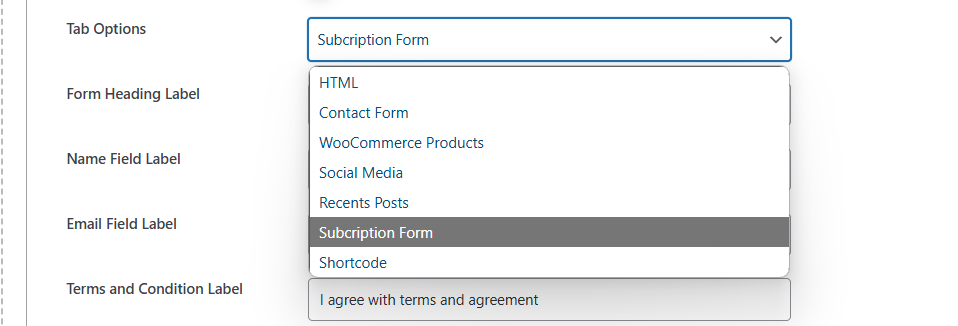
Among the available choices are HTML, Contact Form, WooCommerce Products, Subscription Form, Recent Posts, and Shortcode.
In this drop-down menu, select Subscription Form. Once you select it, a new set of fields will appear with which you can customize your subscription form.
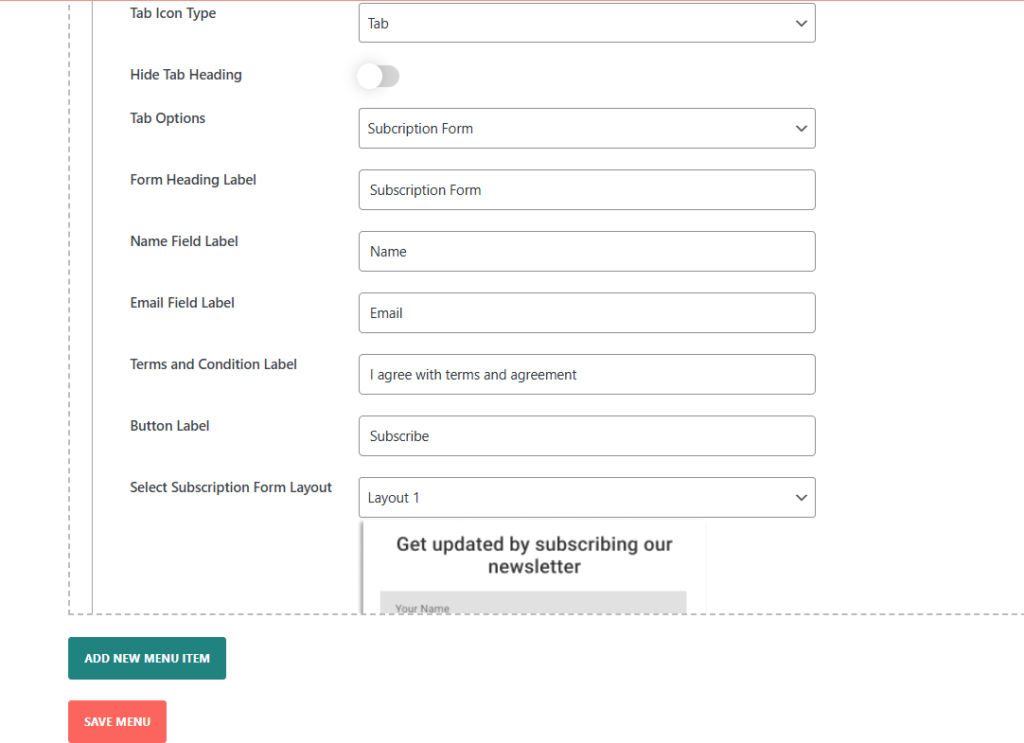
You can configure the Form Heading Label, Name Field Label, Email Field Label, and many other basic settings. With this type of configuration, your form is optimized for your audience, which increases performance.
Save and Preview
Once all settings are configured, click Save to confirm your changes. Finally, preview your site to ensure that the Floating Side Tab now includes your subscription form tab with the selected settings.
By following these steps, you will be able to easily show a subscription form on your Floating Side Tab Pro, so visitors may interact with your content and sign up for updates.
Conclusion
Adding a subscription form with Floating Side Tab Pro is a simple, effective way to connect with your audience and boost sign-ups. With this easy setup, your subscription form stays visible and accessible without interrupting visitors’ browsing. This approach helps you grow your subscriber base while keeping your site user-friendly, giving visitors a convenient way to stay updated and engaged with your latest content.