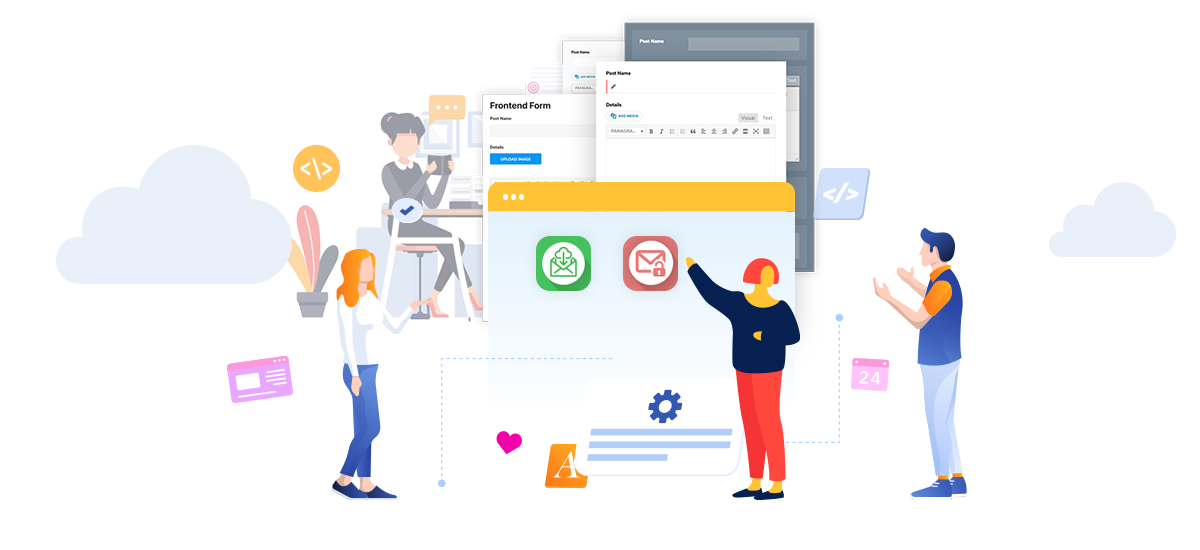Do you want to submit the post from frontend of your WordPress website?
If yes, then you are on the right way. Do you want to allow your visitors to submit quality posts from the front end to your WordPress site? Well, you can do this all with easy access. You just need to follow our article.
The very first thing you need to do is install a front-end post-submission plugin. Such a plugin allows you to submit an amazing post from the front end. Also, it includes a frontend dashboard, frontend editor and publishing, and frontend uploader for WordPress user profiles, post submissions, and memberships
If you visit the WordPress directory, you will get several frontend post submission plugins. But the list may confuse you, so we will move forward with “Frontend Post Submission Manager”.
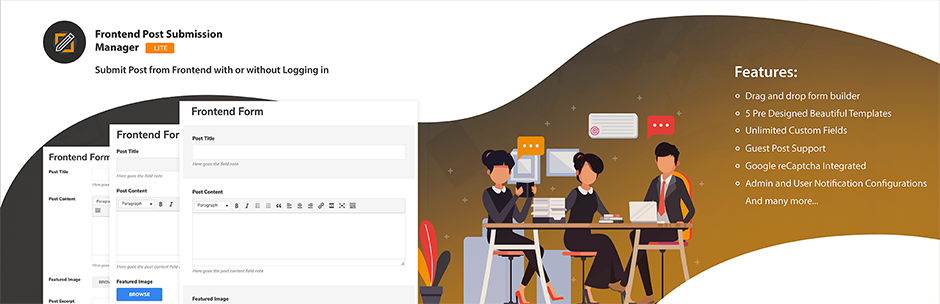
Before moving towards post-submission steps, let’s have a brief description of “Frontend Post Submission Manager Lite”.
Table of Contents
What is Frontend Post Submission Manager Lite?
Frontend Post Submission Manager Lite is a free WordPress Plugin for frontend posts. It offers an amazing functionality option to submit the Post from the frontend. The best part is, to do this you need not log into any configurable options.
Features:
- Design with Drag and Drop form Builder
- Offers unlimited Custom Fields
- Custom Fields Frontend Display Support
- Built with 5 Beautifully Pre Designed templates
- Provides support for Guest Post
- Integrated with Google Captcha
- Comes with frontend Form Preview
- Configure Post Format
- Translation Ready
Download the Frontend Post Submission Manager
We hope you get enough idea about the selected plugin for today’s article. Now let’s get started with further steps:
Steps to Submit the Post From Frontend
Here, we will describe all the detailed methods to submit the post from frontend.
Install and Activate Frontend Post Submission Manager
First, you need to install and activate the plugin for front-end post submission. From the list of available plugins, we recommend to use Frontend Post Submission Manager. We have already discussed its features above.
- From WordPress dashboard to go plugins
- Click on Add New
- Search plugin name, Frontend Post Submission Manager
- Click on Install and then Activate.
Configure From
Now, you will get the two default forms. From the admin menu of Frontend post submission, you can go to All Forms.
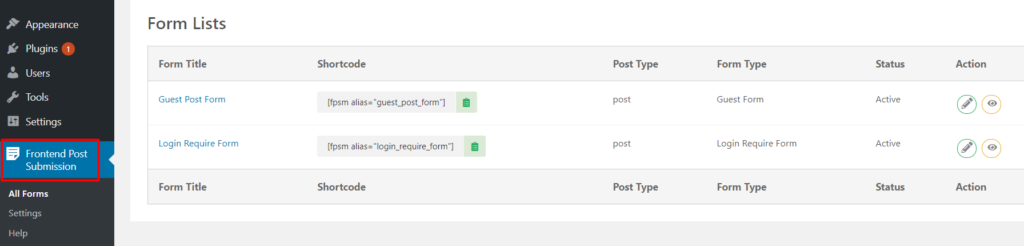
- Go to All Forms
- Edit the Form
- Configure the required options from the settings
- Click on the Form tab and add/remove the required form
- Click on Save to save the changes.
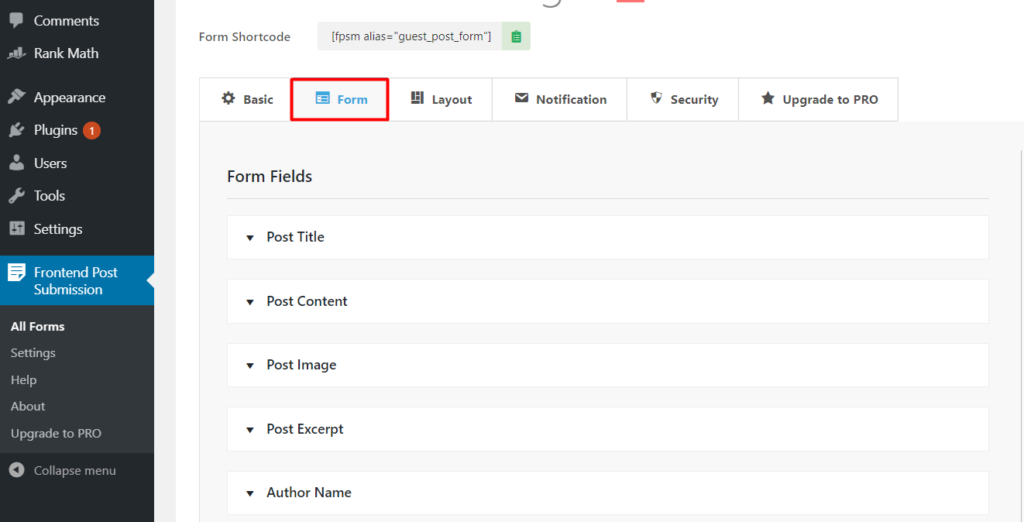
Preview the Form
After making the form, you can copy the form shortcodes and paste them into the page.
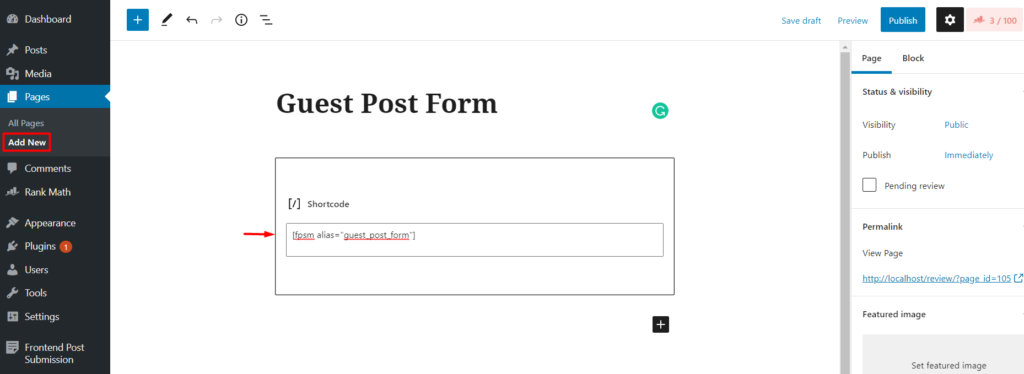
- Go to pages
- Add new page
- Give the title and in the description, add the shortcode for the form.
- Paste the shortcodes on the page
- Click on Publish and view the page.
View Post on the Frontend
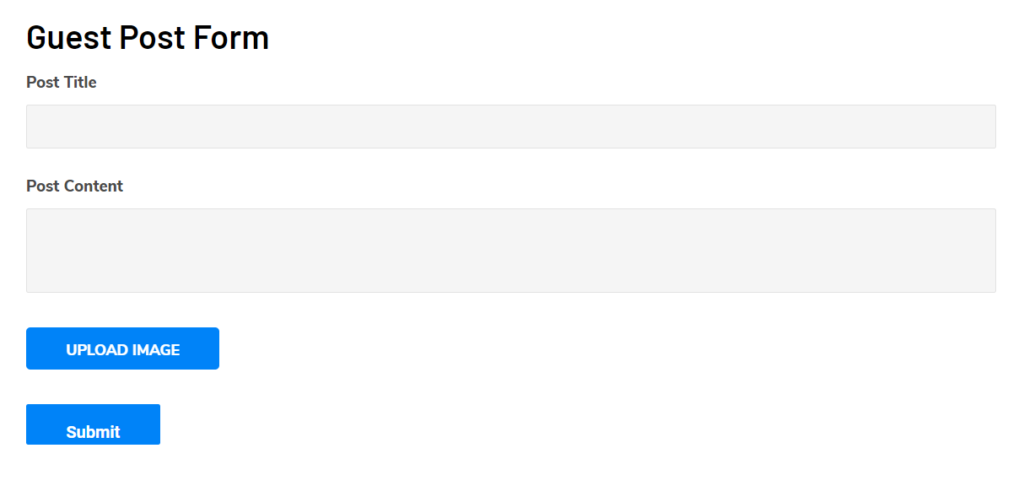
To view your post at the front end, you need to manage some programming settings. But as you have to install the frontend plugin, every programming is done by the plugin. The only thing you need to do is:
- Go to page
- Click on view on the frontend
After a while, you can see the add new post page displayed on the front end.
Configure and Publish the Page
Up to now, your page is displayed on the front end. Now for further process, follow the given steps:
- Configure quick settings and appearance
- On the left side, the Frontend Post Submission Manager Lite plugin will display a quick settings panel
- Select the page’s title, URL slug, template, and menu
Here you will get an option to hide different details. These elements may not be used to post blog entries. Let’s see what can you hide:
- Add new post-text
- Screen options and help dropdowns
- Preview, status, visibility, publish immediately, and publish button.
- Format dropdown
Hence above all elements can be hidden as per your requirements.
For any post, the most important and common elements viewed by users are the title field, the body field, and the save draft button. So you can hide the rest elements that are not needed for the post-submission. For this,
- Click on hide element
- Select the elements you want to hide
- Configuring the page’s quick settings and appearance
- Click on save to publish the page
- Allow your users to submit posts
Get Your User Post Submissions
- Publish your page
- Allows your users to log in to submit their posts
- With this, your users will have access to create their posts and submit them as drafts
Well, in this way, you can allow your user to submit your post from the frontend. For this article, we have used “Frontend Post Submission Manager Lite”. But besides this, there are still many more. Let’s have a brief description of some more such plugins:
Alternatives of Frontend Post Submission Plugins for 2021
AccessPress Anonymous Post
AccessPress Anonymous Post is a responsive frontend post submission plugin. It is easy to use such that even beginners can submit a Standard WordPress Post. The plugin comes with unlimited Custom Fields with all the forms fields like text field, text area, checkbox, radio buttons, select options, and others.
Features:
- Dedicated forum support
- Online chat support
- Email support
- Premium upgrades available
- HTML5 submission form
- Allows you to save posts directly into the WordPress database
User Submitted Post
User Submitted Post plugin is an amazing plugin to generate content for your frontend post. With this, you can add a frontend form through a shortcode or template tag. Here the post submission form has fields such as name, URL, post image, email, custom field, post content, and others.
Features:
- Simple and user-friendly
- Custom Post Content
- Allows you to create unlimited custom forms
- Deluxe form options
- Option for email alerts, contact form settings, show/hide contents
- Allows you to submit images and videos directly from the front end
WPForms
Likewise, WP forms help you add frontend posts via shortcode. The plugin comes with videos, featured images, gallery posts, and images that make your post more attractive. Since the plugin is integrated with Google Captcha, your site will be protected from unwanted spam. If any user has logged in to the plugin, he/she can edit their profile in the front end. Also, they can add their profile picture without any Gravatar account.
Features:
- Option to assign an author to the guest post
- Visitors can submit the post from anywhere
- Drag and Drop option for image posting
- Option to include title, tags, URLs, images, videos, category, and the author in the post submissions
- Integrated with Google Captcha
- Comes with shortcodes
WP User Frontend
WP User Frontend is an ideal Frontend Plugin. It allows you to publish posts from the frontend. You can also use it to build a job board, news site, classified site, directories, and book store. The plugin comes with easy to use form builder which helps to build advanced posting forms.
Features:
- Comes with an easy Visual Builder
- Allows you to add different conditional logic
- Design with three text areas: Normal, Rich, and Teeny
- Offers Toggle Switches for checkboxes and radio field styles
- Unlimited frontend dashboard
- Multilingual ready
WordPress Frontier posts
Similarly, the WordPress Frontier posts plugin is responsible for frontend standard posts. With this, you can enable front-end posting and editing on your WordPress blog. Since the plugin is easy to use, you need not go to the backend to create content. The plugin is highly configurable and customizes your post elegantly.
Features:
- Offers default category per role
- Comes with an amazing widget to enable post-creation link
- Supports WordPress Post Status Transitions
- Disable Admin bar per role
- Offers User-defined templates for forms
- Multiple pages with frontier-post
Conclusion
Finally, we did with the overall process to submit a post from the front end. By using the frontend post submission plugin, your users can work and manage everything from the frontend. This plugin makes the WordPress frontend post submission smoother.
We hope you find this article helpful to you. If you have any further queries or suggestions related to our blogs, products, or services, let us know via the comment section below. We make sure all of your questions are solved as soon as possible.
You may like, how to add email subscription in your blog.
Keep supporting us and follow us on Facebook and Twitter to get more interesting articles.