Want to build a WordPress website for your business or portfolio? You need to select a powerful plugin that is integrated with attractive features. There are various methods to install WordPress Plugin.
There are thousands of plugins available in the WordPress directory. You can go through the list and get the one as per your requirement. If you are a beginner, you can try the free one. And for an advanced upgrade to the premium plugins.
WordPress plugins are the most essential elements for customizing your website. They allow you to add new features to WordPress like a gallery, contact form, templates, slideshow, shopping cart, and more.
At first, you need to install WordPress and then you can go for the plugin installation process. Here you need to know one thing, if you are using WordPress.com, you cannot install plugins. You need to upgrade to their business plan to use any plugin. But, if you are starting with the WordPress.org website, you are free to install any plugin.
Since you are about to install a plugin for your WordPress website, you need to know which type of plugin is suitable for you. So you need to look for the following features before you install any plugin:
Features Required for Powerful Plugin
- Speed the blog
- Secure the blog
- Schedule full backups
- SEO Optimization
- Manage teams and editorial process
- Grow the email list
Besides this, you also need to look after the number of downloads, Average rating, Reviews, Support activity, and Developer details. With this, there are great possibilities to get a powerful plugin.
I am focusing on several features of a plugin because if you select the wrong one, you may have to regret it later. A wrong plugin can cause an error in the site which will slow down your server. Also, your site may be attacked by malicious code. With these all, you may lose your traffic. So, think twice before selecting any plugin.
Well, I think, you are now prepared to choose your plugin. So the question is, how to install the plugin? There are different methods to perform this task. Today in this article, we are going to discuss the 3 best methods. Go through all of these and install your plugin through any of them at your ease.
So let’s get started:
How to Install WordPress Plugins From the Official Plugins Directory?
One of the easiest methods to install a plugin for your WordPress site is through the official plugins directory. It is mainly for beginners, but anyone can go through this.
If you have decided to go through the plugin upload method, remember, that paid WordPress plugins cannot be installed through this process. So if you are about to install the premium plugin, go for other methods. Since premium plugins are not listed in the directory, you cannot upload those.
Let’s see how one can install the plugin through the plugin directory:
- Login to your WordPress dashboard
- Navigate to Plugins
- Click on Add New
- Search for the plugin that you want to install by typing in the Keyword box
- Once you find the plugin, click on the Install Now button
- When the installation process is done, press the Activate button
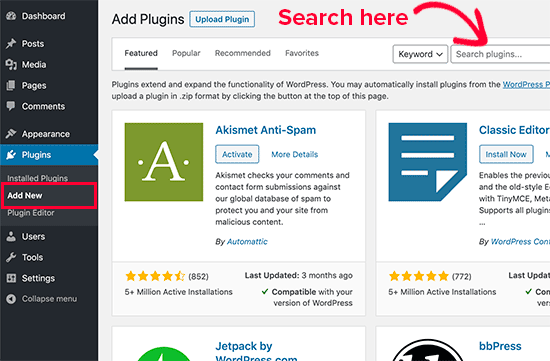
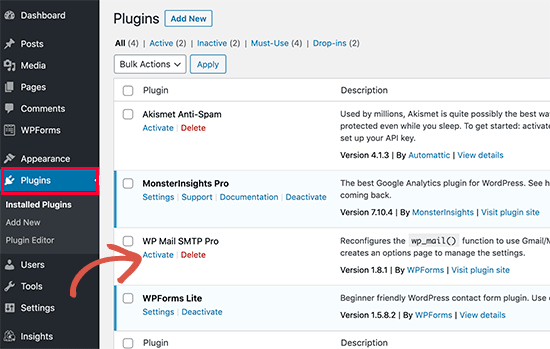
With this, you can install your plugin for your upcoming website. Now, let’s check whether the process is completed or not. For this, you need to configure the settings of your installed plugins. For this go through the following few steps:
- Go to the WordPress admin panel
- Head to Plugins
- Go to Installed Plugins
- Search for your installed plugin
- If the plugin is available there, it means your task is done successfully
How to install a Plugin using the WordPress Admin Plugin Upload?
The second method to upload a WordPress plugin is through the upload method. Like the above method, it is also easy to go through. Beginners can also use this method and install a plugin for their website.
As we mentioned, premium plugins cannot be installed from the first one, you can go for the upload method to install the premium plugin for your site.
So, let’s see how to use the upload method to install the WordPress plugin:
- At first, download the zip file of the plugin from the source
- Now, go to the WordPress admin area
- Visit Plugins section
- Click on Add New page
- Go to the top of the page and click on the ‘Upload Plugin’ button
- Now, click on the ‘Choose File’ button
- Select the plugin file you downloaded earlier to your computer
- Click on the ‘Install Now’ button
- Once the installation is completed, click on the Activate Plugin
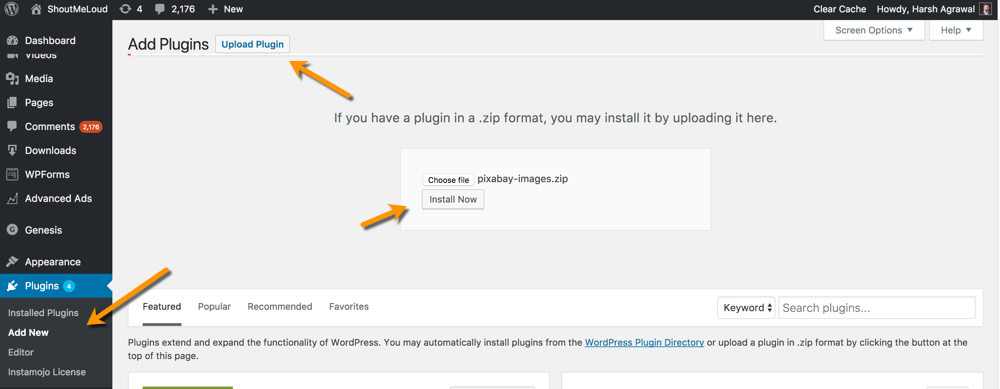
How to install Plugin through FTP Client?
Finally, the last one is through the FTP Client. This process is quite complete, as it goes through a huge process. Beginners may/ may not follow this method. But if you are an expert and familiar with these all, you can go through them.
So here we go, how to install the plugin through FTP:
- Download your zip file of the plugin from the directory
- Unzip the plugin file
- Save the content to a folder
- Establish an FTP connection to your hosting account
- Navigate to the Remote Site panel
- Scroll down and locate wp-content
- Click on the Plugins button
- Go to the Local Site panel
- Open the folder where you store the plugin’s files
- Upload the extracted files of the plugin
- Once all the files are transferred, click on the Plugins button
- Go to the installed plugin section
- Search for your installed plugin and click on the activate button
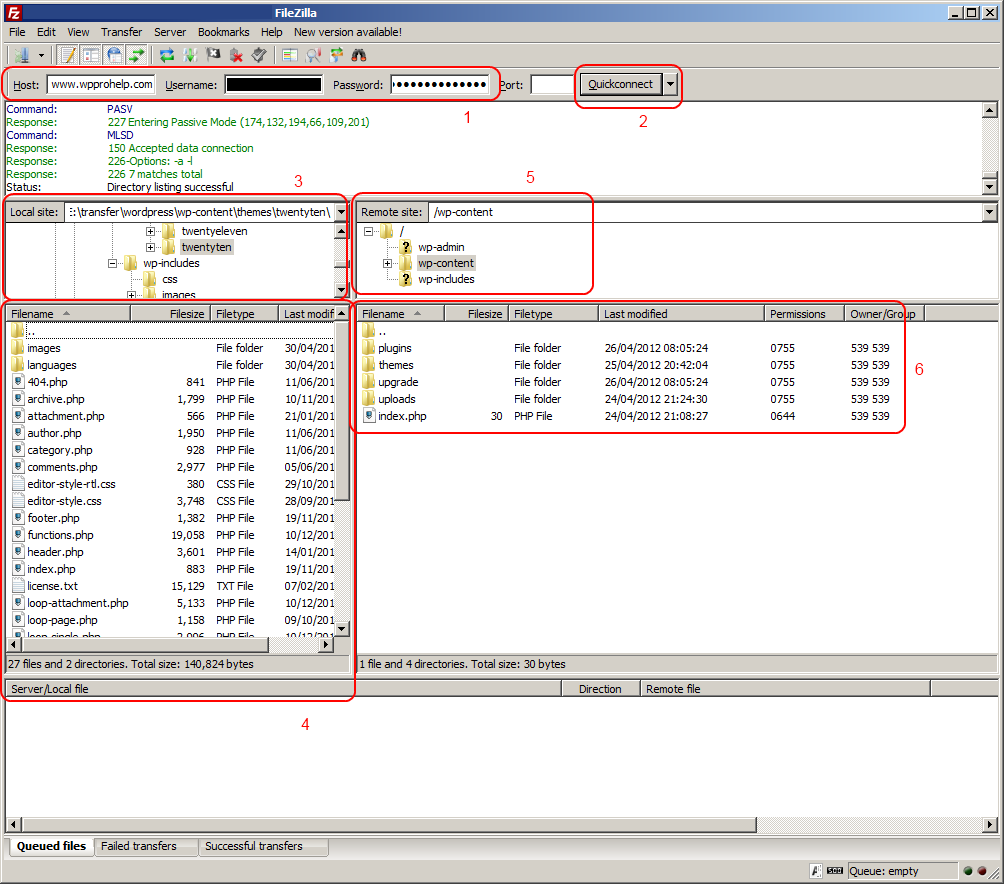
In this way, you can install your WordPress plugin through the FTP client process.
Conclusion
Well, we have described all three methods with which you can install a plugin for your WordPress website. The first two are beginners friendly. The last FTP client is quite vast, so it will be best for the expert.
If you go through the above methods carefully, you can install the plugin very easily and quickly. We have mentioned each step-by-step process so that our visitors get it easier.
Hopefully, you all get the article helpful to you. In case you have any confusion or queries regarding any of the above installation processes, feel free to contact us. You can send us your questions through the comment section or contact us directly. We will get back to you as soon as possible.
Keep supporting us and follow us on Facebook and Twitter to get more interesting articles.

